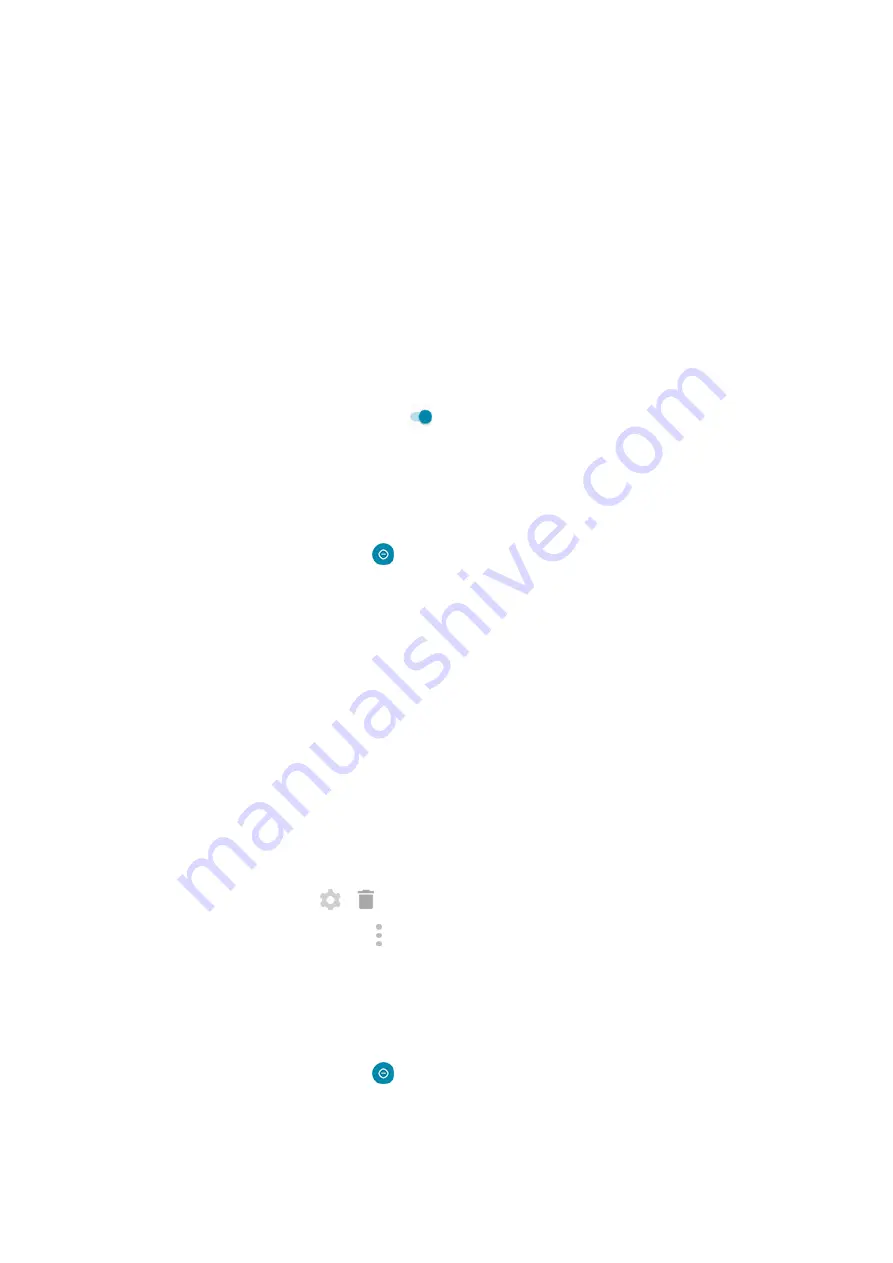
2. Touch SMS, MMS, and messaging apps > Allow messages.
3. Choose whether to allow messages from:
•
Anyone
•
Contacts only
•
(favorite) contacts only
•
None
Calendar events and reminders
1. Go to
> Sound > Do Not Disturb.
2. Touch See all exceptions.
3. Turn Allow reminders and Allow events on .
Silence on schedule
You can create a schedule for when your phone should automatically switch into and out of Do Not Disturb
mode.
1. Open
.
2. Touch Schedules.
3. Use rules to set the schedule:
•
To use an existing rule, touch its name, like Sleeping. Turn Use rule on and adjust times or settings
as needed.
•
To create a new rule, touch Add more. Touch Time, then enter a name and touch OK. Specify its
days, start and end times, and level of silence.
To stop your phone from automatically silencing:
1. Go to
> Sound.
2. Touch Do Not Disturb > Schedules.
3. Do any of the following:
•
To use the schedule later, uncheck it to turn it off.
•
To delete a schedule, touch
> .
•
To delete multiple schedules, touch > Delete schedules.
Silence during calendar events
Your phone can automatically switch into and out of Do Not Disturb mode for all scheduled events in
calendars that you specify.
1. Open
.
2. Touch Schedules.
Personalize your phone : Sounds
52






























