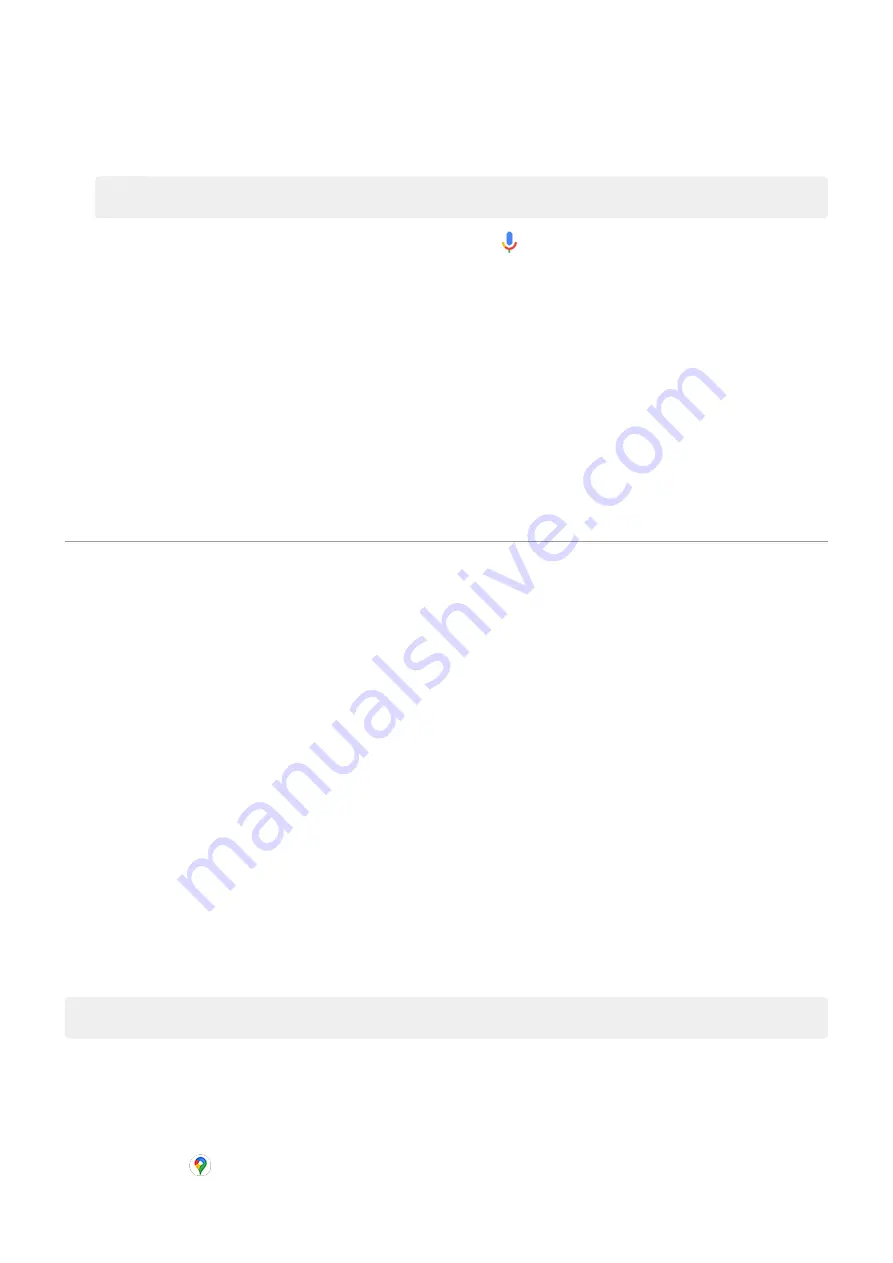
2. Ask a question or say a command. For example, you can say “What's the weather today?” or “Set
alarm for 7 AM tomorrow.”
Tip: To see a list of commands, say “Help”.
3. To silence Google Assistant when it's talking to you, touch .
Google Assistant will stop listening after a few seconds.
To learn about changing settings for Google Assistant, read
.
Fix a problem
If Google Assistant isn't recognizing your voice:
1.
the Google app.
2. Touch More > Settings > Voice.
3. Touch Voice Match > Voice model.
4. touch Retrain voice model.
Get directions to a location
Navigation and battery life
Navigation is one of the most power-intensive apps, so keep your phone plugged into a high-quality car
charger, especially if you're streaming music and/or using
(also power-intensive features).
Use voice commands to get directions
1. Be sure you
2. Say “OK, Google” or “Hey, Google.”
3. Say “Navigate to [destination].”
Use Directions widget
1. Before you hit the road,
a Maps Directions widget to your home screen, and you'll have directions to
any destination you choose.
2. When you're ready to roll, just touch the widget, and your phone will talk you through the directions.
Tip: Combine your Directions widgets into a
on your home screen.
Get directions to home or work
Get directions from anywhere to your home or work addresses with one touch by setting up a
for the Maps app:
1. Touch & hold .
Learn the basics : Frequently used tools
31
















































