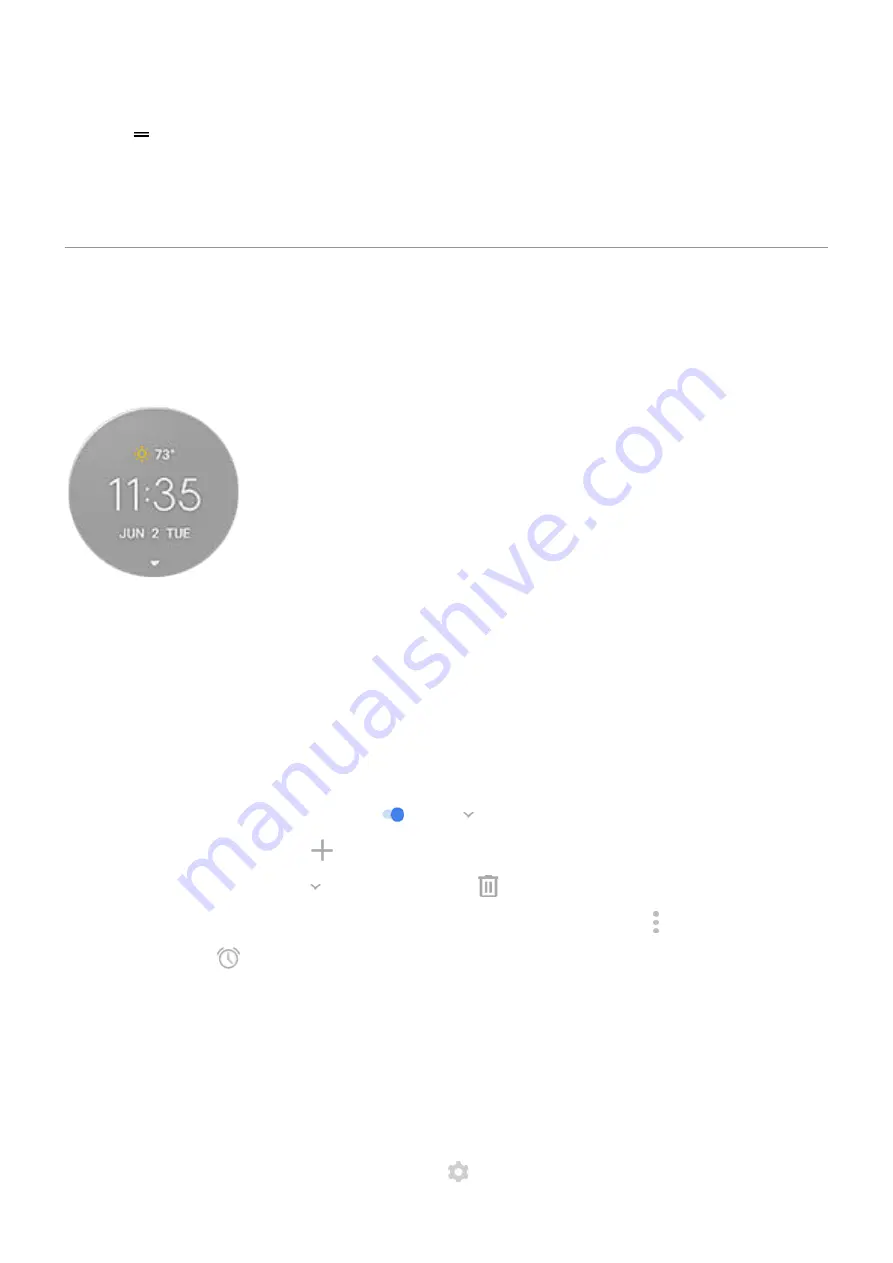
2. Drag to a blank space on your home screen.
3. If you haven't set your home or work address yet in Maps, touch the shortcut and follow the onscreen
instructions to add it.
When you're ready to roll, just touch the shortcut, and your phone will talk you through the directions.
Use clock and weather widget
Add widget to home screen
Put a clock on your home screen and get quick access to alarms, your calendar, and the weather.
1. Touch & hold the home screen.
2. Touch Widgets.
3. Touch & hold the Moto widget, then drag it to a home screen page.
Set or delete alarms
1. Touch the time.
2. Adjust alarms:
•
To use an existing alarm, switch it on
. Touch
to view or edit its ringtone.
•
To add a new alarm, touch
and set the time and ringtone.
•
To delete an alarm, touch
next to it, then touch
.
3. To control general alarm settings, like alarm volume and snooze duration, touch > Settings.
When an alarm is set,
shows in the
Manage weather forecasts
The Moto widget displays current conditions for your location or for a city you specify.
Show temperature and conditions for current location
1. Do one of the following:
•
Touch Add cities.
•
Or, touch the current temperature, then touch
.
Learn the basics : Frequently used tools
32
















































