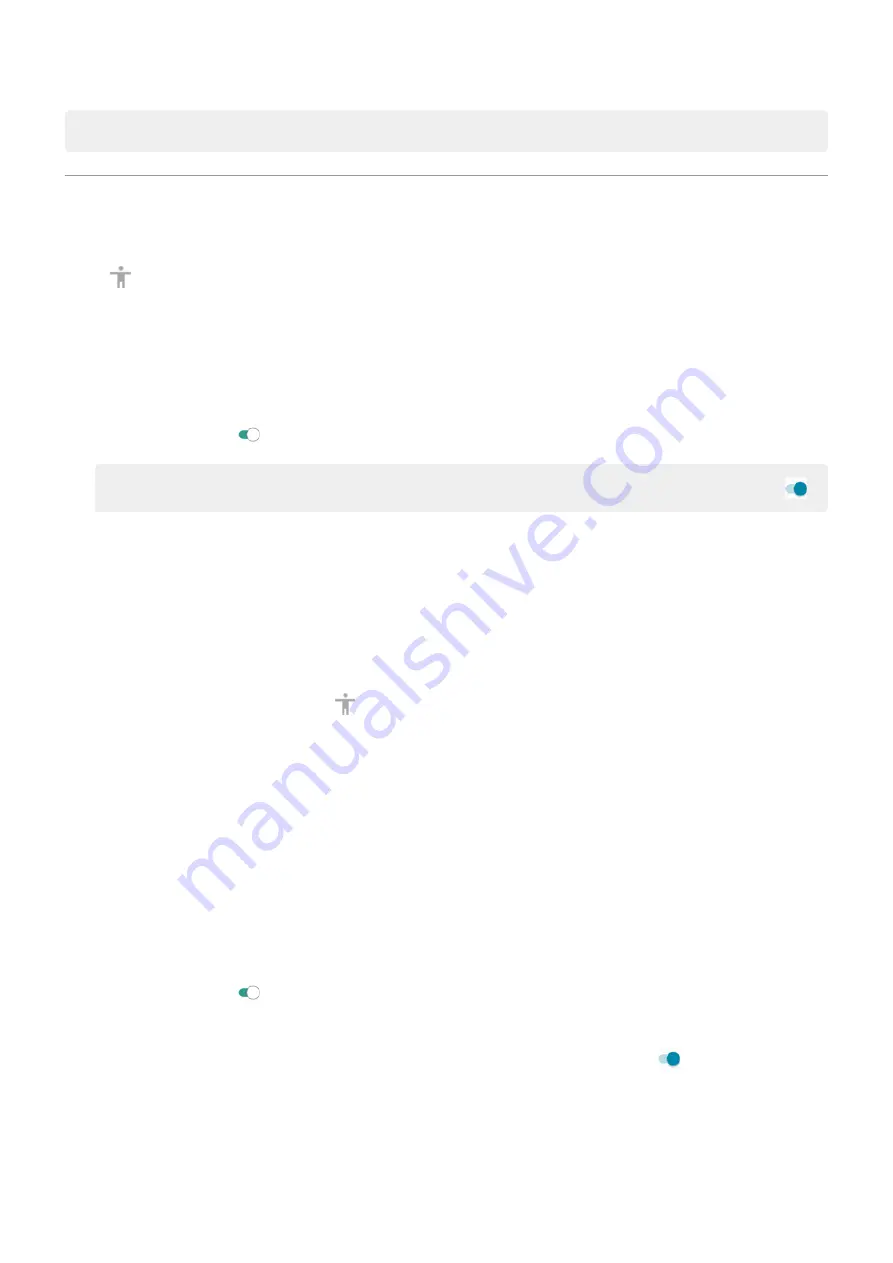
Note: Not all apps support this setting.
Use accessibility shortcuts
Use accessibility menu
Get quick access to an accessibility menu that gives you better control of your phone.
To turn it on:
1. Go to
> Accessibility.
2. Touch Accessibility Menu.
3. Turn Use service on .
Tip: To increase the size of the buttons on this menu, touch Settings, then turn Large buttons on
.
If you're using
:
1. Use two fingers to swipe up from the bottom of the screen.
If you've set other
to use this gesture, swipe up with two fingers and hold to switch
between tools.
2. Choose an option from the menu.
If you're using
:
1. At the bottom of the screen, touch .
If you've set other
to use this icon, touch & hold it to switch between tools.
2. Choose an option from the menu.
Press Volume buttons for accessibility services
You can press the Volume buttons to turn an accessibility feature of your choice (
) on
or off.
To enable the shortcut:
1. Go to
> Accessibility.
2. Touch Volume key shortcut.
3. Turn Use service on .
4. To change the accessibility feature associated with the shortcut, touch Shortcut service.
5. To use the Volume buttons from the lock screen, turn Allow from lock screen on .
To use the shortcut:
Press and hold the Volume Up and Down buttons at the same time for three seconds.
You'll hear confirmation that the feature has been turned on or off.
Other settings : Accessibility
176
















































