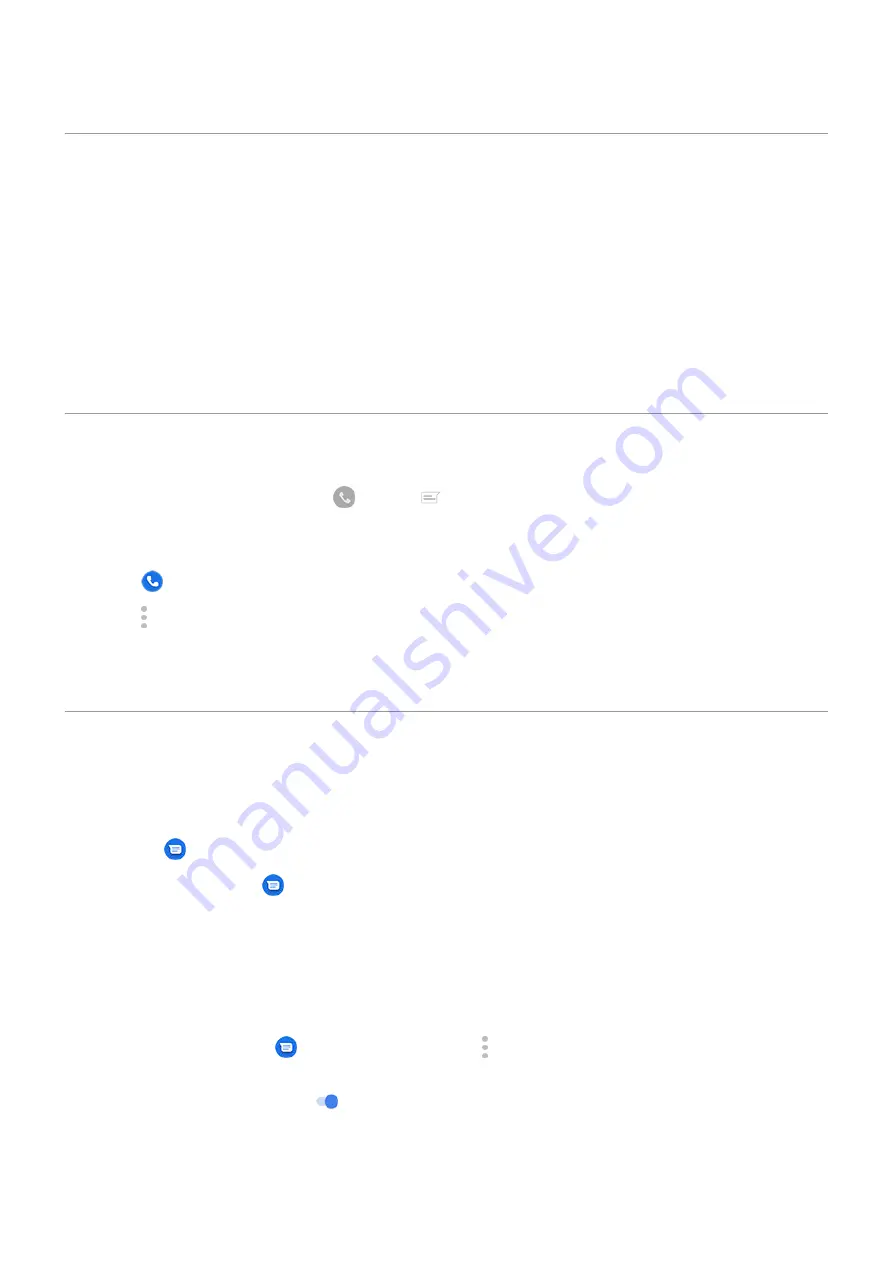
Change default messaging app
You can
additional messaging apps from Play Store. After you've installed one, you can make it
your default messaging app.
To select a different app to send and receive text (SMS) and multimedia (MMS) messages:
1. Go to
> Apps & notifications.
2. Touch Default apps > SMS app.
Or, touch Advanced > Default apps > SMS app.
3. Touch the app to use.
Change text message reply to incoming calls
When your phone rings, you can drag
towards
to see a list of quick responses you can send by text
message instead of
To edit these quick responses:
1. Touch .
2. Touch > Settings.
3. Touch Quick responses.
4. Touch one of the responses to edit it.
Get text messages on your computer
Set up Device Pairing
If you use the
Messages app on your phone, you can see and send text messages on your computer.
Pair your computer and the
Messages app on your phone by scanning a QR code:
•
The QR code is unique to that computer.
•
You can set up multiple computers, getting individual QR codes, but only one is active at a time.
To set up a computer:
1. Be sure your phone and computer are connected to the internet.
2. On your phone,
Messages app and touch > Device Pairing.
3. On your computer, go to https://messages.android.com. To remember this computer and stay signed in
to Messages, turn the slider on
.
4. Follow onscreen instructions to scan the QR code on the web page with your phone.
Once paired, you'll see your latest conversations in your computer's browser.
Use apps : Text messaging
79
Summary of Contents for moto g52j 5G
Page 1: ...User Guide ...






























