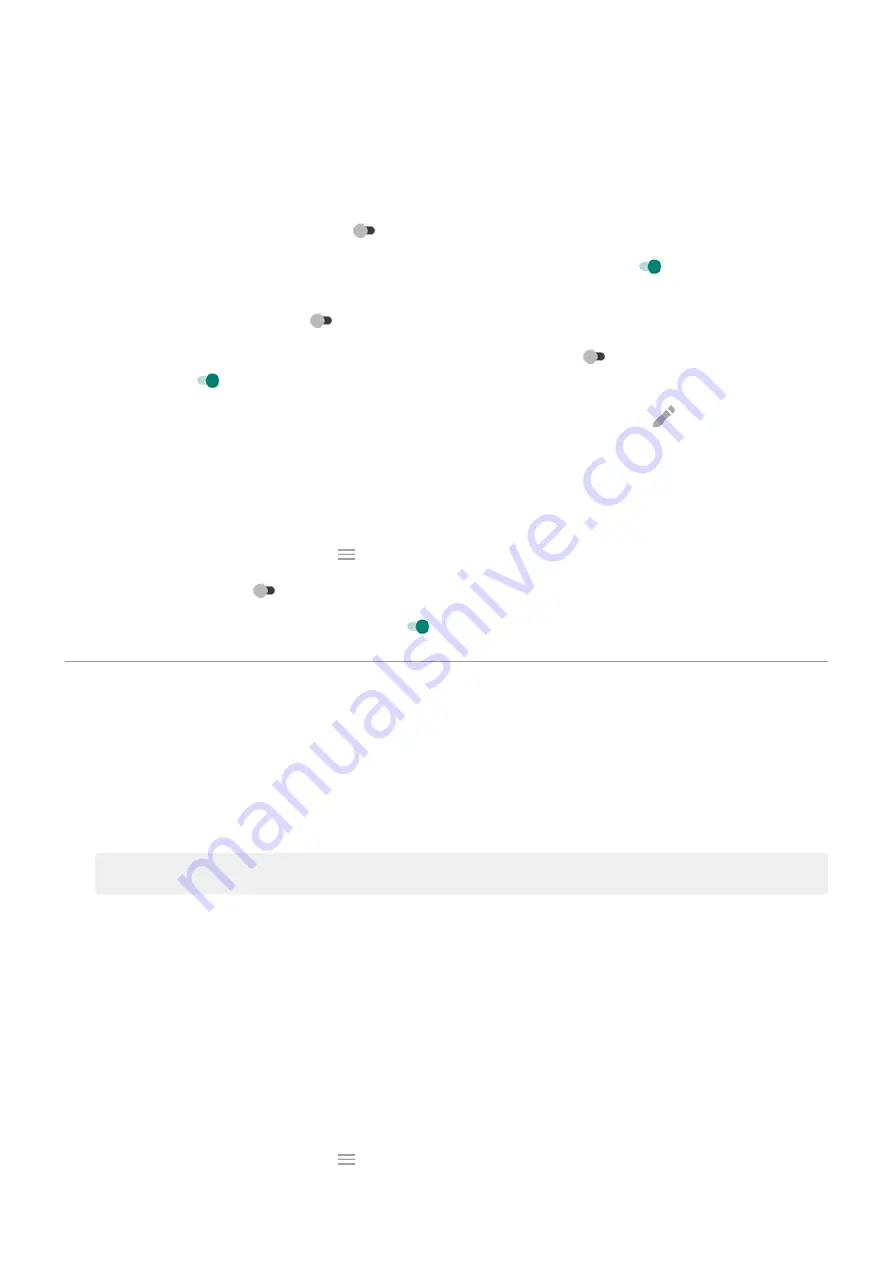
2. Touch Settings and do any of the following:
•
To change the style of the clock on the notifications screen, touch Clock, select the type, then touch
Customize for more options.
•
To see a black background for these notifications instead of an animated one that fades in and out,
turn Animated background off
.
•
To see these notifications by tapping on the screen, turn Tap to wake on
.
•
To prevent phone from vibrating when you touch a notification or drag it to an action (like Dismiss),
turn Vibrate on touch off
.
•
To allow replies without unlocking the phone, turn Safe reply off
. To require unlocking to reply,
keep it on
.
•
To stop specific apps from showing these notifications, touch Block apps >
and touch the app's
name.
Stop Peek Display notifications
1. Go to
> Display > Advanced > Peek Display.
the Moto app and touch
> Display.
2. Turn Peek Display off .
To restart the notifications, turn Peek Display on
.
Change screen timeout
Change when your screen turns off
1. Go to
> Display > Advanced.
2. Touch Screen timeout and select the time of inactivity before your phone sleeps.
Stay on until you look away
Use Attentive Display to keep the screen on when you're looking at it and turn it off when you look away:
•
Your screen won't dim or sleep when you're looking at it.
•
Your screen will sleep sooner when it doesn't see you, saving battery.
In certain lighting conditions, your phone may have difficulty detecting when you've looked away.
To turn on Attentive Display:
1. Go to
> Display > Advanced.
the Moto app and touch
> Display.
Settings : Display
164
Summary of Contents for moto g52j 5G
Page 1: ...User Guide ...






























