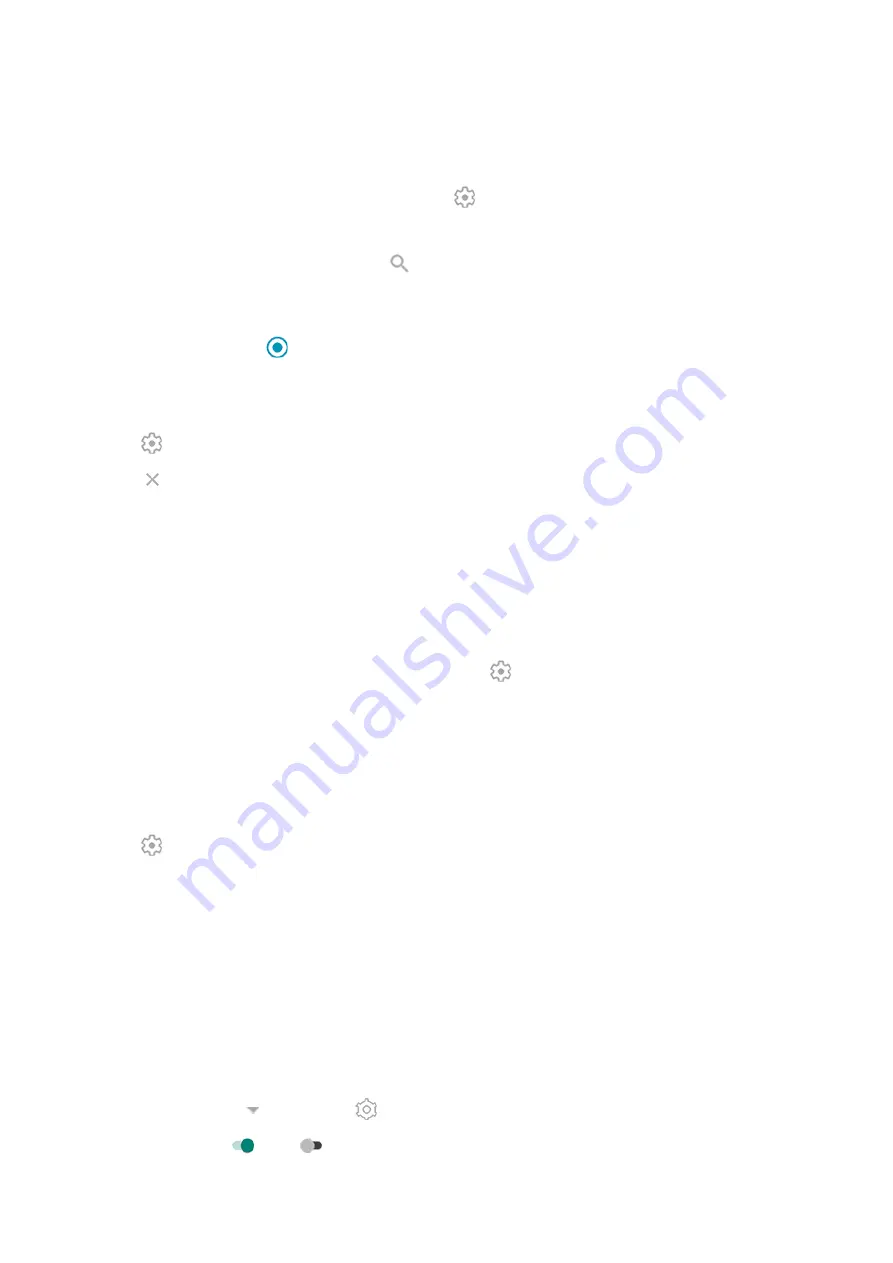
1. Do one of the following:
•
If you haven't added locations yet, touch Add cities.
•
Or, touch the current temperature, then touch .
2. Touch Add new location.
3. Enter a city name or ZIP code, then touch .
4. Touch the city to add.
5. When you add a city, it is set to show on the widget. If you want a different city's weather shown on the
widget, select its button
from the list of locations.
Remove location
1. Touch the temperature.
2. Touch .
3. Touch next to the city's name.
View forecasts
1. Touch the current temperature on the widget to open the forecast.
2. Then:
•
To switch between forecasts for multiple locations you added, swipe right and left.
•
To see more details on the weather provider’s website, touch an item on the forecast.
•
To change the frequency of forecast updates, touch
> Forecast update period, then select a
duration.
Control weather alert notifications
The widget sends notifications about weather conditions that need special attention.
To turn notifications on or off:
1. Touch the temperature.
2. Touch .
3. Turn Weather alert notifications on or off.
View your calendar
Touch the current date to open your calendar, where you can
View daily steps with Fit
You can track your daily steps on the widget. And, to open the Fit app, touch your steps.
To show or hide your daily steps:
1. On the widget, touch until you see , then touch it.
2. Turn Google Fit on or off .
3. If this is your first time using Fit, follow the onscreen instructions to set up your profile.
Learn the basics : Discover useful tools
37
Summary of Contents for moto g52j 5G
Page 1: ...User Guide ...
















































