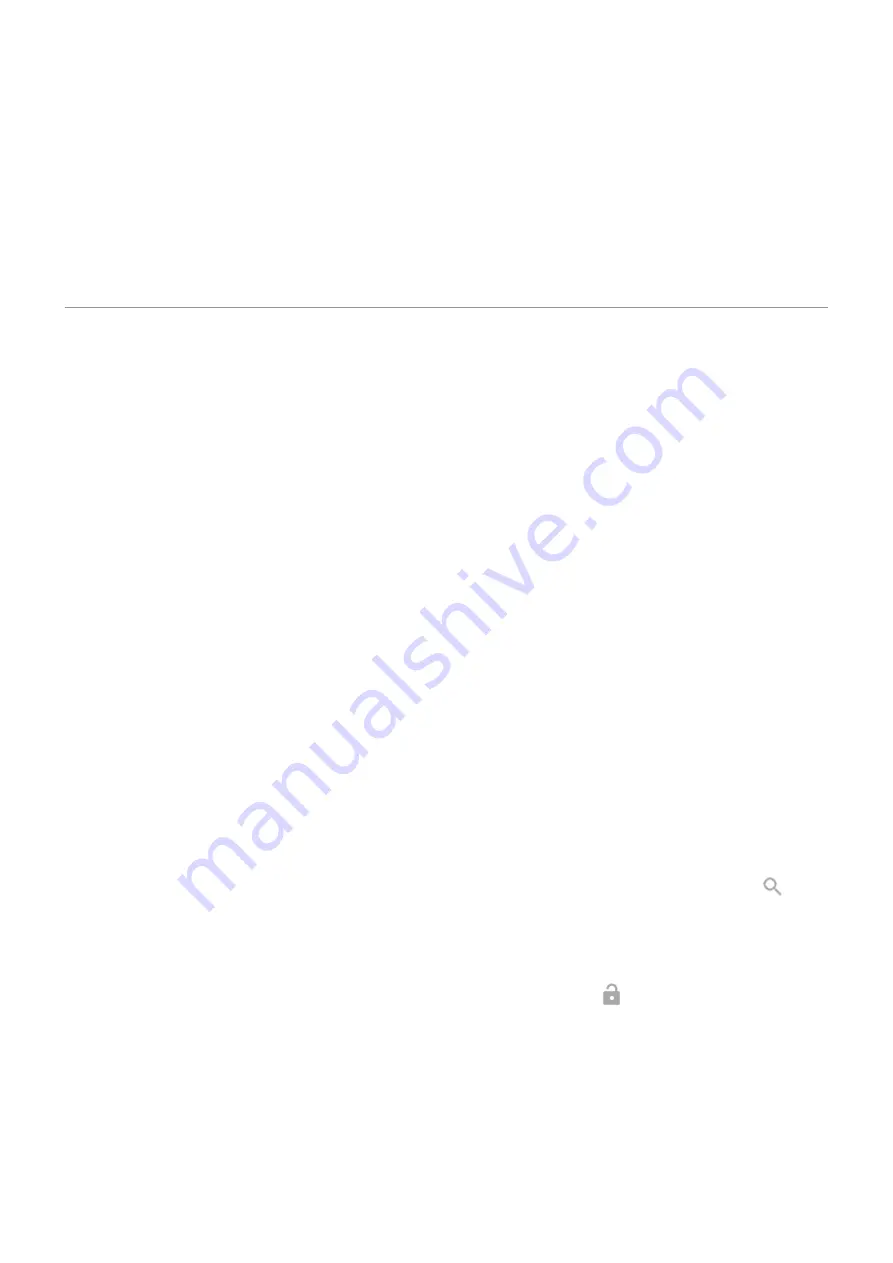
Fix an issue
If you're having trouble getting the phone to recognize your face:
1. Go to
> Security > Face Unlock.
2. Unlock your phone, then touch Redo face scan.
3. Follow the onscreen instructions.
Unlock at trusted places
Set up trusted places
To avoid repeatedly unlocking your phone when you are at familiar and trusted locations (like home or
work), use a Smart Lock. You can still manually lock the phone at trusted places when needed.
1. Make sure you have:
•
on the phone.
•
•
Entered your Home and Work locations in Maps if desired. To learn how,
2. Go to
.
3. Touch Security > Smart Lock.
If you don't see Smart Lock, try the following:
•
Update Google Play services. In the Google Search widget on your home screen, search for “Google
Play services”, then touch the app to open it.
•
Go to Settings > Security > Advanced > Trust agents and enable Smart Lock.
4. Unlock your phone, then touch Trusted places.
5. Set up your places:
•
If you added Home or Work locations in Maps, touch the location name and turn it on if desired.
•
To add a location, touch Add trusted place. Verify your current location to add it, or touch
, type
the address to add, and touch Select this location.
Manually lock phone
To lock your phone when you're in a trusted place, on the lock screen, touch . The phone stays locked until
the next time you manually unlock it.
Remove trusted places
1. Go to
.
2. Touch Security > Smart Lock.
3. Unlock your phone, then touch Trusted places.
Settings : Security : Lock and unlock phone
181
Summary of Contents for moto g52j 5G
Page 1: ...User Guide ...






























