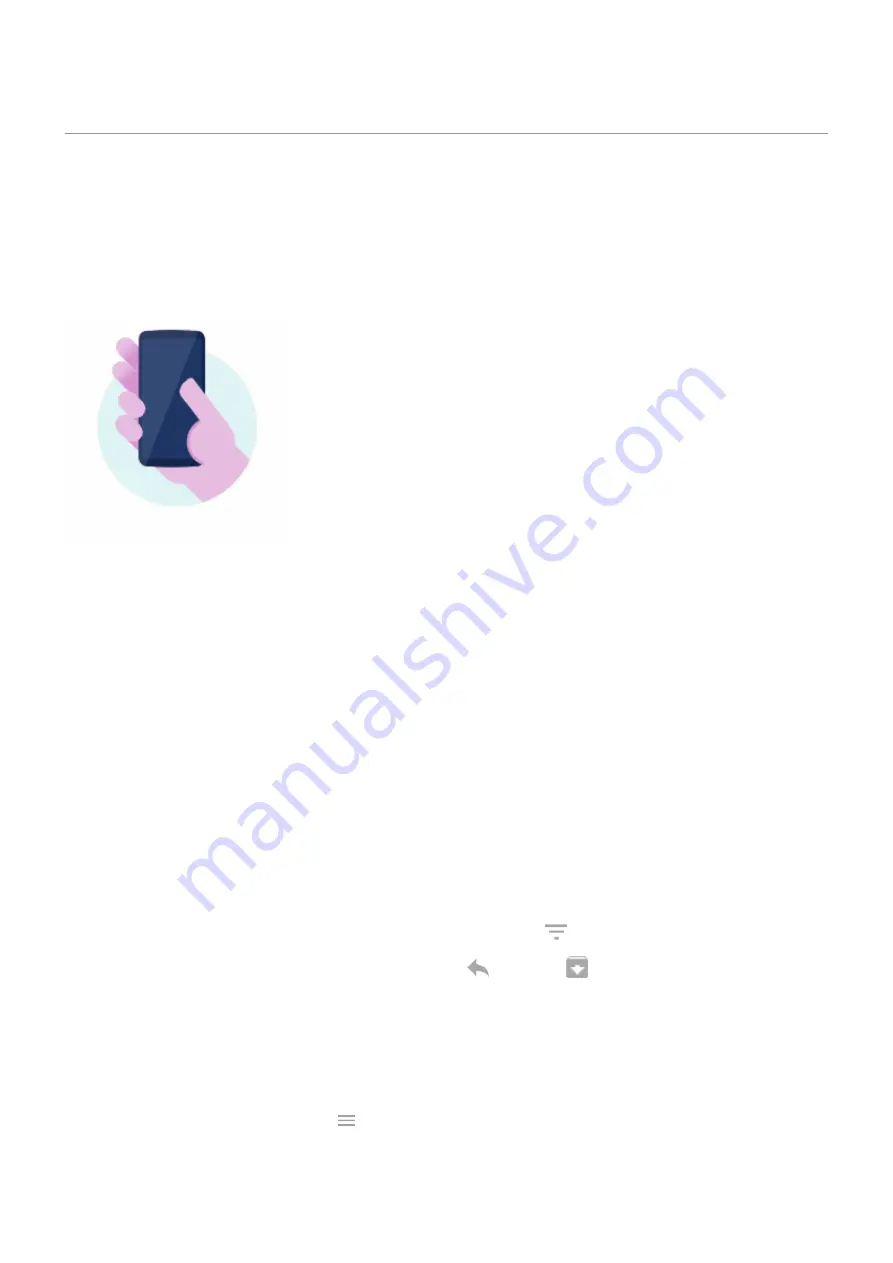
See Peek Display notifications
About Peek Display notifications
When your screen is off, battery-friendly notifications fade in and out, lighting only the pixels needed and
showing notifications delivered since you last woke your screen. You can select which apps show
notifications and limit content to control your privacy.
These notifications aren't displayed:
•
When the phone is in your pocket or purse
•
When the phone is lying face down
•
When you are on a call
•
is on
Respond to Peek Display notifications
Check for notifications
If you haven’t seen activity for a while, to wake your phone, bump it.
Peek at contents
Touch & hold an icon to preview the notification.
View more and take action
For more details and notifications, drag an app icon up, or drag it to
. Then:
•
To respond, drag the app icon to an action, like reply
or archive
.
•
To dismiss, drag the app icon to Dismiss.
Change Peek Display settings
1. Go to
> Display > Advanced > Peek Display.
the Moto app and touch
> Display > Peek Display.
Settings : Display
163
Summary of Contents for moto g52j 5G
Page 1: ...User Guide ...






























