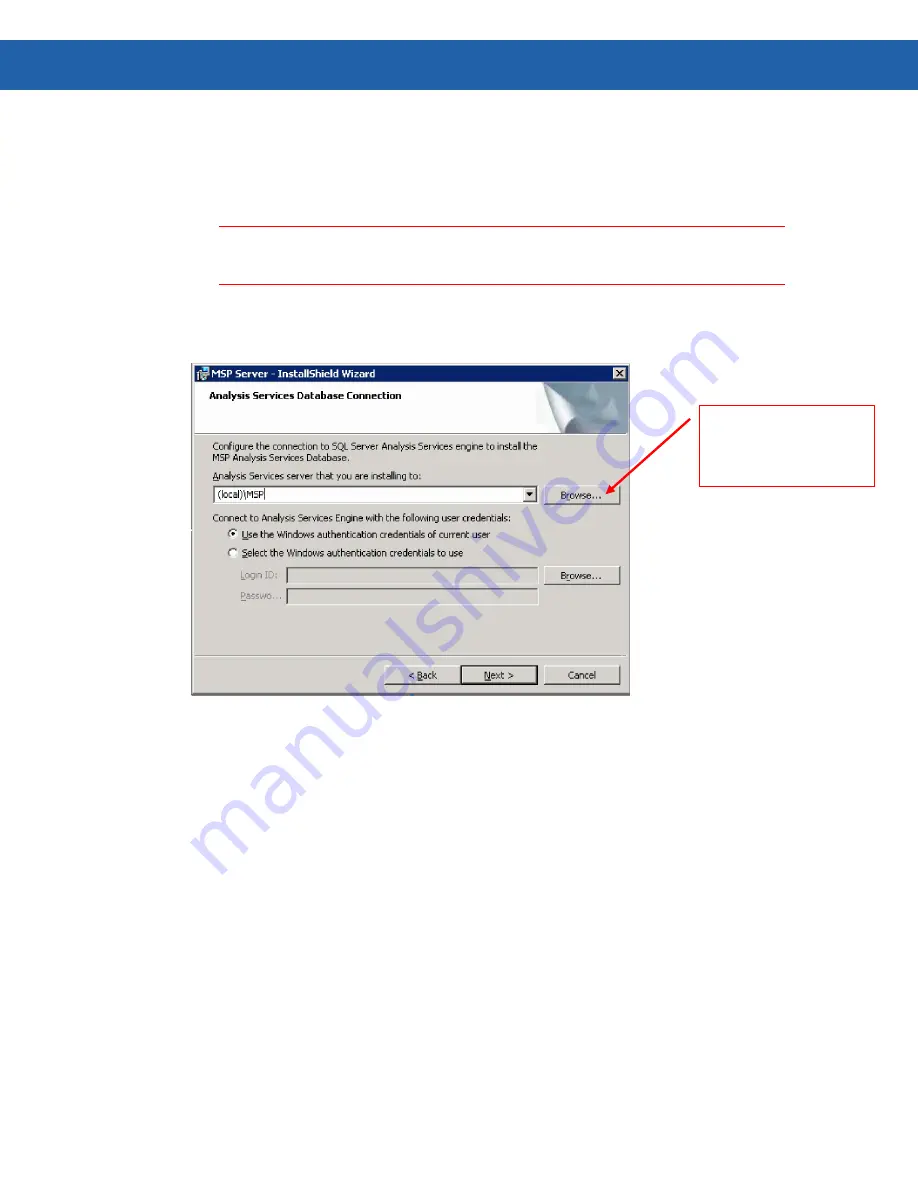
40
Chapter 5 – Installing MSP 3.2 Server with the Most Common Custom Configuration
10. On the
MSP Database Runtime Connection
dialog box, select the appropriate runtime
authentication. Select SQL Server authentication and enter the appropriate Login ID and
Password. This will be the user login that MSP will use to connect to the database after
the installation process.
Important:
You must use SQL authentication to complete the installation. After MSP is installed,
the runtime connection string can be changed to use the Domain user that was
selected or created for this purpose.
11. Click
Next
to display the
Analysis Services Database Connection
dialog box (Figure
31). Select which Windows authentication credentials to use.
Figure 31
12. Click
Next
to display the
MSP User Selection (Required)
dialog box (Figure 32).
Motorola suggests
using the
Browse
button to make this
selection
Summary of Contents for Mobility Services Platform 3.2
Page 1: ...Mobility Services Platform 3 2 Software Installation Guide ...
Page 2: ......
Page 12: ...6 Chapter 1 Introduction ...
Page 22: ...16 Chapter 3 Installing Pre Requisite Software ...
Page 36: ...30 Chapter 4 Installing MSP 3 2 with the Typical Setup Type ...
Page 58: ...52 Chapter 5 Installing MSP 3 2 Server with the Most Common Custom Configuration ...
Page 62: ...56 Chapter 6 Installing the High Availability HA Configuration ...






























