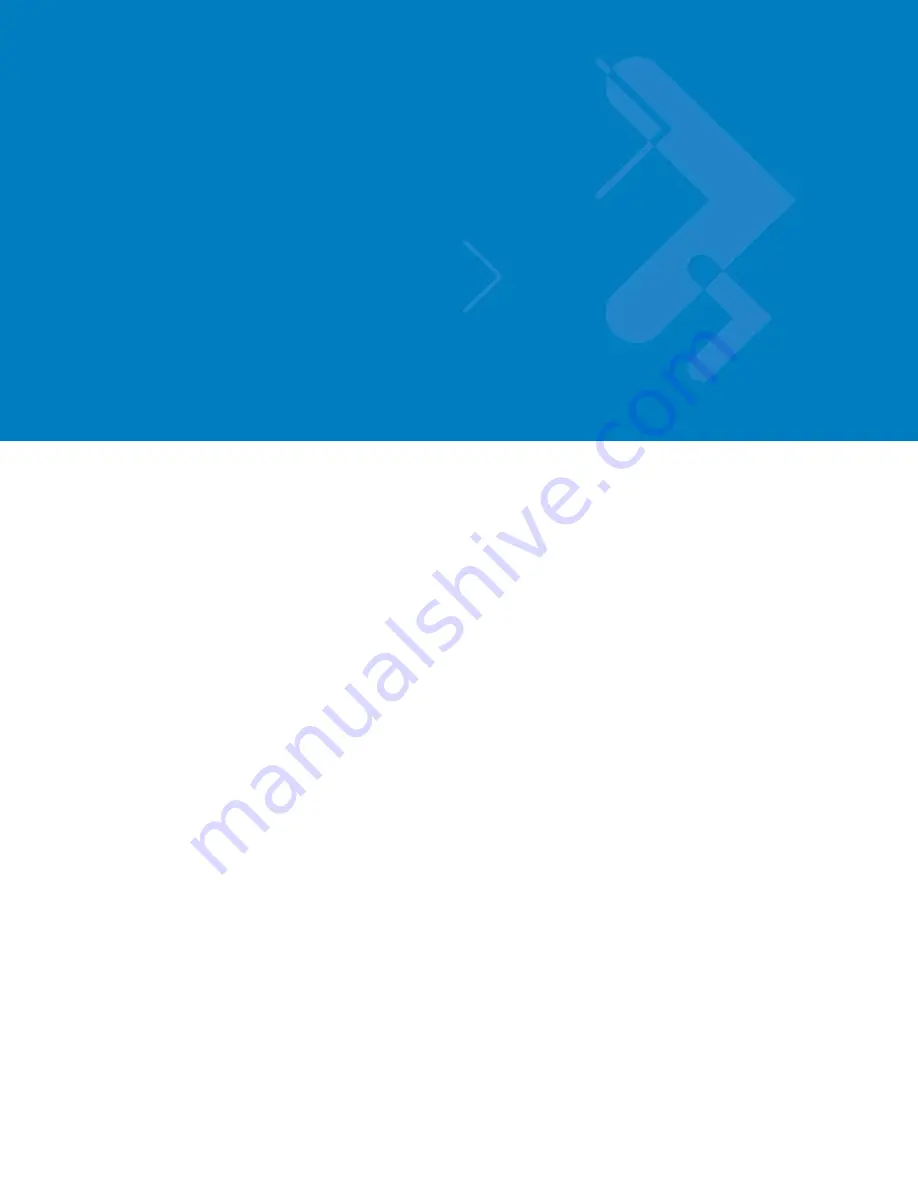
Chapter 3 – Installing Pre-Requisite Software
Installing Microsoft IIS
Use the following steps to install IIS:
1. From the Start menu, go to Control Panel >
Add or Remove Programs
.
2. Click the
Add/Remove Windows Components
tab in the left pane.
3. In the list of Windows Components, select
Application Server
and click
Details
.
4. In the list of Application Server subcomponents, select
Internet Information Services
(IIS)
and click the
Details
.
5. In the list of IIS subcomponents, select
World Wide Web Service
and click
Details
.
6. In the World Wide Web Service list, select World Wide Web Service and click OK.
7. In the
Application Server
dialog box, click
OK
.
8. In the
Windows Components
dialog box, click
Next
. The installation program will
prompt you for the Windows CD that was used to install the operating system. Follow the
prompts to complete the installation of IIS.
9. To verify that IIS has been installed correctly–
a. From the
Start
menu, go to
Administrative Tools
.
b. Verify that Internet Information Services (IIS) Manager is listed as one of the
Administrative tools.
Repairing IIS Mapping After Reinstalling IIS
Because of a known problem with the Microsoft IIS Framework, the following error message may
display if you reinstall Microsoft IIS:
Summary of Contents for Mobility Services Platform 3.2
Page 1: ...Mobility Services Platform 3 2 Software Installation Guide ...
Page 2: ......
Page 12: ...6 Chapter 1 Introduction ...
Page 22: ...16 Chapter 3 Installing Pre Requisite Software ...
Page 36: ...30 Chapter 4 Installing MSP 3 2 with the Typical Setup Type ...
Page 58: ...52 Chapter 5 Installing MSP 3 2 Server with the Most Common Custom Configuration ...
Page 62: ...56 Chapter 6 Installing the High Availability HA Configuration ...
















































