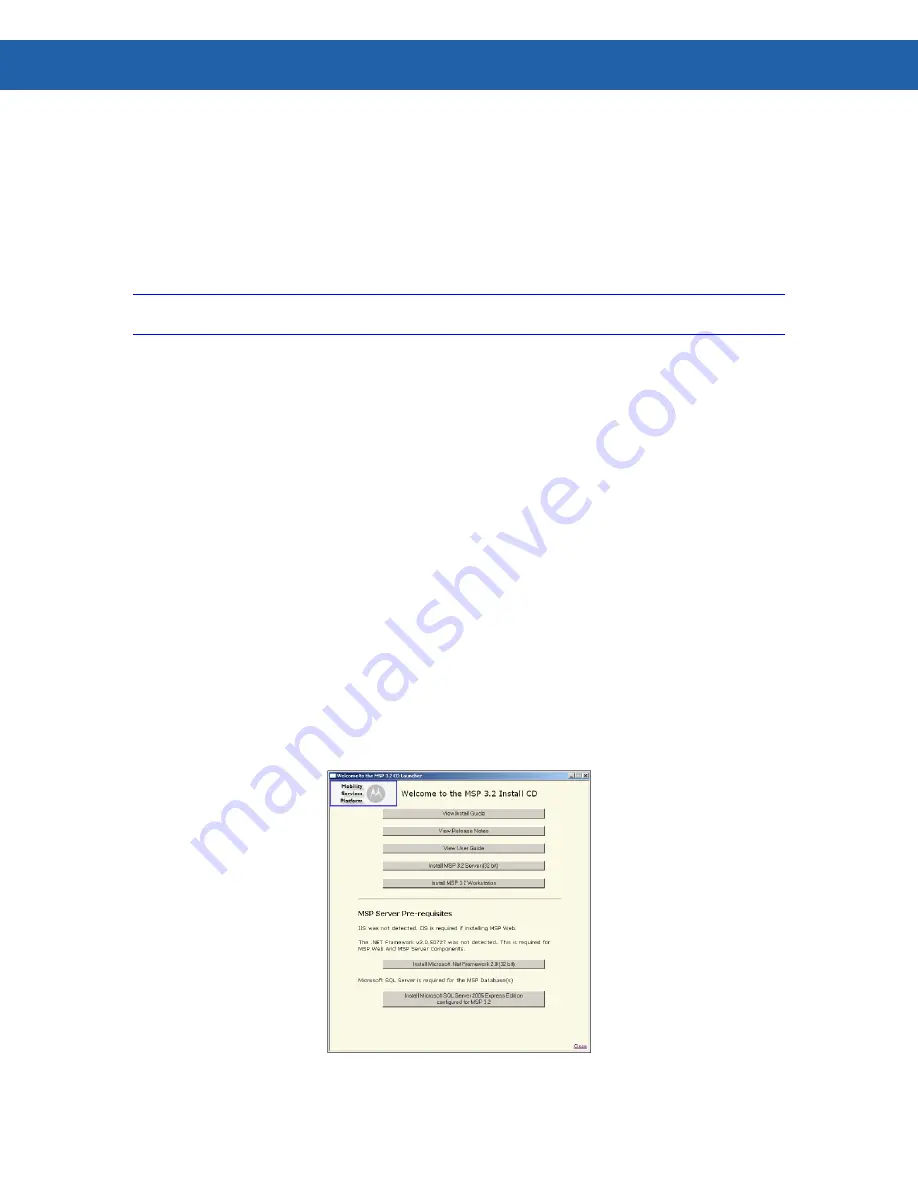
34
Chapter 5 – Installing MSP 3.2 Server with the Most Common Custom Configuration
B.
Installing MSP Database
Installing a Database Server with Download from Motorola
Note:
On a Database Server, MSP does not require that Microsoft IIS 6 or .NET Framework 2.0 be
installed.
To install a Database Server:
1. Download the following installation files from Motorola at
http://support.symbol.com/support/product/softwaredownloads.do:
o
MSP32_InstallServer32.msi (32-bit OS)
OR
o
MSP32_InstallServer64.msi (64-bit OS)
2. Browse to the location to which you downloaded the Installation Package and double-
click either
MSP32_InstallServer32.msi
or
MSP32_InstallServer64.msi
to display the
Welcome
dialog box.
3. Go to
Completing Installation of a Database Server
on Page 35 to continue.
Installing a Database Server with the Installation CD
To install a Database Server:
1. Place the Installation CD in the appropriate drive. The
Welcome to the MSP 3.2 CD
Launcher
dialog box (Figure 21) will display. (This may take a few seconds.).
Figure 21
Summary of Contents for Mobility Services Platform 3.2
Page 1: ...Mobility Services Platform 3 2 Software Installation Guide ...
Page 2: ......
Page 12: ...6 Chapter 1 Introduction ...
Page 22: ...16 Chapter 3 Installing Pre Requisite Software ...
Page 36: ...30 Chapter 4 Installing MSP 3 2 with the Typical Setup Type ...
Page 58: ...52 Chapter 5 Installing MSP 3 2 Server with the Most Common Custom Configuration ...
Page 62: ...56 Chapter 6 Installing the High Availability HA Configuration ...
















































