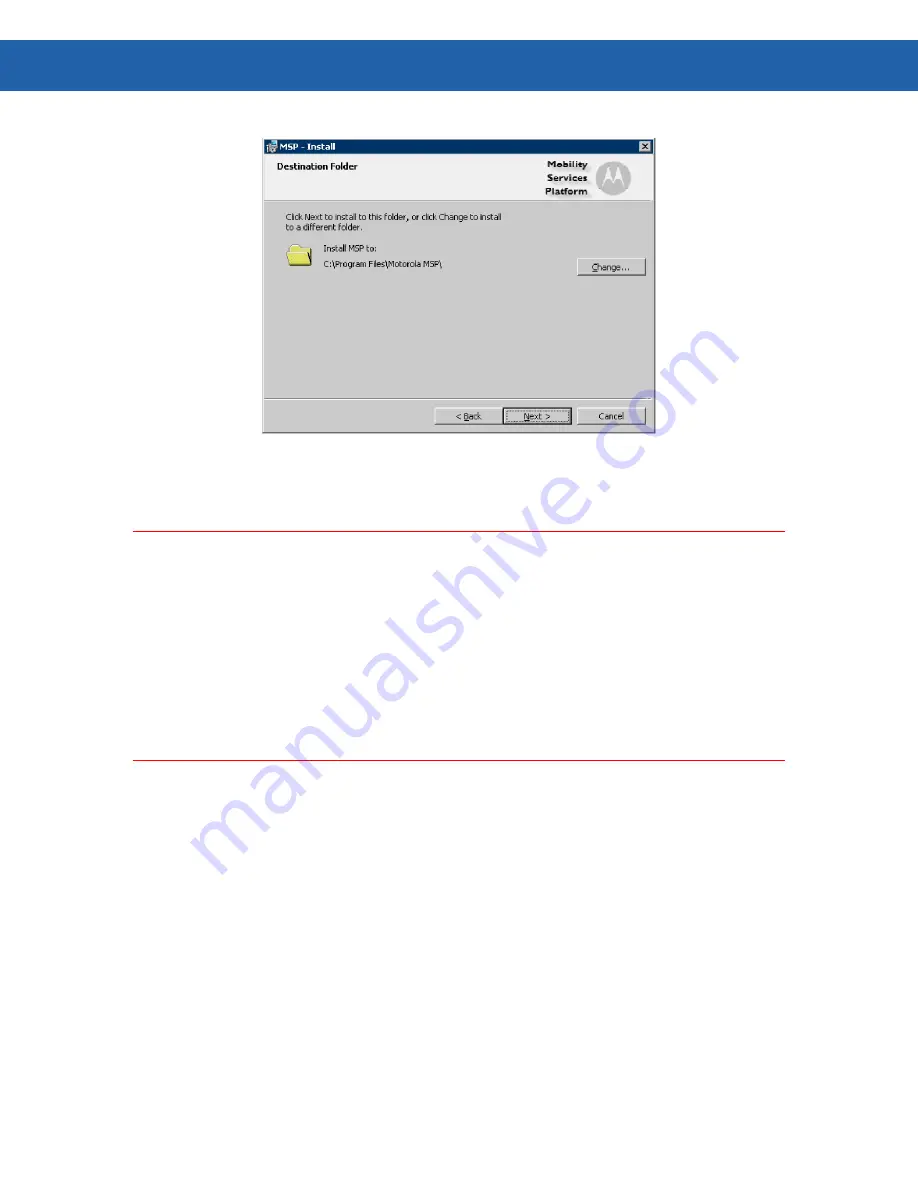
Chapter 4 – Installing MSP 3.2 with the Typical Setup Type
23
23
Figure 12
8. Click
Next
.
Important:
At this point the installer has made note of any instances of Microsoft SQL Server on the
computer on which the installation is being run. The exact sequence of the next few steps
depends on what, if any, SQL Server instances are discovered and the installer’s success in
contacting the SQL Server instances.
You may receive one or more error and/or success messages during this part of the installation.
Keep clicking
OK
to continue.
If the installer successfully connects with a SQL Server instance, you will end up at Step 11.
If the installer CAN NOT connect with a SQL Server instance, you will end up at Step 9.
9. Use the information in the following table to complete the fields on the
Database
Installation Connection
dialog box (Figure 13):
Summary of Contents for Mobility Services Platform 3.2
Page 1: ...Mobility Services Platform 3 2 Software Installation Guide ...
Page 2: ......
Page 12: ...6 Chapter 1 Introduction ...
Page 22: ...16 Chapter 3 Installing Pre Requisite Software ...
Page 36: ...30 Chapter 4 Installing MSP 3 2 with the Typical Setup Type ...
Page 58: ...52 Chapter 5 Installing MSP 3 2 Server with the Most Common Custom Configuration ...
Page 62: ...56 Chapter 6 Installing the High Availability HA Configuration ...






























