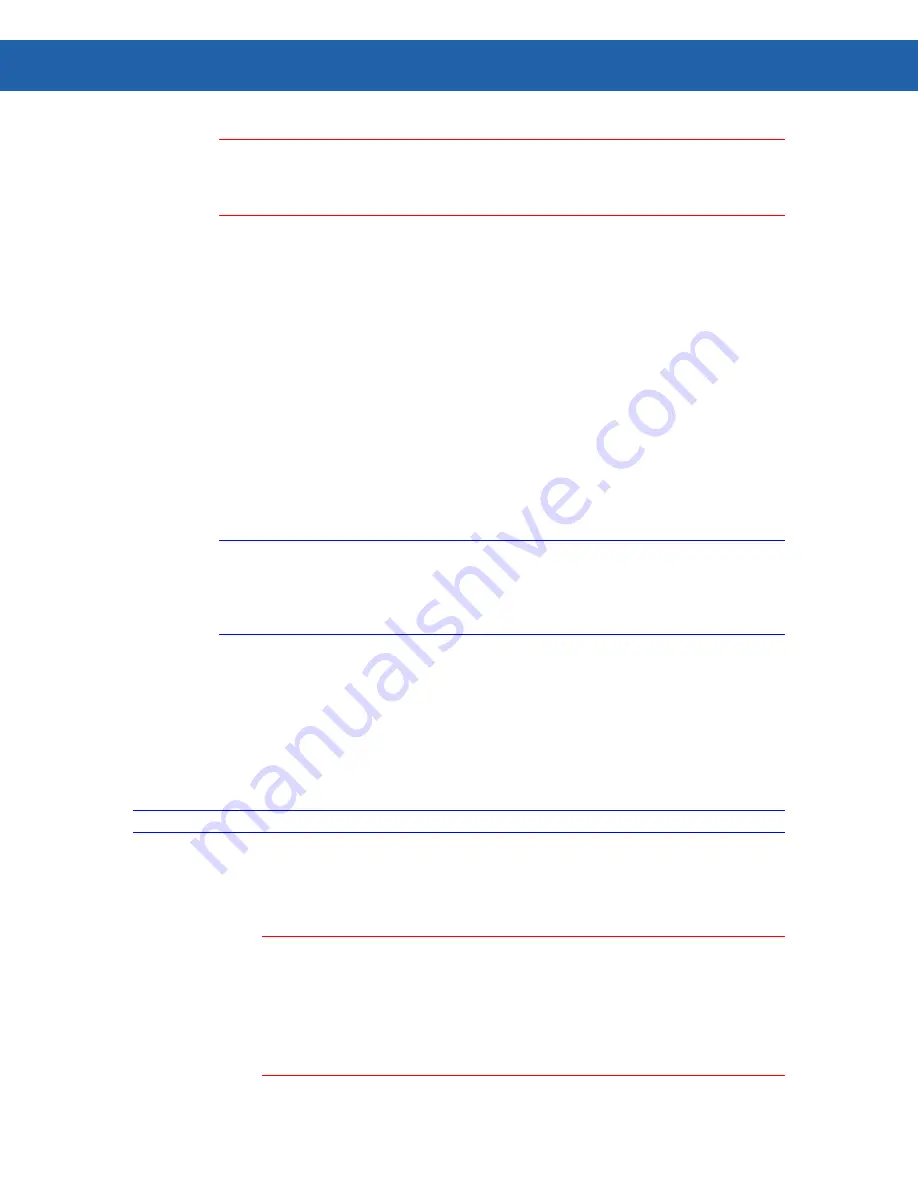
Chapter 3 – Installing Pre-Requisite Software
13
13
Important:
In the following steps, the examples provided assume
1)
the batch file referred to
was placed in a folder on your hard drive named
C:\BatchFiles
, and
2)
the drive
letter of your CD drive is
D:
. Your drive letters and folder names may be different;
please make the appropriate adjustments.
4. From the command line while in the SQL Server Standard CD root directory, either:
o
Invoke the batch file (with a Product Key Argument) as follows:
D:\>
C:\BatchFiles\SetupSQLStd.bat ABCDE12345FGHIJ67890KLMNO
OR
o
Type: start /wait setup.exe /qb INSTANCENAME=MSP
ADDLOCAL=SQL_Engine,SQL_Tools90,Analysis_Server,AnalysisDataFiles
SECURITYMODE=SQL SAPWD=11!Noxlet SQLACCOUNT="NT
AUTHORITY\SYSTEM" SQLAUTOSTART=1 SQLBROWSERACCOUNT="NT
AUTHORITY\SYSTEM" SQLBROWSERAUTOSTART=1 AGTACCOUNT="NT
AUTHORITY\SYSTEM" AGTAUTOSTART=0 ASACCOUNT="NT
AUTHORITY\SYSTEM" ASAUTOSTART=1 DISABLENETWORKPROTOCOLS=2
PIDKEY=ABCDE12345FGHIJ67890KLMNO
Notes:
You will need to substitute the product key from your SQL Server 2005 Standard or
Enterprise edition for the sample value shown for the PIDKEY option.
If you are not installing on an English localization on Windows, the "NT
AUTHORITY\SYSTEM" values may have to be changed.
Installing Microsoft SQL Server 2005 Express
There are two quick ways to install SQL Server 2005 Express so it will be pre-configured for use
with MSP 3.2. It can be downloaded from Microsoft and installed with the use of a command line,
or you can use the Installation CD to install the software.
Note:
Microsoft .NET Framework 2.0 must be on the server before installing SQL Server 2005 Express.
Installing SQL Server 2005 Express with a Command line
Important:
Motorola provides a batch file that can perform the following task. The file is
named SetupSQLExpress.bat.
If you intend to use the Motorola-provided batch file, copy it from the MSP
Installation CD (Prerequisite\SQLBatchFiles\SetupSQLExpress.bat) to a
folder on the local hard drive (for example; C:\BatchFiles) before completing
the following steps.
Summary of Contents for Mobility Services Platform 3.2
Page 1: ...Mobility Services Platform 3 2 Software Installation Guide ...
Page 2: ......
Page 12: ...6 Chapter 1 Introduction ...
Page 22: ...16 Chapter 3 Installing Pre Requisite Software ...
Page 36: ...30 Chapter 4 Installing MSP 3 2 with the Typical Setup Type ...
Page 58: ...52 Chapter 5 Installing MSP 3 2 Server with the Most Common Custom Configuration ...
Page 62: ...56 Chapter 6 Installing the High Availability HA Configuration ...






























