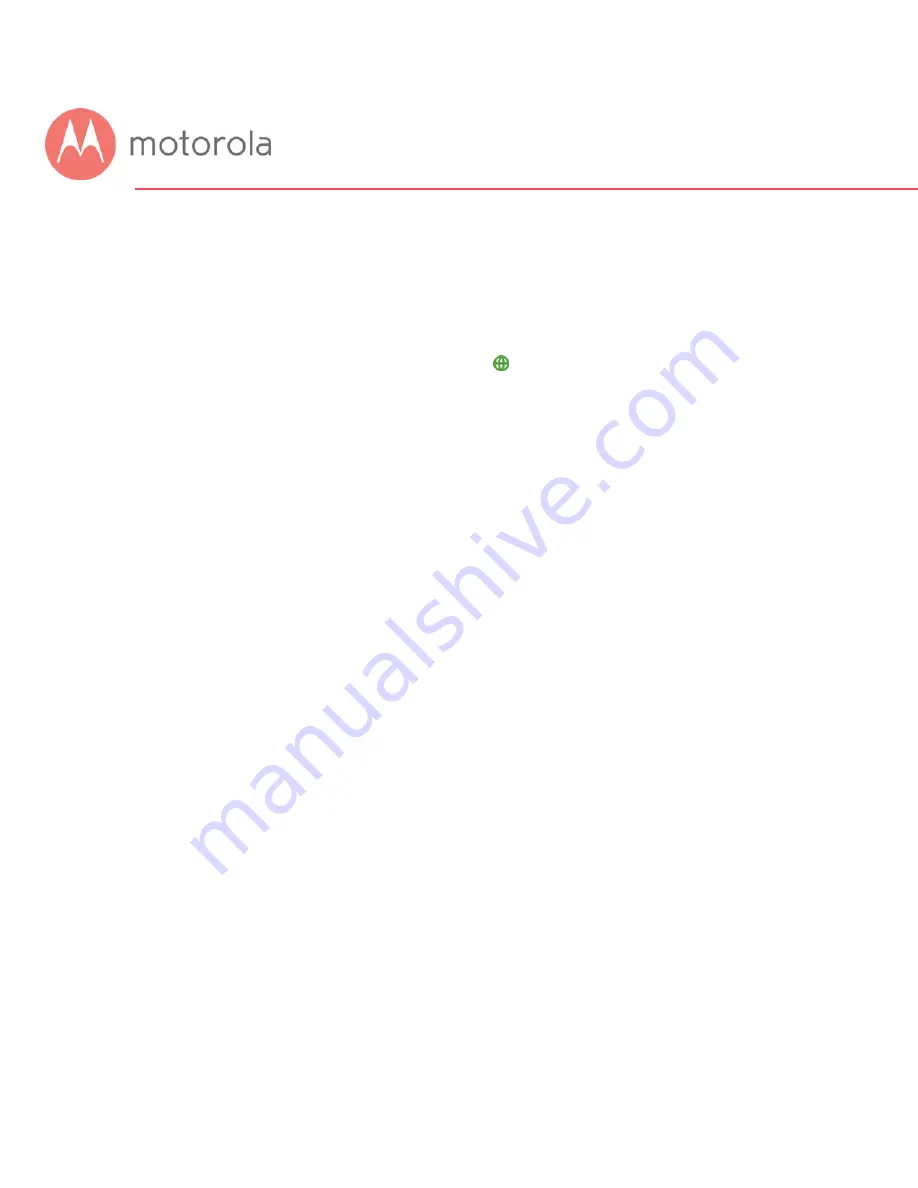
Prepare to activate
By now you should have:
•
Subscribed to cable Internet service.
•
Connected your MG7550.
•
Powered up your MG7550. To do this, the On/Off button needs to be On.
Wait for the green online connection light to stop flashing and remain
solidly lit.
This may take up to 15 minutes.
You should have a recent cable bill handy because it has your account
number and you’ll probably need that.
If you’re asked for information about the MG7550, you can find this on the
label on the bottom of the MG7550.
Activate
For some service providers, you activate by calling them. Many service
providers including Comcast and Cox prefer that you activate by opening the
Web browser of a computer that’s plugged into one of the MG7550’s
Ethernet ports.
If you don’t have a computer, you can use the Web browser of a Wi-Fi device
such as a smartphone or tablet. In that case you’ll need the unique Wireless
Network Names (SSIDs) and Password printed on the bottom of your
MG7550. Note that your MG7550 supports two Wi-Fi bands, and there are
separate SSIDs for these bands. The bands are 2.4 and 5 GHz. Both bands
use the same Password by default. You’ll use these in setting up your
wireless device to connect to the MG7550. Once you’ve connected, you can
open the browser of that wireless device.
Summary of Contents for MG7550
Page 1: ...User Manual 16x4 Cable Modem plus AC1900 Wireless Router MG7550 ...
Page 20: ...5 Click the Login button ...
Page 28: ...For games and game consoles you may also need to enable UPnP and to set the Firewall to OFF ...
Page 29: ...Click the UPnP Enable box and click Save at the top of the Router Selections box ...
Page 30: ...Select Off in the IPv4 Firewall Protection pulldown and click Save ...
Page 32: ...This will bring you to the Basic Status and Settings page ...
Page 60: ...Do you have any other questions We have lots more information at www motorolacable com mentor ...
























