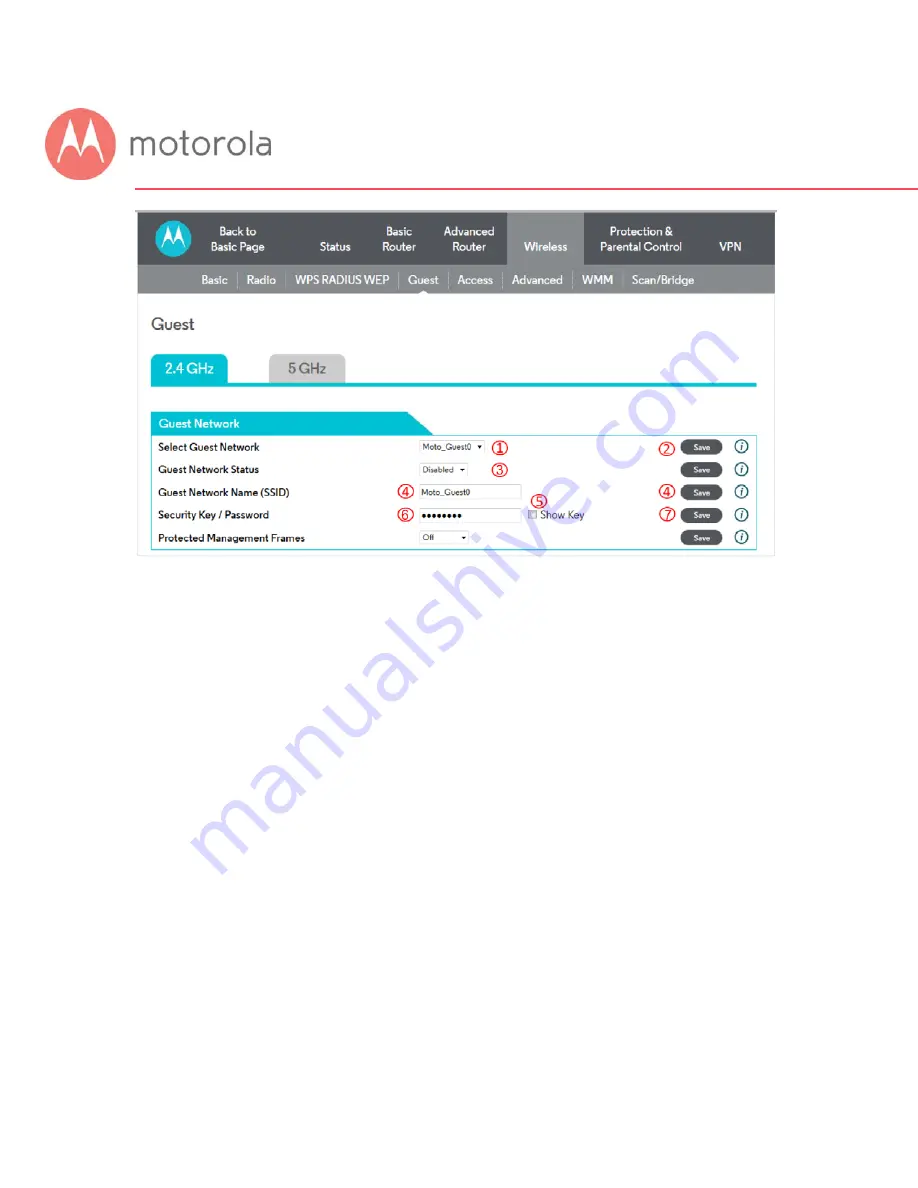
To configure and enable a Guest Network on the 2.4 GHz band, first select
the 2.4 GHz tab, and then:
1
Select the desired Guest Network (there are seven available).
2
Click the Save button.
3
Select Enabled and click Save to enable the selected Guest
Network.
The following steps are optional. Follow them if you want to change the
default Guest Network Name and Password:
4
Select and delete the old Guest Network Name, then type in the
new Guest Network Name and click Save.
5
You can click the Show Key box to check your typing for
Password.
6
Select and delete the old Password, then type in the new
Password.
7
Click the Save button.
Summary of Contents for MG7550
Page 1: ...User Manual 16x4 Cable Modem plus AC1900 Wireless Router MG7550 ...
Page 20: ...5 Click the Login button ...
Page 28: ...For games and game consoles you may also need to enable UPnP and to set the Firewall to OFF ...
Page 29: ...Click the UPnP Enable box and click Save at the top of the Router Selections box ...
Page 30: ...Select Off in the IPv4 Firewall Protection pulldown and click Save ...
Page 32: ...This will bring you to the Basic Status and Settings page ...
Page 60: ...Do you have any other questions We have lots more information at www motorolacable com mentor ...






























