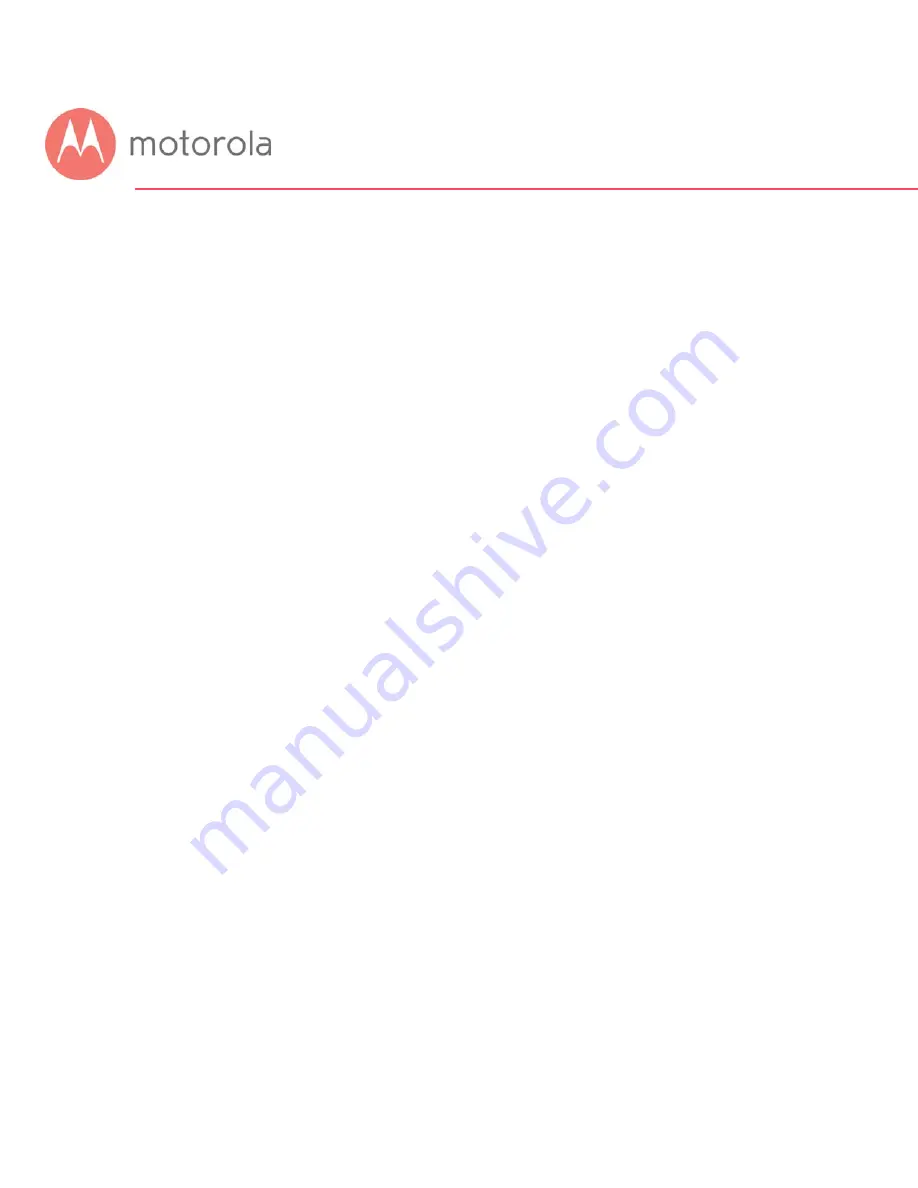
To Create a Port Forwarding Rule
1
Under Local IP Address, enter the address of the game station,
PC or other device. In the case of a security camera, enter the
address of the camera’s DVR.
2
Under Local Start Port, enter the starting port that your device
or game needs.
3
Under Local End Port, if your device uses a sequential range of
port numbers, enter the highest number in the range.
Otherwise, if there is only one number, enter the start port
number again.
4
Unless instructed otherwise in your game or device
documentation, leave the External entries blank. They will fill in
automatically.
5
Select the protocol, TCP, UDP or Both, indicated in your
documentation.
6
Select Enable in the Enable/Disable pulldown.
7
Click Save.
Repeat these steps as necessary to create rules for multiple ports or port
ranges.
The rule or rules you create will appear at the bottom of the page, as shown
below. Note that you can clear individual rules, or all rules.
Summary of Contents for MG7550
Page 1: ...User Manual 16x4 Cable Modem plus AC1900 Wireless Router MG7550 ...
Page 20: ...5 Click the Login button ...
Page 28: ...For games and game consoles you may also need to enable UPnP and to set the Firewall to OFF ...
Page 29: ...Click the UPnP Enable box and click Save at the top of the Router Selections box ...
Page 30: ...Select Off in the IPv4 Firewall Protection pulldown and click Save ...
Page 32: ...This will bring you to the Basic Status and Settings page ...
Page 60: ...Do you have any other questions We have lots more information at www motorolacable com mentor ...






























