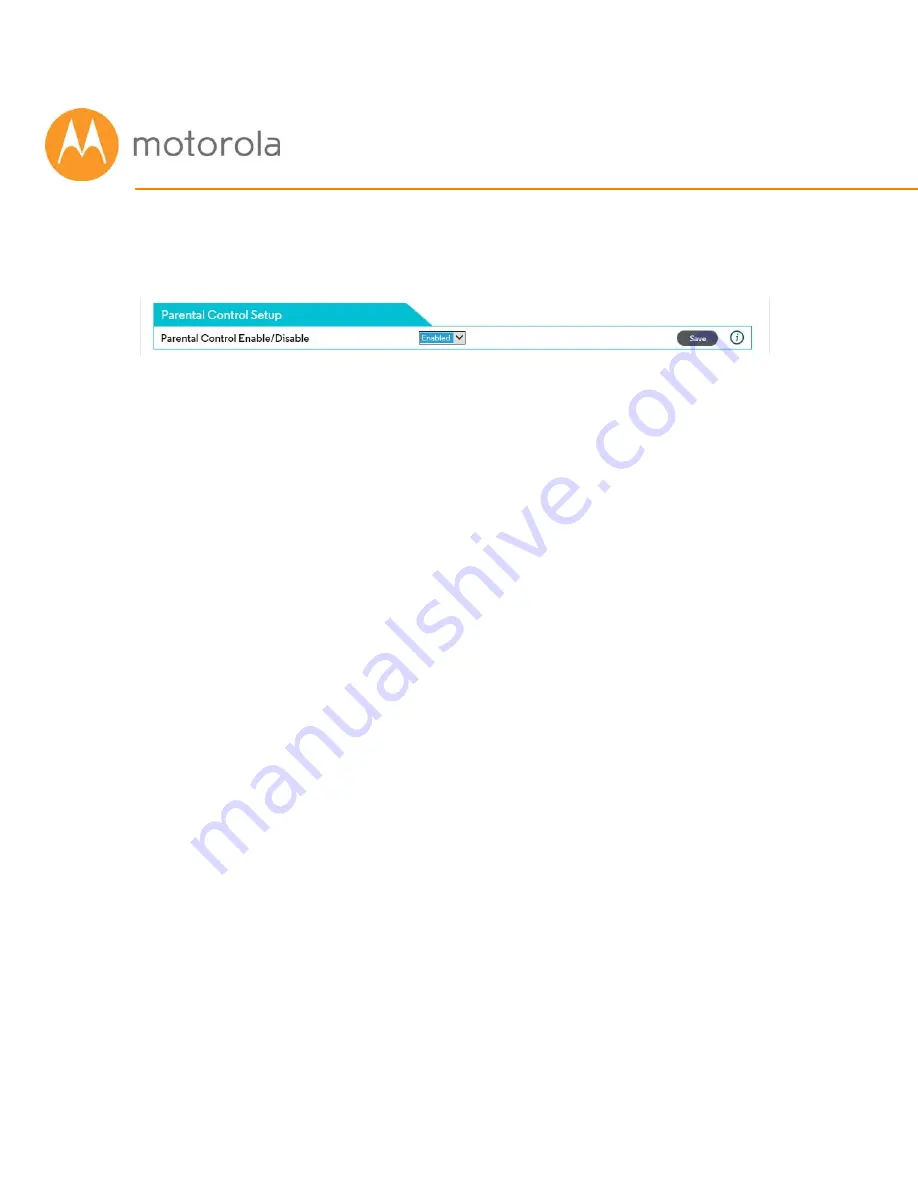
Click the Add button to configure a blacklist for another device, if you like.
ists, remember to Enable Parental Control at
e top of the page, and click Save.
When you have completed all Blackl
th
Setting up a Whitelist
l at the top of the
age is Disabled, and click Save if you had to change this.
you want your Whitelist to apply to.
RL of the first domain that you want to allow, for example
ll _Site_1.com.
s, make sure to set the start time to 12:00 am and the
nd time to 11:59 pm.
pply to. If you’re not sure,
ave this selection at the default setting, BOTH.
inally, make sure to check the Enable box, and click the Save button.
Before you make any changes, make sure Parental Contro
p
Under the tab List of Blocked Addresses (Whitelist), click the Add button to
the right. A set of fields will appear. Give your Whitelist a name, and then
type in the MAC Address of the device
Use the format XX:YY:ZZ:WW:VV:UU.
Next, enter the U
Ji
If you want to the Whitelist to apply only during certain hours, enter the start
and stop times for the period you want the Whitelist to apply. If you want the
Whitelist to apply alway
e
Next, select which protocols the Whitelist should a
le
F
Summary of Contents for MG7310
Page 1: ...User Manual 8x4 Cable Modem plus N300 Wireless Router MG7310 ...
Page 19: ...5 Click the Login button ...
Page 27: ...For games and game consoles you may also need to enable UPnP and to set the Firewall to OFF ...
Page 28: ...Click the UPnP Enable box and click Save at the top of the Router Selections box ...
Page 29: ...Select Off in the IPv4 Firewall Protection pulldown and click Save ...
Page 31: ...This will bring you to the Basic Status and Settings page ...
























