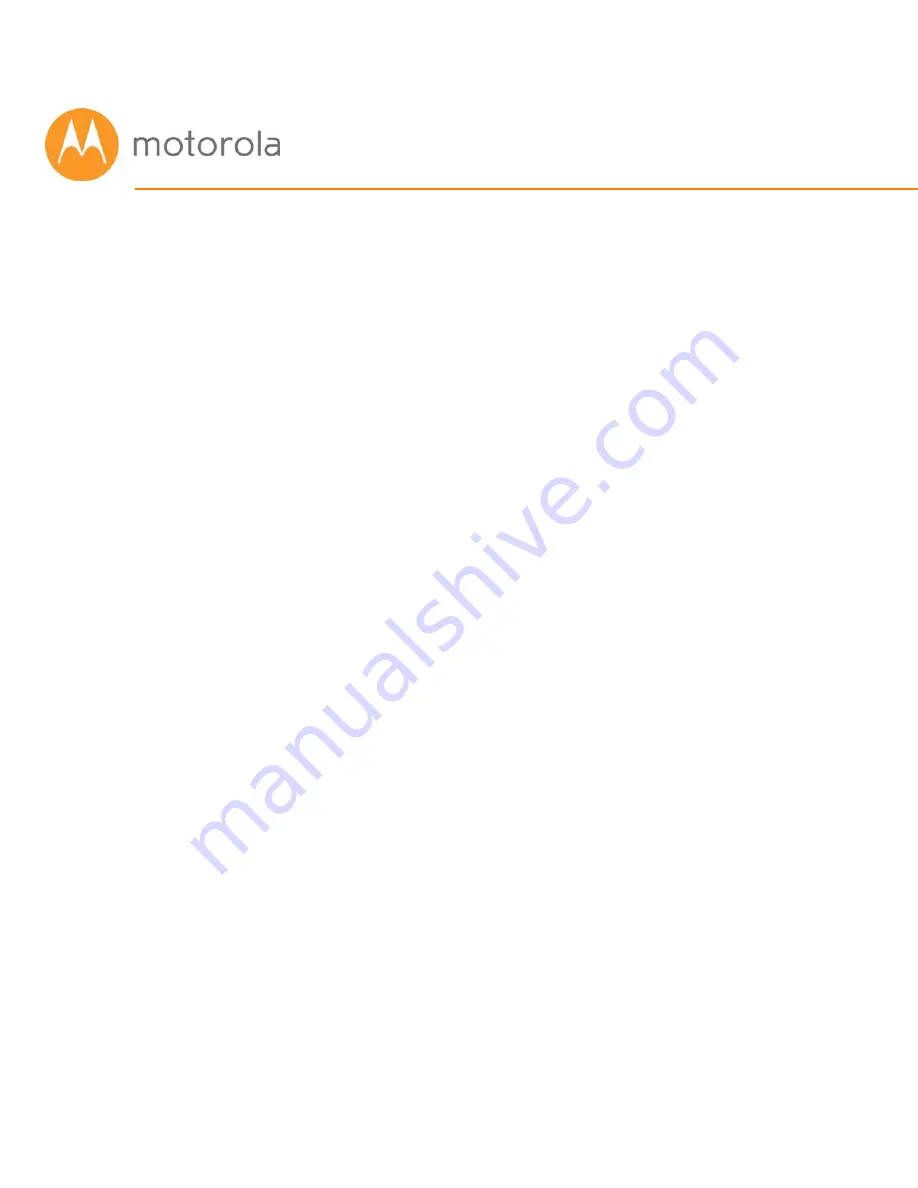
Configuration Manager
Most MG7310 users never use the Configuration Manager. Here are some
reasons for using the Configuration Manager:
•
You want to change the wireless router setup. For instance, maybe you’re
replacing a router and want to use your existing Wireless Network Name
and/or Password instead of the unique ones that come with the MG7310.
•
You want to set up special Internet gaming settings.
•
You want to set up parental controls including white lists and/or black lists
for certain users and times.
•
You want to get performance information about the MG7310 modem and/or
built-in router. This can be helpful in optimizing wireless performance.
If you need to access the MG7310 Configuration Manager, open your Web
browser. Type
in the address bar and press the Enter
key.
In the login dialog box, type the following User Name and Password in lower
case, then click OK.
User Name:
admin
Password:
motorola
The status page will appear. If the Status page doesn’t appear, please see
the
Troubleshooting Tips
below.
For details about the Configuration Manager, please see
Chapter 6 in this
manual.
Summary of Contents for MG7310
Page 1: ...User Manual 8x4 Cable Modem plus N300 Wireless Router MG7310 ...
Page 19: ...5 Click the Login button ...
Page 27: ...For games and game consoles you may also need to enable UPnP and to set the Firewall to OFF ...
Page 28: ...Click the UPnP Enable box and click Save at the top of the Router Selections box ...
Page 29: ...Select Off in the IPv4 Firewall Protection pulldown and click Save ...
Page 31: ...This will bring you to the Basic Status and Settings page ...

























