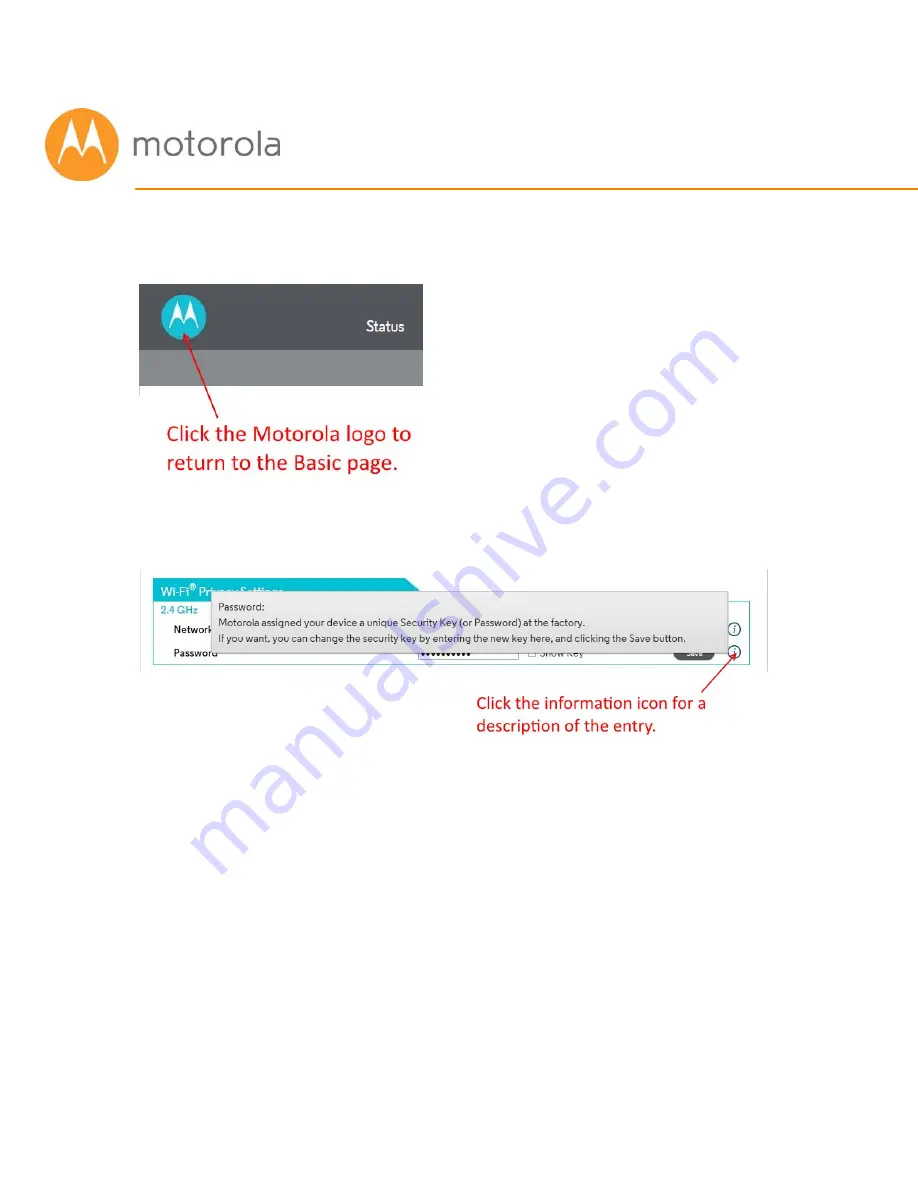
You can return to the Basic Status and Settings page from any Advanced
page by clicking the Motorola stylized M Logo in the upper left-hand corner
of the page.
Note the circled (i) ‘information’ icons to the right of the page. You can click
the icons for descriptions of entries:
The information icons appear on every page, including Advanced pages.
The Advanced pages include more detailed status information, as well as
exhaustive configuration options for the Wi-Fi, Router and Firewall functions
of your device. In addition, there is a Parental Control page, and pages to set
up Virtual Private Networks (VPNs).
Click the Advanced button. Note the Menus and Submenus at the top of the
page. The currently selected menu item is highlighted (top row), and
Summary of Contents for MG7310
Page 1: ...User Manual 8x4 Cable Modem plus N300 Wireless Router MG7310 ...
Page 19: ...5 Click the Login button ...
Page 27: ...For games and game consoles you may also need to enable UPnP and to set the Firewall to OFF ...
Page 28: ...Click the UPnP Enable box and click Save at the top of the Router Selections box ...
Page 29: ...Select Off in the IPv4 Firewall Protection pulldown and click Save ...
Page 31: ...This will bring you to the Basic Status and Settings page ...






























