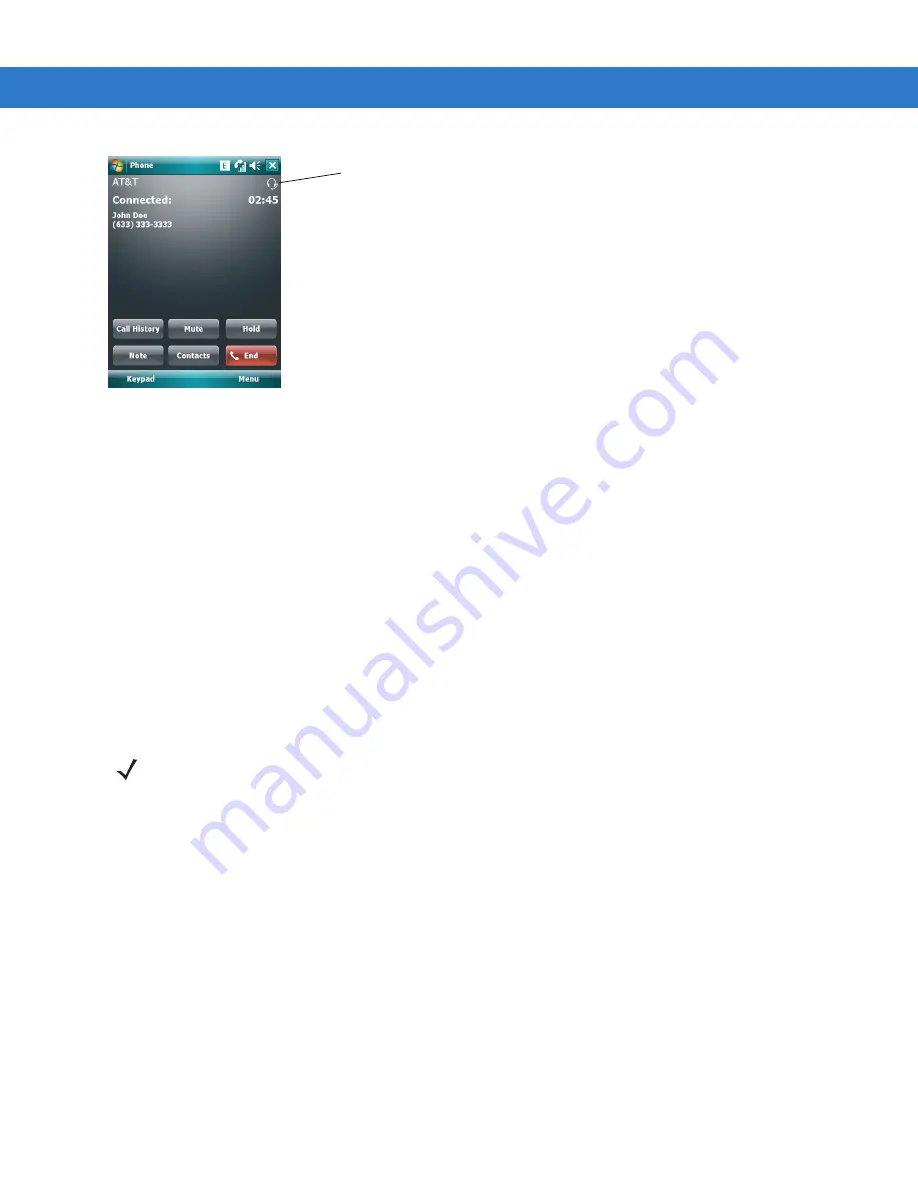
4 - 18 MC75 User Guide
Figure 4-20
WWAN Bluetooth Audio Notification Dialog Box
Serial Port Services
Use the wireless Bluetooth serial port connection as you would a physical serial cable connection. Configure the
application that will use the connection to the correct serial port.
To establish a serial port connection:
1.
Ensure the MC75 is discoverable and connectable. See
2.
Use the
Connection Wizard
to search for a Bluetooth serial device.
3.
Select the device and tap
Next
. The
Connection Favorite Options
window appears.
4.
In the
Local COM Port:
drop-down list select a COM port.
5.
Tap
Finish
.
ActiveSync Using Serial Port Services
Use the wireless Bluetooth serial port connection for ActiveSync just as you would a physical serial cable
connection. You must configure the application that will use the connection to the correct serial port.
Headset icon
NOTE
By default, COM ports COM5, COM9, COM11, COM21, COM22 and COM23 are Bluetooth virtual ports. If an
application opens one of these ports, the Bluetooth driver activates and guides you through a Bluetooth
connection.
Summary of Contents for MC75 - Worldwide Enterprise Digital Assistant
Page 1: ...MC75 Enterprise Digital Assistant User Guide ...
Page 2: ......
Page 3: ...MC75 Enterprise Digital Assistant User Guide 72E 103077 02 Rev A August 2008 ...
Page 6: ...iv MC75 User Guide ...
Page 20: ...xviii MC75 User Guide ...
Page 34: ...1 14 MC75 User Guide Figure 1 14 Wireless Manager Menu ...
Page 74: ...3 4 MC75 User Guide ...
Page 136: ...5 28 MC75 User Guide ...
Page 170: ...7 14 MC75 User Guide ...
Page 194: ...Glossary 12 MC75 User Guide ...
Page 200: ...Index 6 MC75 User Guide WPAN Bluetooth xii Z Zebra printer cable 6 19 ...
Page 201: ......






























