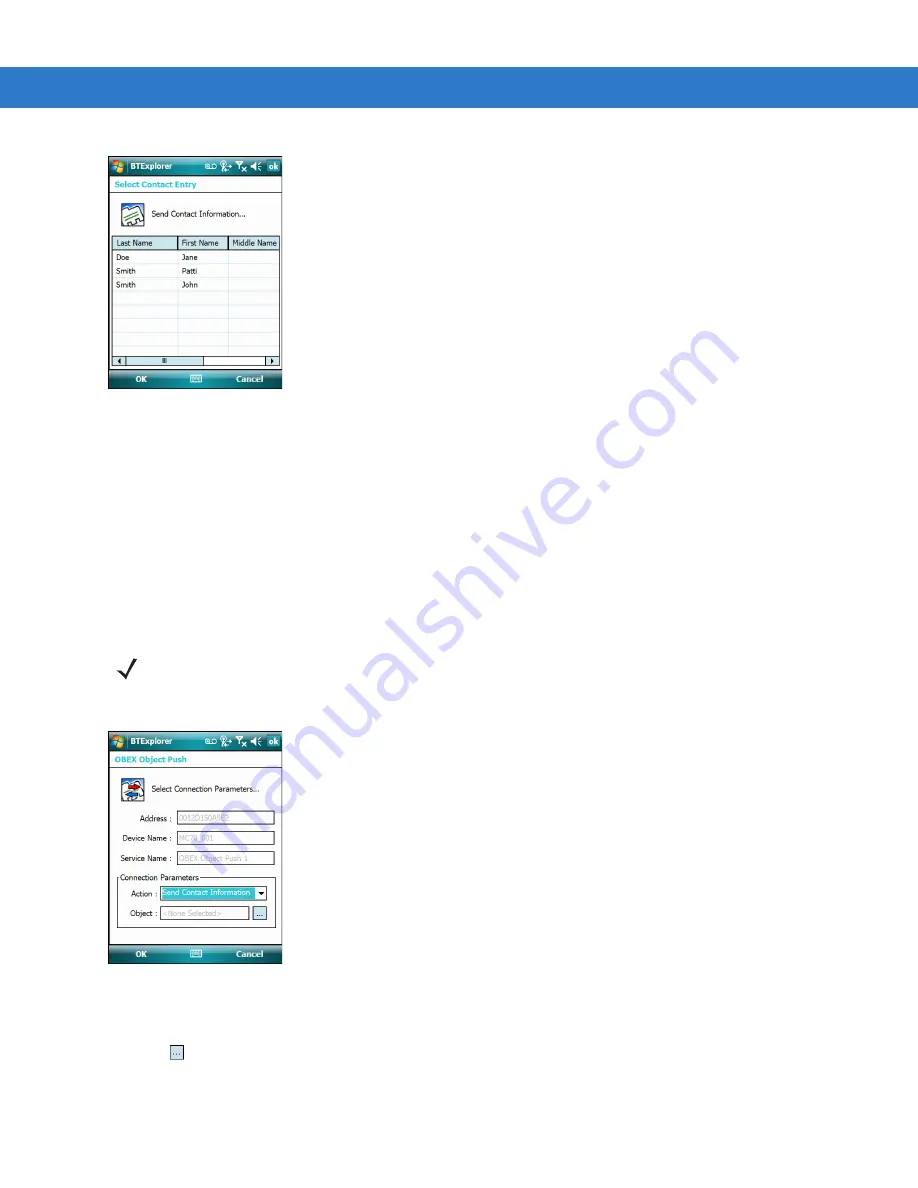
4 - 14 MC75 User Guide
Figure 4-14
Select Contact Entry Window
4.
Select a contact to send to the other device.
5.
Tap
OK
.
6.
Tap
OK
to send the contact to the other device and display a confirmation dialog box on the other device to
accept the contact. A
Send Contact
dialog appears.
7.
Tap
Ok
.
Swapping Contacts
To swap contacts with another device:
1.
Tap and hold on
OBEX Object Push
and select
Connect
. The
OBEX Object Push
window appears.
Figure 4-15
OBEX Object Push Window
2.
In the
Action:
drop-down list, select
Swap Contact Information
.
3.
Tap .
The
Select Contact Entry
window appears.
NOTE
Prior to swapping contacts, a default contact must be set up before attempting to send a contact.
Summary of Contents for MC75 - Worldwide Enterprise Digital Assistant
Page 1: ...MC75 Enterprise Digital Assistant User Guide ...
Page 2: ......
Page 3: ...MC75 Enterprise Digital Assistant User Guide 72E 103077 02 Rev A August 2008 ...
Page 6: ...iv MC75 User Guide ...
Page 20: ...xviii MC75 User Guide ...
Page 34: ...1 14 MC75 User Guide Figure 1 14 Wireless Manager Menu ...
Page 74: ...3 4 MC75 User Guide ...
Page 136: ...5 28 MC75 User Guide ...
Page 170: ...7 14 MC75 User Guide ...
Page 194: ...Glossary 12 MC75 User Guide ...
Page 200: ...Index 6 MC75 User Guide WPAN Bluetooth xii Z Zebra printer cable 6 19 ...
Page 201: ......






























