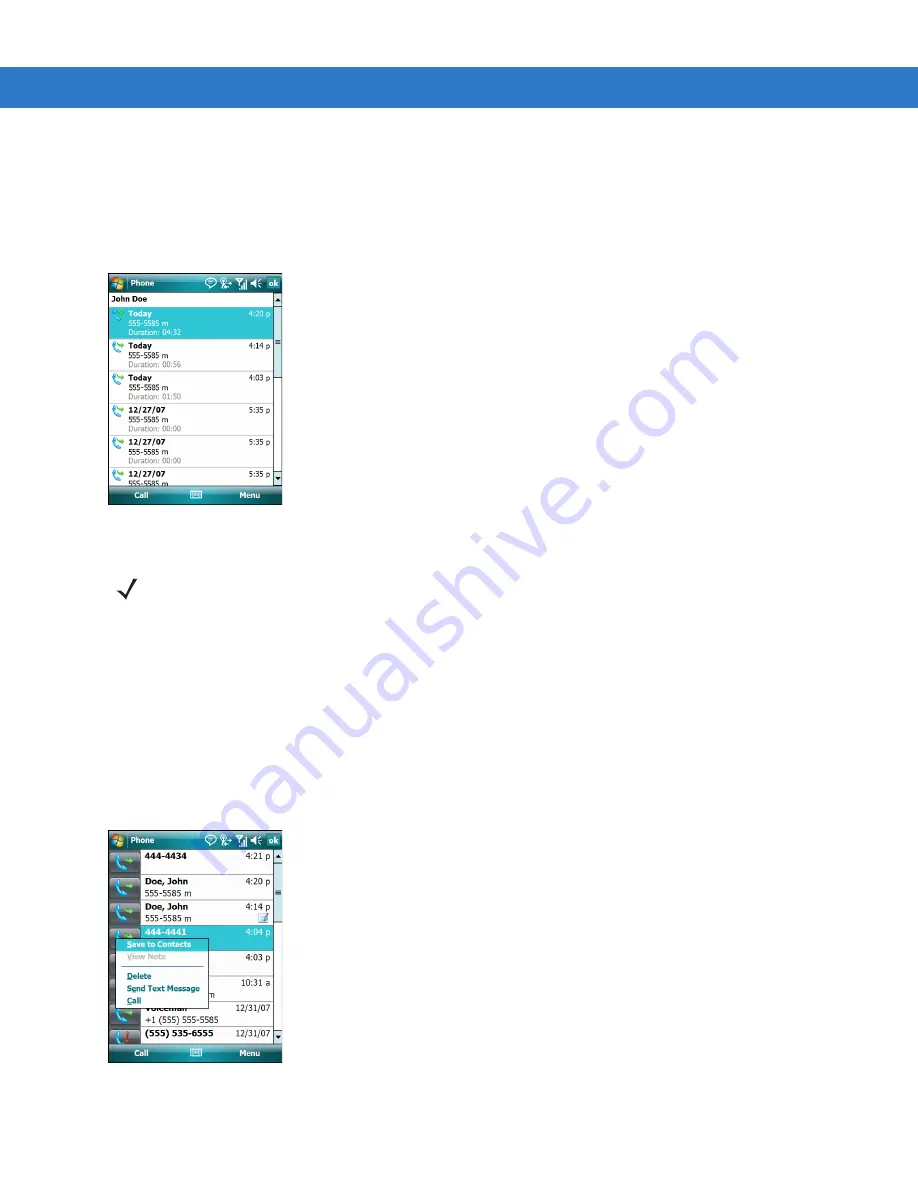
5 - 18 MC75 User Guide
Viewing Call Status
1.
Tap
Start
>
Phone
or press the green phone key on the MC75’s keypad to display the Phone keypad.
2.
From the Phone keypad, tap
Call History
.
3.
Tap an entry. The Call Status window appears.
Figure 5-28
Call History - Detail
4.
Tap
ok
and then
ok
to exit.
Using the Call History Menu
Use the Call History menu to dial voice mail, access the Activation Wizard, save to contacts, view a note, delete a
listing, send an SMS, and make a call.
1.
Tap
Start
>
Phone
or press the green phone key on the MC75’s keypad to display the Phone keypad.
2.
From the Phone keypad, tap
Call History
.
3.
Tap and hold an item in the list.
Figure 5-29
Call History - Menu
4.
Select an applicable item from the menu, as needed.
NOTE
When more than one call is on the phone line, only the duration of the first call is recorded.
Summary of Contents for MC75 - Worldwide Enterprise Digital Assistant
Page 1: ...MC75 Enterprise Digital Assistant User Guide ...
Page 2: ......
Page 3: ...MC75 Enterprise Digital Assistant User Guide 72E 103077 02 Rev A August 2008 ...
Page 6: ...iv MC75 User Guide ...
Page 20: ...xviii MC75 User Guide ...
Page 34: ...1 14 MC75 User Guide Figure 1 14 Wireless Manager Menu ...
Page 74: ...3 4 MC75 User Guide ...
Page 136: ...5 28 MC75 User Guide ...
Page 170: ...7 14 MC75 User Guide ...
Page 194: ...Glossary 12 MC75 User Guide ...
Page 200: ...Index 6 MC75 User Guide WPAN Bluetooth xii Z Zebra printer cable 6 19 ...
Page 201: ......






























