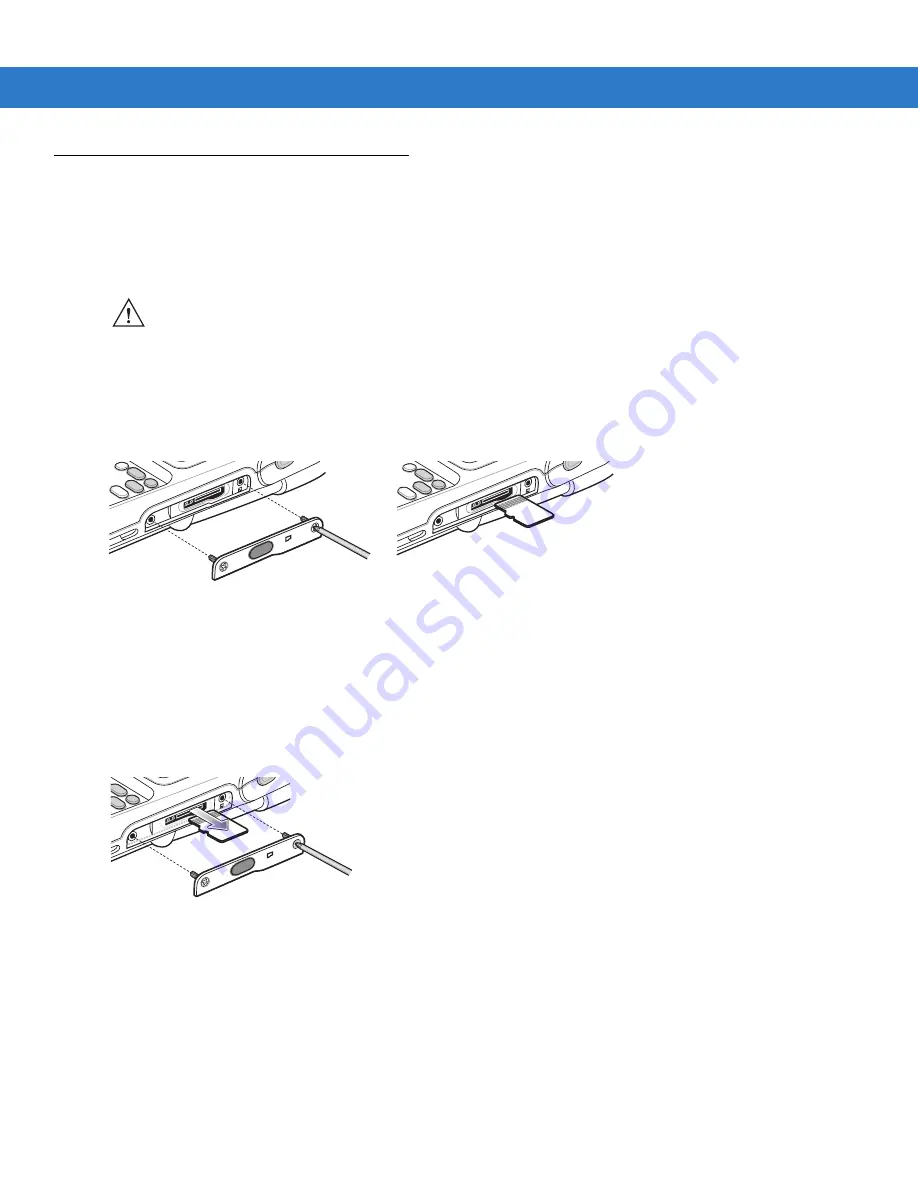
Getting Started
1 - 9
Micro Secure Digital (microSD) Card
The microSD card slot provides secondary non-volatile storage. The slot is located on the side of the MC75 (see
). Refer to the documentation provided with the card for more information, and follow the manufacturer’s
recommendations for use.
To install the microSD card:
1.
Power off the MC75.
2.
Remove the memory card cover on the side of the MC75 by loosening the two captive screws.
Figure 1-7
Card Installation
3.
Insert the card with the card contacts facing up and the cut corner on the left, until you feel a click.
4.
Replace the memory card cover and tighten the screws.
To remove an microSD card:
1.
Power off the MC75.
2.
Remove the memory card cover by loosening the screws.
Figure 1-8
Card Removal
3.
Carefully press and release the card to eject it.
4.
Remove the card from the card slot.
5.
Replace the memory card cover and tighten the screws.
CAUTION
Follow proper ESD precautions to avoid damaging the microSD card. Proper ESD precautions
include, but are not limited to, working on an ESD mat and ensuring that the operator is properly
grounded.
Summary of Contents for MC75 - Worldwide Enterprise Digital Assistant
Page 1: ...MC75 Enterprise Digital Assistant User Guide ...
Page 2: ......
Page 3: ...MC75 Enterprise Digital Assistant User Guide 72E 103077 02 Rev A August 2008 ...
Page 6: ...iv MC75 User Guide ...
Page 20: ...xviii MC75 User Guide ...
Page 34: ...1 14 MC75 User Guide Figure 1 14 Wireless Manager Menu ...
Page 74: ...3 4 MC75 User Guide ...
Page 136: ...5 28 MC75 User Guide ...
Page 170: ...7 14 MC75 User Guide ...
Page 194: ...Glossary 12 MC75 User Guide ...
Page 200: ...Index 6 MC75 User Guide WPAN Bluetooth xii Z Zebra printer cable 6 19 ...
Page 201: ......






























