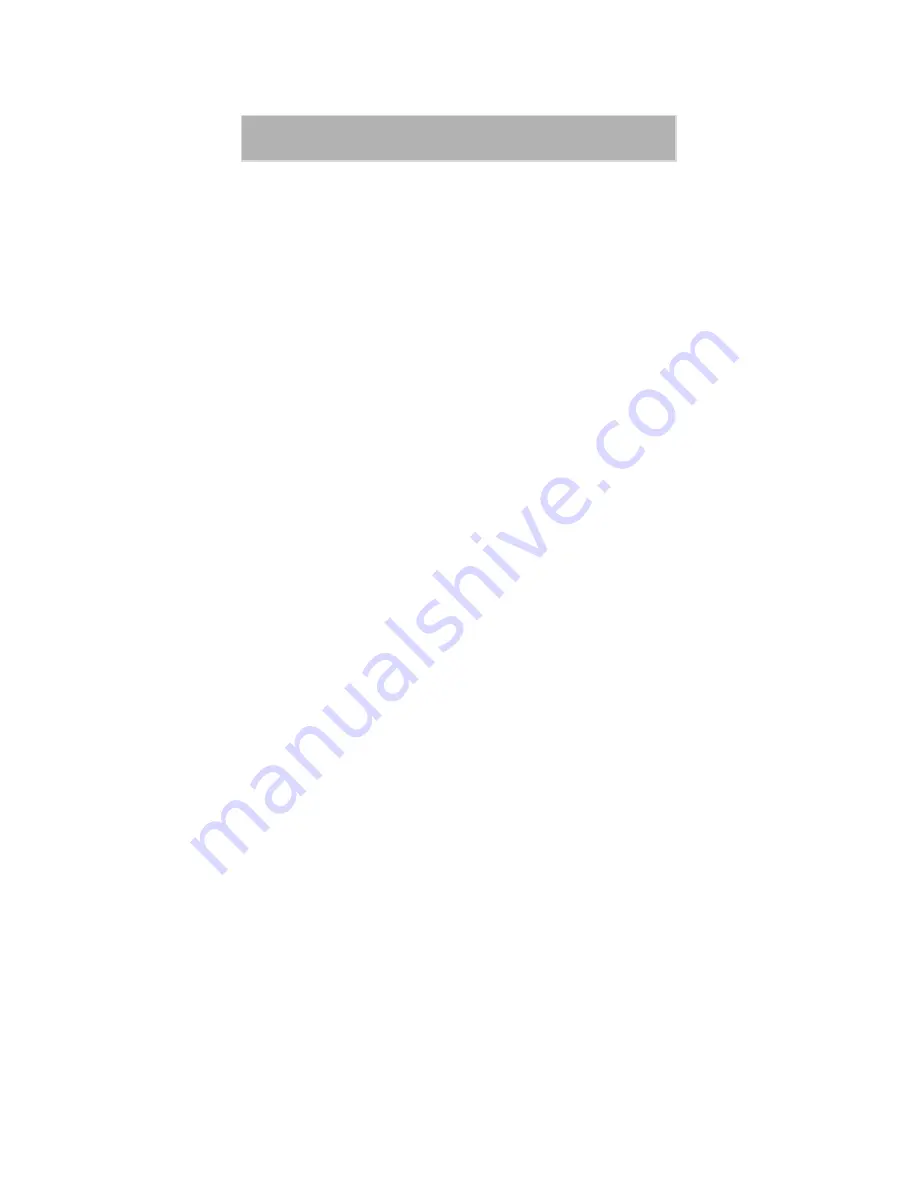
112
iM1000-Data Modem
mobile IP
Mobile Internet Protocol—a locating device.
Provides the capability to locate you on the
network at all times.
modem
MOdulator/DEModulator. An electronic
device enabling digital data to be sent over
analog transmission facilities. Converts a
digital signal to analog and back to digital
again.
non-volatile memory
Permanently stored information. It is not lost
when the power is turned off.
packet data
A block of data for transmission.
parity bit
An error-checking method in asynchronous
transmission. An additional non-data bit
added to a group of bits to indicate whether
the number of bits in the group is odd or even.
PIN
Personal Identification Number. A security
number that allows you to access a system.
PPP
Point-to-point protocol.
protocol
A set of conventions regulating the format and
relative timing of message transfer between
two communication terminals.
RAM
Random Access Memory. The working
memory of the computer where you can enter
information and call up data.
RTS
Request to Send. Signal sent from the local
terminal to the local modem to prepare the
modem for data transmission.
serial port
An input/output (I/O) port that transmits data
one bit at a time; as opposed to a parallel port
which transmits multiple (usually eight) bits
simultaneously. RS232C is a common serial
interface standard.
service provider
Provides your computer with Internet access.
Also known as an ISP (Internet Service
Provider).
















