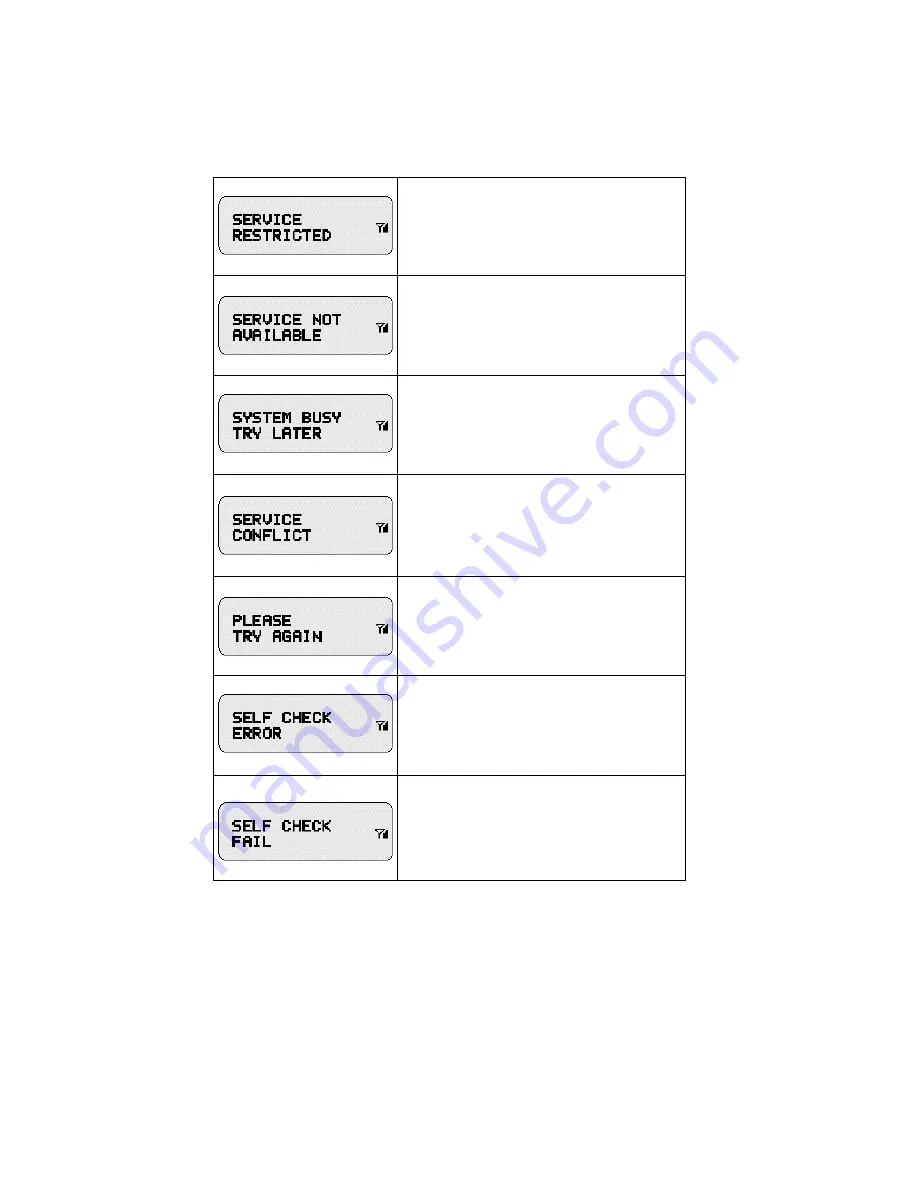
75
This service has been restricted by your service
provider or it has not been purchased.
This feature is not available on the current network.
The system is experiencing heavy traffic. Please try
again later.
This service cannot be enabled because an incom-
patible service has already been turned on.
A general error has occurred.
A fault has been detected with your unit. Should
this error recur, note the error code and contact
your sales representative.
An operational fault has occurred. Turn your unit
off and contact your sales representative immedi-
ately.
Summary of Contents for IDEN LM 3000E
Page 1: ...iDEN LM 3000E Getting Started 68P81084C17 0 ...
Page 3: ...2 iDEN Advanced Feature Mobile ...
Page 43: ...43 12 Press to exit Menu Mode or any mode key ...
Page 75: ...76 ...


















