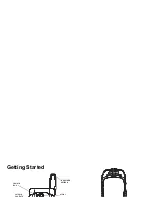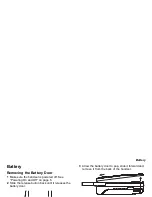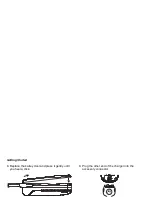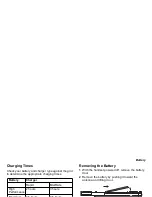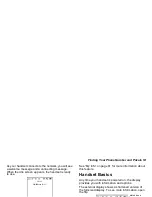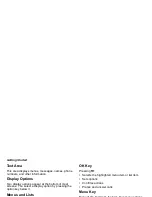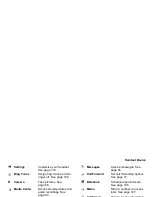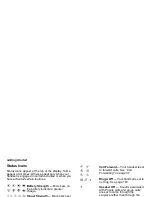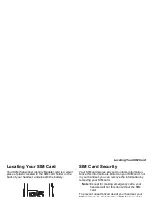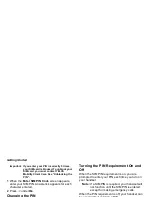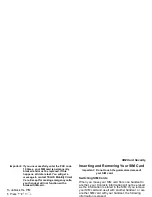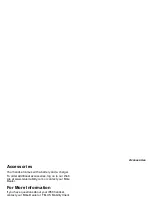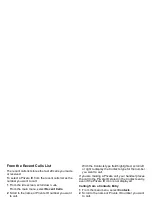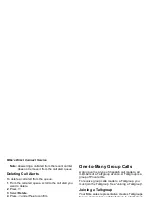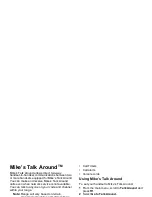12
Getting Started
Important: If you enter your PIN incorrectly 5 times,
your SIM card is blocked. To unblock your
SIM card, you must contact TELUS
Mobility Client Care. See “Unblocking the
PIN”.
1 When the Enter SIM PIN Code screen appears,
enter your SIM PIN. An asterisk appears for each
character entered.
2 Press
A
under Ok.
Changing the PIN
1 From the main menu, select Settings > Security >
Change Password > SIM PIN.
2 At the Enter Old SIM PIN screen, enter the current
SIM PIN.
3 Press
A
under Ok.
4 At the Enter New SIM PIN screen, enter the new
4- to 8-digit SIM PIN.
5 Press
A
under Ok.
6 At the Re-enter New SIM PIN screen, re-enter the
new SIM PIN to confirm.
7 Press
A
under Ok.
Turning the PIN Requirement On and
Off
When the SIM PIN requirement is on, you are
prompted to enter your PIN each time you turn on
your handset.
Note: If a SIM PIN is required, your handset will
not function until the SIM PIN is entered,
except for making emergency calls.
When the PIN requirement is off, your handset can
be used without entering a PIN.
Important: When the SIM PIN requirement is off, the
personal data on your SIM card is not
protected. Anyone can use your handset
and access your personal data.
1 From the main menu, select Settings > Security >
SIM PIN.
2 Select On or Off.
3 Enter the current SIM PIN.
4 Press
A
under Ok.
Unblocking the PIN
If you enter your PIN incorrectly 5 times, your SIM
card is blocked. To unblock your SIM card, you must
contact your TELUS Mobility Client Care to get a PIN
Unblock Key (PUK).
Summary of Contents for i850 H65XAN6RR4AN
Page 1: ......
Page 2: ......
Page 9: ...Getting Started volume retractable anttena camera lens mirror ...