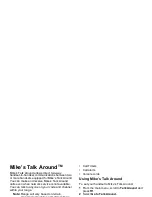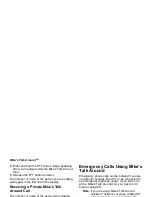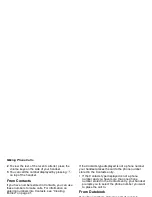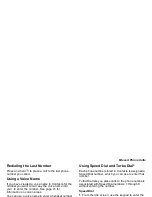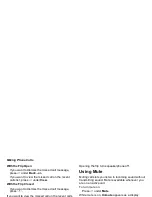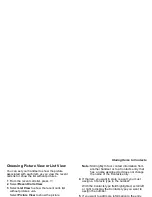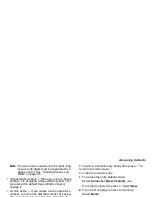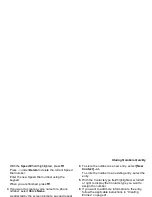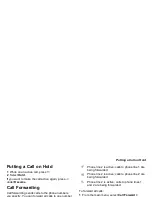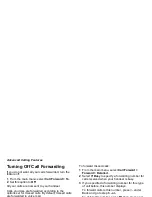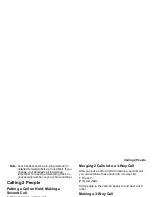37
Storing Items to Contacts
Choosing Picture View or List View
You can set your handset to show the picture
associated with each item as you view the recent
calls list or show the list without pictures.
1 From the recent calls list, press
m
.
2 Select Recent Calls View.
3 Select List View to show the recent calls list
without pictures. -or-
Select Picture View to show the picture
associated with each entry.
Storing Items to Contacts
1 From the recent calls list, scroll or select to the
item you want to store.
2 Press
A
under Store. -or-
If Store is not one of your options: Press
m
. Select
Store or Update Contacts.
Tip: If the item you want to store is a call, Store
does not appear if the number is already
stored in Contacts.
3 To store the item as a new entry, select [New
Contact]. -or-
To store the number to an existing entry, select the
entry.
Note: Storing My Info or contact information from
another handset or to a Contacts entry that
has a name assigned to it does not change
the name of the Contacts entry.
4 If the item you want to store is a call, you must
assign a Contacts type to the number:
With the Contacts type field highlighted, scroll left
or right to display the Contacts type you want to
assign the number.
5 If you want to add more information to the entry,
follow the applicable instructions in “Creating
Entries” on page 41.
6 Press
A
under Save.
Deleting Items
To delete an item from the recent calls list:
1 From the recent calls list, scroll to or select the
item you want to delete.
2 Press
A
under Delete. -or-
If Delete is not one of your options: Press
m
.
Select Delete.
3 Press
O
or press
A
under Yes to confirm.
To delete all items on the recent calls list:
1 From the recent calls list, press
m
.
2 Select Delete All.
Summary of Contents for i850 H65XAN6RR4AN
Page 1: ......
Page 2: ......
Page 9: ...Getting Started volume retractable anttena camera lens mirror ...