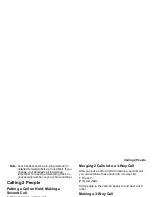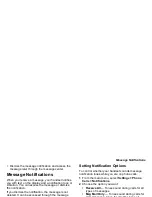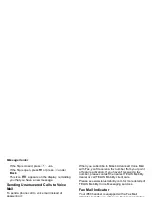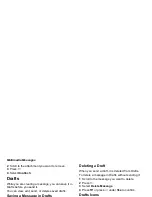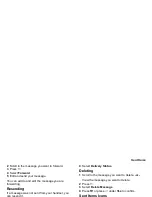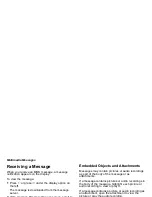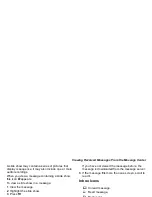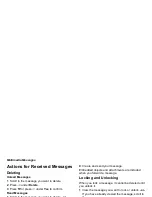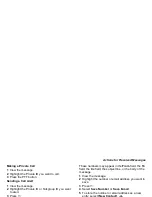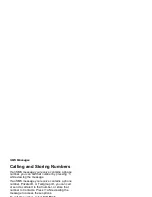65
Creating and Sending Messages
You can search for an entry name as you would
otherwise when viewing Contacts. See “Searching for
a Name” on page 45.
1 While you are creating a message, scroll to or
select To or Cc.
2 Press
A
under Contcs. -or-
If Contcs is not one of your options: Press
m
.
Select Contacts.
3 Select the entry containing the phone number or
email address you want to send the message to.
4 If the entry contains more than one phone number
or email address, select the ones you want to send
the message to.
When you are finished selecting items within the
entry, press
A
under Done.
5 When you are finished selecting entries, press
A
under Done.
From the Recent Calls List
When you select recipients from the recent calls list,
phone calls are displayed.
Private calls are displayed only if the Private ID is
stored in Contacts and its Contacts entry also
contains a phone number or email address.
1 While you are creating a message, scroll to or
select To or Cc.
2 Press
m
.
3 Select Recent Calls.
4 Select the entry containing the phone number or
email address you want to send the message to.
5 If the entry contains more than one phone number
or email address, select the ones you want to send
the message to.
When you are finished selecting items within the
entry, press
A
under Done.
6 When you are finished selecting entries, press
A
under Done.
Quick Notes
When you are filling in the Message and Subject
message fields, you can add ready-made words or
short phrases called Quick Notes. After you add
these words or phrases, you can edit them as you
would any other text.
1 While you are creating a message, scroll to or
select Message or Subject.
2 Press
A
under QNotes. -or-
If QNotes is not one of your options: Press
m
.
Select Insert Quick Notes.
3 Select the Quick Note you want to insert into the
message.
Summary of Contents for i850 H65XAN6RR4AN
Page 1: ......
Page 2: ......
Page 9: ...Getting Started volume retractable anttena camera lens mirror ...