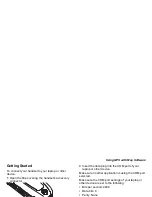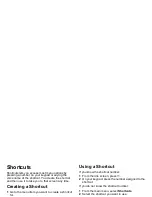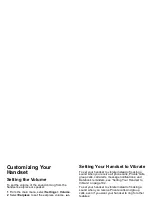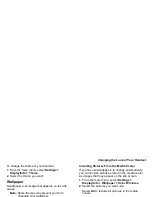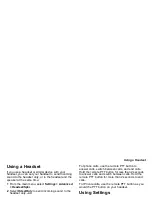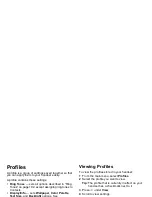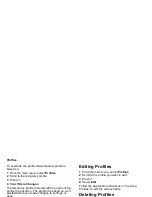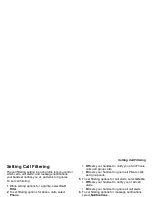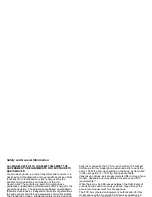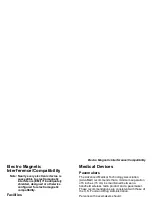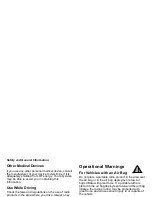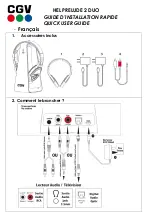133
Using a Headset
Using a Headset
If you use a headset or similar device with your
handset, you can set your handset to send incoming
sound to the headset only, or to the headset and the
speaker at the same time:
1 From the main menu, select Settings > Advanced
> Headset/Spkr.
2 Select HdsetOnly to send incoming sound to the
headset only. -or-
Select Hdset&Spkr to send incoming sound to the
headset and ring tones to the speaker.
Note: If you are using your handset with a
headset, and you have the Flip to End
option set to On, closing your flip sends
incoming sound to the headset and does not
end the call. See “Setting Flip Actions” on
page 52.
Using a Remote PTT Button
If you are using a headset or other accessory with a
remote PTT button, you can use the remote PTT
button for phone calls and Private calls.
For phone calls, use the remote PTT button to
answer calls, switch between calls, and end calls.
Hold the remote PTT button for less than 2 seconds
to answer calls and switch between calls. Hold the
remote PTT button for more than 2 seconds to end
calls.
For Private calls, use the remote PTT button as you
would the PTT button on your handset.
Using Settings
Settings contains many submenus that let you
customize your handset.
For information on applying groups of settings to your
handset together, see “Profiles” on page 138.
Display/Info Features
The Display/Info menu controls how the keypad and
display appear:
• Wallpaper — changes the wallpaper that appears
on the idle screen.
• Palette — changes the color scheme of the
display.
• Text Size — sets size of text on the display.
• Home Icons — controls whether main menu icons
appear on the idle screen.
• Backlight — controls backlight illumination.
Summary of Contents for i850 H65XAN6RR4AN
Page 1: ......
Page 2: ......
Page 9: ...Getting Started volume retractable anttena camera lens mirror ...