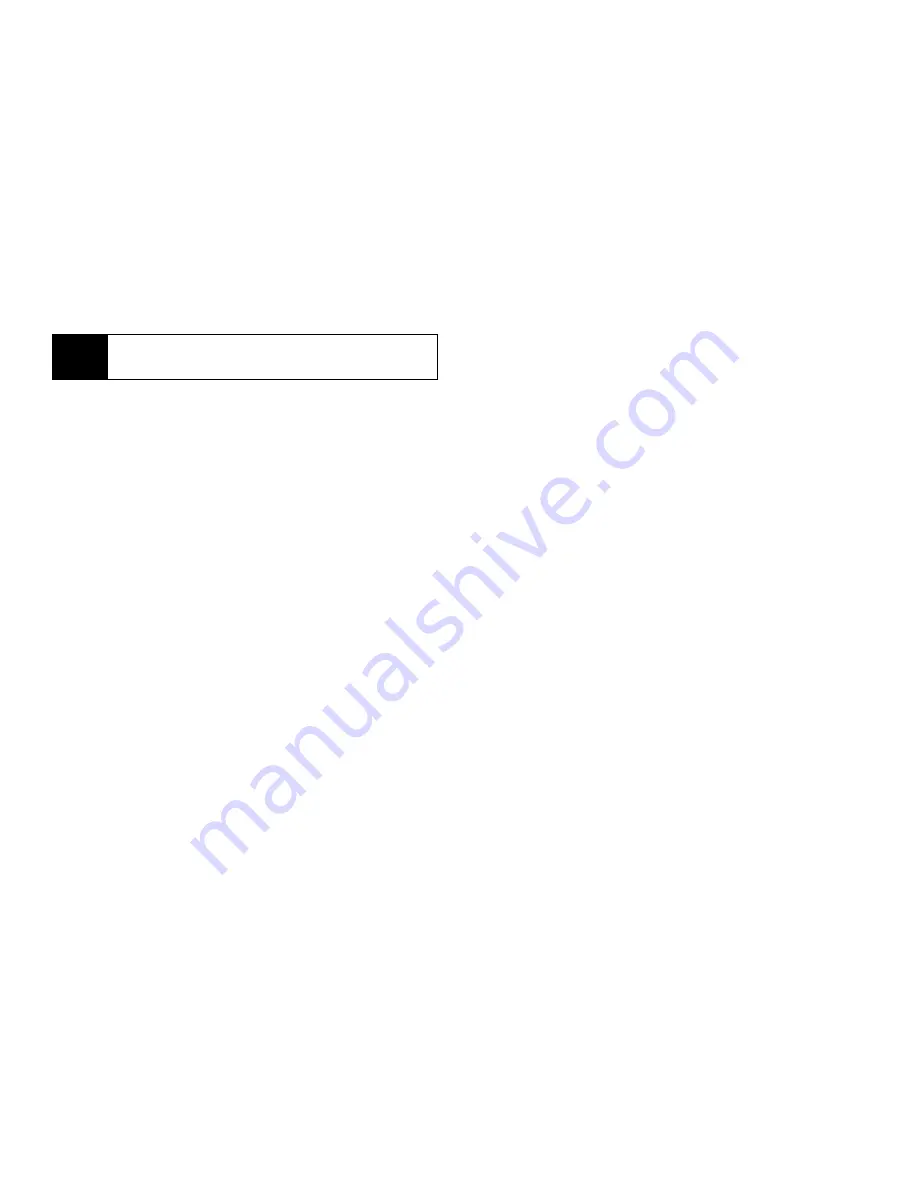
112
Section 2F. Tools
9.
If you have created a reminder for the event and
want to set the ring tone for that reminder:
䡲
Select
Ring Tone
.
䡲
Select the ring tone you want from the ring tones
stored in your phone.
10.
If you want to assign a profile that your phone is
switched to while the event is occurring:
䡲
Select
Profile
.
䡲
Select the profile you want from the profiles stored
in your phone.
䡲
Your phone switches to this profile when the event
starts and switches back to the previous profile
when the event ends.
11.
If you want to assign a Java application to start
when the event starts:
䡲
Select
App
.
䡲
Select the application you want from the Java
applications stored in your phone.
䡲
If you created a reminder for this event, your
phone prompts you to start the Java application
when you get the reminder.
12.
If you have entered all the information you want for
this event, press
Done
-
(left softkey).
If you decide you do not want to store the event:
䊳
Press
Cancel
-
(right softkey).
Editing Events
To change the details of an event:
1.
Select the day the event occurs.
2.
Select the event.
3.
Press
Edit
-
(left softkey).
4.
Follow the applicable instructions in “Creating
Events” on page 110 to edit the various fields.
To copy an event to another date:
1.
Select the day the event occurs.
2.
Select the event.
3.
Press
M
.
Note
If an event has no start time, you cannot create a
reminder for it.
Summary of Contents for i365
Page 13: ...Section 1 Getting Started ...
Page 38: ......
Page 39: ...Section 2 Using Your Phone ...
Page 159: ...Section 3 Service Features ...
















































