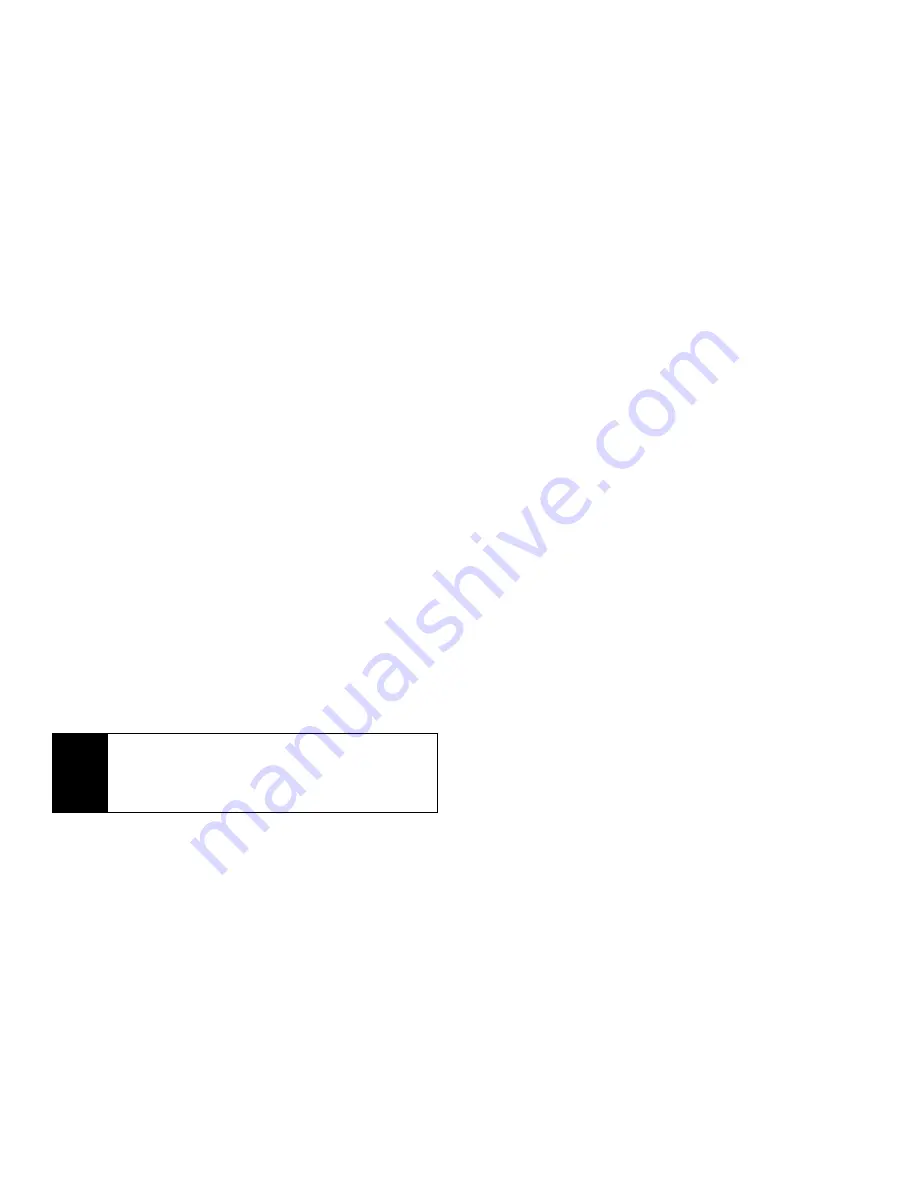
124
Section 2F. Tools
calculate your approximate location. It will take the GPS
feature of your phone some time to determine your
approximate location. Even where your phone has
good access to sufficient GPS satellite signals and
network assist data, it may take 30 seconds or more to
determine the approximate location. This time will
increase where there is reduced access to satellite
signals. When your approximate location is
determined, it is made available to the appropriate
emergency response center.
In some cases, your local 911 emergency response
center may not be equipped to receive GPS location
information. For this reason, and because the GPS
location information reported is only approximate or
may not be available in your location (see
“IMPORTANT: Things to Keep in Mind” on page 122),
always report your location to the 911 operator you
speak to when making an emergency call, if able, just
as you would when using a phone without GPS
capabilities.
In general, if your phone has access to signals from
more GPS satellites, your location will be determined
faster and more accurately than if your phone has
access to signals from fewer GPS satellites.
If your phone does not have adequate access to GPS
satellites signals, the location of the nearest cell tower
in contact with your phone is automatically made
available to the emergency response center, if the
center has the capability to receive such information.
See “Enhancing GPS Performance” on page 125 for
information on how to help your phone determine your
location.
Viewing Your Approximate Location
1.
Press
M
> GPS
> Position
.
2.
Scroll to view the entire screen.
This displays the following information about the last
time your location was calculated:
䢇
The time (as Greenwich Mean Time) and date that
the location was last calculated.
䢇
The approximate location, expressed as latitude and
longitude.
Note
If you are concerned about whether your local 911
emergency response center is equipped to receive
GPS location information, contact your local
authorities.
Summary of Contents for i365
Page 13: ...Section 1 Getting Started ...
Page 38: ......
Page 39: ...Section 2 Using Your Phone ...
Page 159: ...Section 3 Service Features ...






























