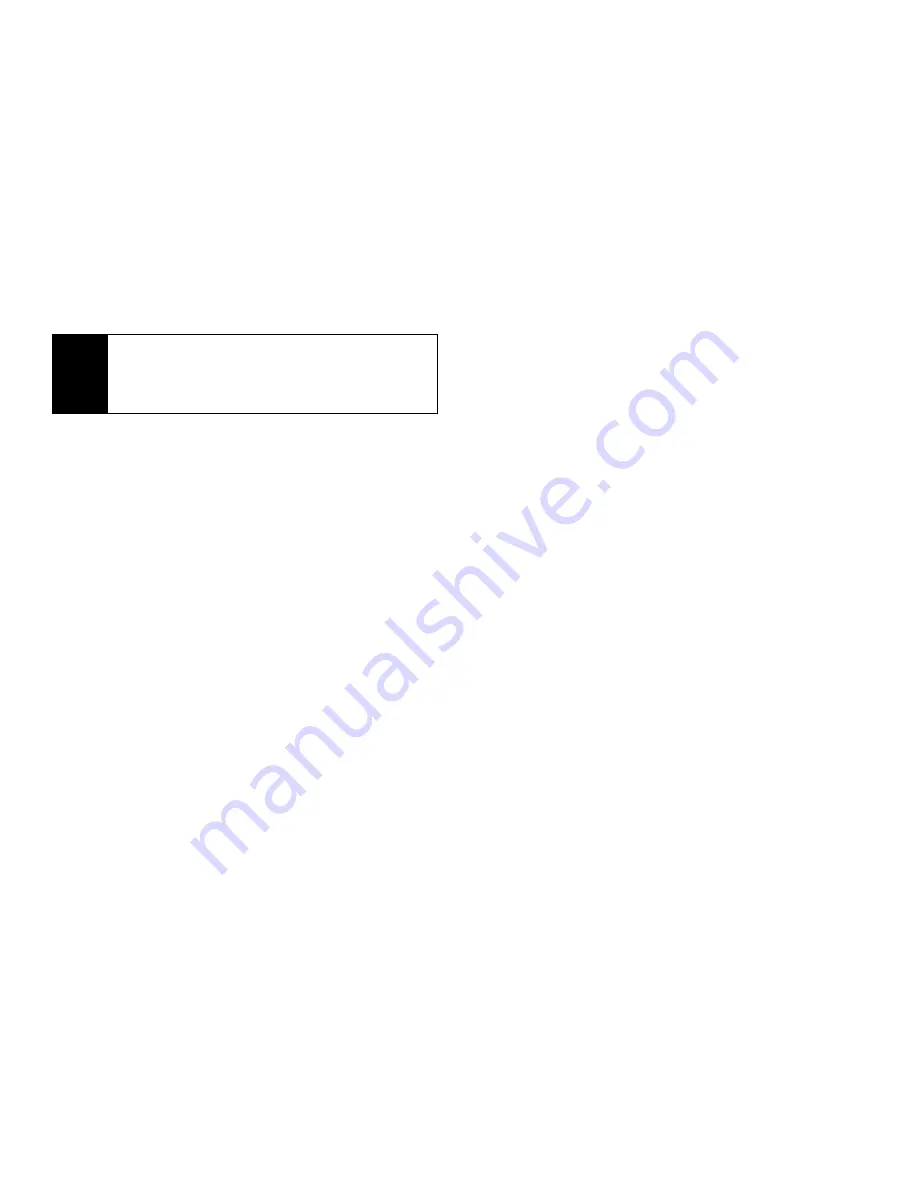
164
Section 3A. Service Features: The Basics
More Ways to Begin a Message
In addition to beginning a message from the message
center, you can begin a message from Contacts, the
Recent Calls list, standby mode, or My Pictures.
To begin a message from Contacts:
1.
From the Contacts list, scroll to the entry containing
the phone number or email address you want to
send the message to.
2.
Scroll left or right to view the Contacts types until
you see the icon for the phone number or email
address you want to send a message to.
3.
Press
Create
-
(left softkey).
4.
Create and send the message. The message is
automatically addressed to the phone number or
email address you chose.
To begin a message from the Recent Calls list:
1.
From the Recent Calls list, scroll to the entry you
want to send a message to.
2.
If the entry has more than one phone number
stored, view the phone number you want to send
the message to.
3.
Press
M
and select
Create
.
4.
Create and send the message. The message is
automatically addressed to the phone number you
chose.
To begin a message from standby mode:
1.
Using the keypad, enter the number you want to
send a message to.
2.
Press
M
.
3.
Select
Create
. The message is automatically
addressed to the phone number you chose.
Note
If the message you are replying to was sent with auto
replies, it contains a numbered list of possible replies.
Press the number of the reply you want to send. The
reply is sent immediately without any further action.
Summary of Contents for i365
Page 13: ...Section 1 Getting Started ...
Page 38: ......
Page 39: ...Section 2 Using Your Phone ...
Page 159: ...Section 3 Service Features ...






























