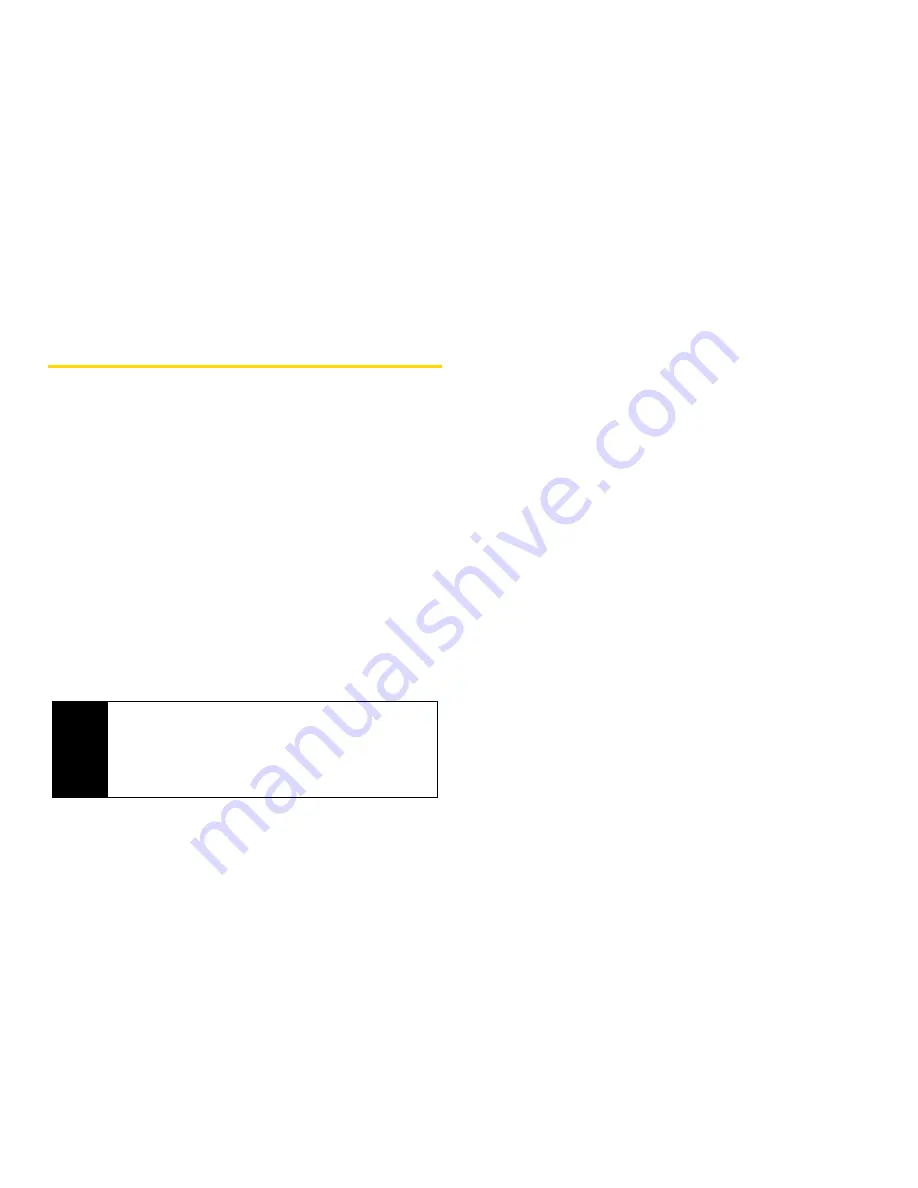
138
Section 2G. Bluetooth
Pairing Bluetooth Devices
Paired Devices
The Bluetooth pairing process allows you to establish
trusted connections between your phone and another
Bluetooth device. When devices are paired, a passkey
is shared between devices, allowing for fast, secure
connections while bypassing the discovery and
authentication process.
To pair your phone with another Bluetooth device:
1.
Press
M
> Bluetooth
>
Link to Devices
. (Your phone
will display a list of discovered in-range Bluetooth
devices.)
2.
Select a device and press
r
3.
Enter the passkey and press
r
.
Understanding Bluetooth Access Settings
A Bluetooth device can have either
Automatic
or
Ask
security access. The first time a Bluetooth device
connects to your i365 phone, you must grant the
device permission to connect. You can then change
the access setting of the device to either
Automatic
or
Ask
.
If you set a device to
Automatic
, then that device can
connect automatically to your phone when it is in
range. If you set a device to
Ask
, then that device must
request permission before it can connect to your
phone.
Devices are automatically granted permission during
the ten seconds after bonding. For more information
about bonding, see “Bluetooth Bonds (Pairing)” on
page 141.
The default for hands-free devices, such as Bluetooth
headsets, is
Automatic
.
Note
Due to different specifications and features of other
Bluetooth-compatible devices, display and
operations may be different, and functions such as
transfer or exchange may not be possible with all
Bluetooth-compatible devices.
Summary of Contents for i365
Page 13: ...Section 1 Getting Started ...
Page 38: ......
Page 39: ...Section 2 Using Your Phone ...
Page 159: ...Section 3 Service Features ...






























