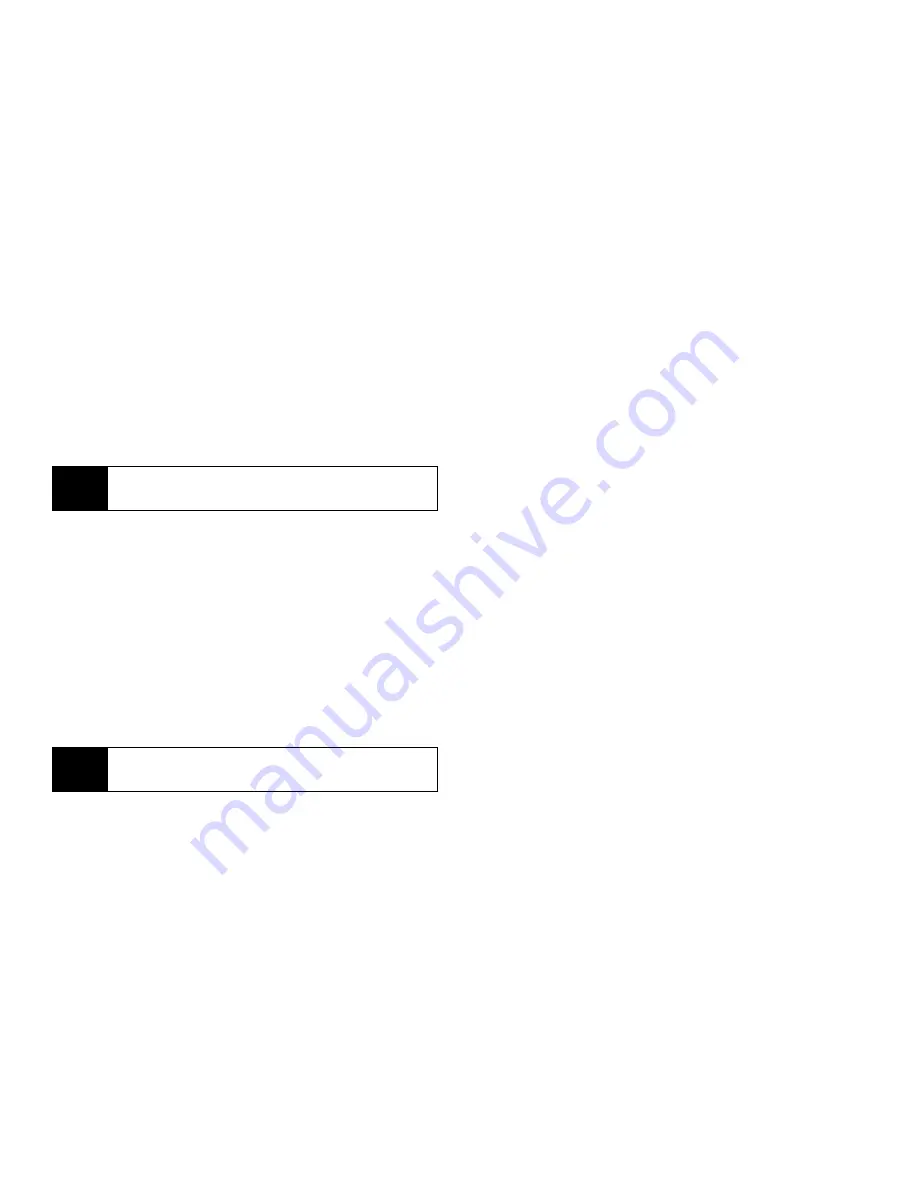
168
Section 3A. Service Features: The Basics
To insert a voice record:
1.
While you are filling in the
Mesg
field, press
M
.
2.
Select
Add VoiceRec
. A list of voice records that can
be included in a message appears.
3.
Select the voice record you want to insert.
Removing an Inserted Item
To remove an item inserted into the body of the message
you are creating:
1.
Select the
Mesg
field and highlight the item you
want to remove.
2.
Press
Delete
-
(left softkey).
Attaching Pictures
You can attach one or more pictures to a message.
1.
While you are creating a message, select
MORE
and then select
Attach
.
2.
Select
[New]
.
3.
Select
My Pictures
. A list of pictures that can be
included in a message appears.
4.
Select the picture you want to attach.
5.
Press
Done
-
(left softkey).
Attaching Ring Tones
You can attach ring tones from your list of ring tones.
Ring tones that are preloaded on your phone cannot
be included in a message.
Ring tones that you download to your phone or receive
in a message may be forward locked, meaning they
cannot be included in a message.
1.
While you are creating a message, select
MORE
and then select
Attach
.
2.
Select
[New]
.
3.
Select
Ring Tones
. A list of ring tones that can be
included in a message appears.
Tip
To hear a voice record before inserting it, highlight
the voice record and press
Play
-
(left softkey).
Note
If this icon
]
appears next to a picture, you cannot
send it in a message.
Summary of Contents for i365
Page 13: ...Section 1 Getting Started ...
Page 38: ......
Page 39: ...Section 2 Using Your Phone ...
Page 159: ...Section 3 Service Features ...
















































