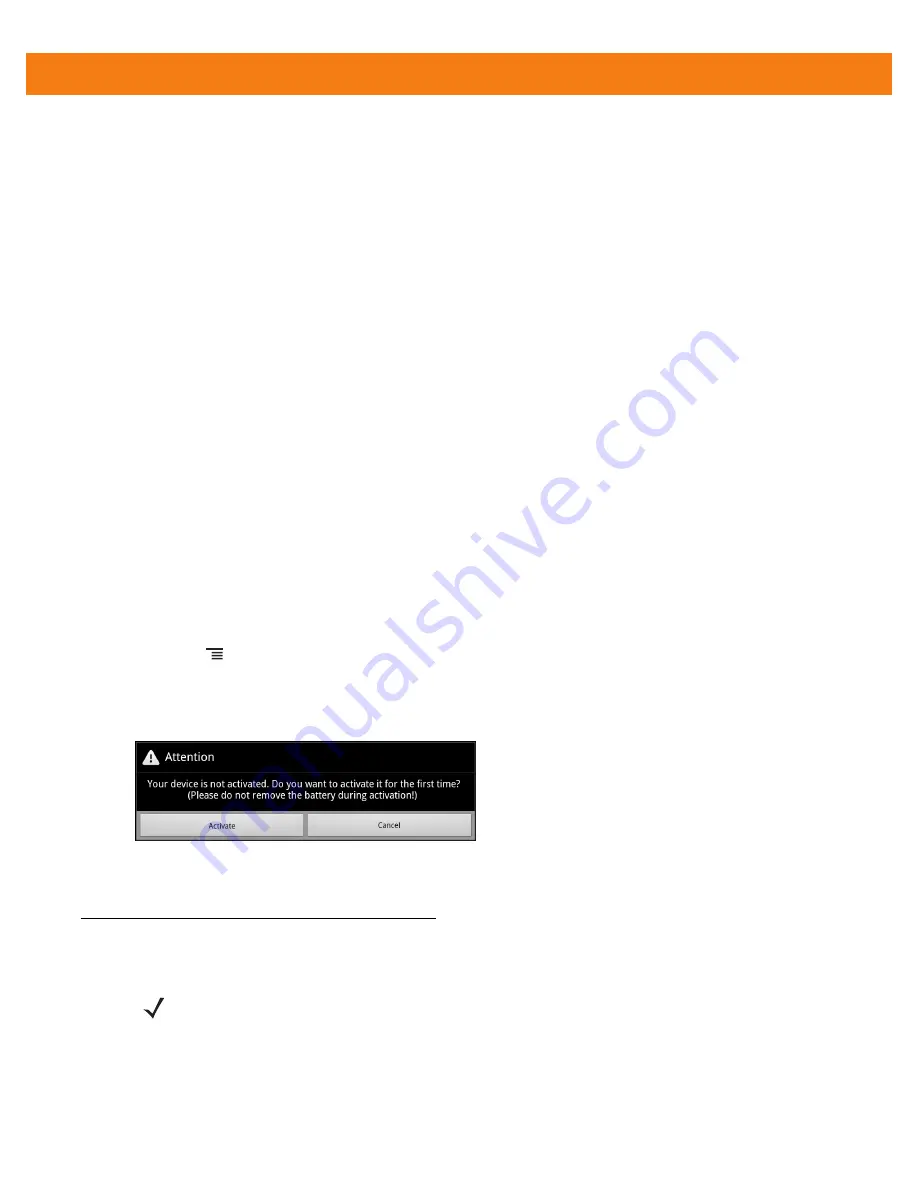
Getting Started
1 - 5
Powering On the ET1
Press the Power button until the Battery Charge LED flashes three times. The splash screen displays for about
a minute as the ET1 initializes its flash file system. Note that these windows also appear upon reset.
Powering Off the ET1
Press and hold the Power button until the
Device options
menu appears. Touch
Power off
and then
OK
.
WAN Activation
In order to use the WAN radio for data communication, the ET1N2 must be activated on the service provider’s
network. By default, the ET1N2 is configured for a GSM network. To activate on a CDMA network, manual
configuration is required.
See
for detailed WAN configuration information.
GSM Activation
When the ET1N2 turns on it automatically configures for the network. If the SIM card requires a PIN, the PIN
screen appears. Enter the PIN and touch
OK
.
CDMA Activation
Prior to using the ET1N2 on a CDMA network, the ET1 must be registered with the service provider. Contact
the service provider to set up an account and provide the MEID number (located under the battery).
By default, the ET1N2 is configured for a GSM network. To activate on a CDMA network:
1.
Touch
>
Settings
>
Wireless & networks
>
Mobile networks
>
Technology preferences
>
Network
mode
.
2.
In the
Network mode
menu, select
Sprint
or
Verizon
. The ET1 switches the modem firmware and the
Activation Dialog box appears.
3.
Touch
Activate
. The ET1N2 begins the activation process. If the activation is unsuccessful, contact the
service provider.
Replacing the Battery
To replace the battery:
1.
Press the
Power
button until the
Device options
menu displays.
NOTE
Do not remove microSD card while in Battery Swap mode.
Ensure that the Battery Swap mode procedures are followed, otherwise the backup battery will deplete
quickly and on the ET1N2, SIM card data corruption might occur.
Summary of Contents for ET1
Page 1: ...ET1 ENTERPRISE TABLET INTEGRATOR GUIDE ...
Page 2: ......
Page 3: ...ET1 ENTERPRISE TABLET INTEGRATOR GUIDE 72E 148511 04 Rev A March 2013 ...
Page 6: ...iv ET1 Enterprise Tablet Integrator Guide ...
Page 14: ...xii ET1 Enterprise Tablet Integrator Guide ...
Page 28: ...1 10 ET1 Enterprise Tablet Integrator Guide ...
Page 43: ...Accessories 2 15 Figure 2 17 Secure Module 8 Replace the battery ...
Page 54: ...2 26 ET1 Enterprise Tablet Integrator Guide ...
Page 88: ...4 32 ET1 Enterprise Tablet Integrator Guide ...
Page 100: ...6 6 ET1 Enterprise Tablet Integrator Guide ...
Page 120: ...7 20 ET1 Enterprise Tablet Integrator Guide ...
Page 144: ...9 14 ET1 Enterprise Tablet Integrator Guide ...
Page 166: ...A 14 ET1 Enterprise Tablet Integrator Guide ...
Page 178: ...Glossary 8 ET1 Enterprise Tablet Integrator Guide ...
Page 182: ...Index 4 ET1 Enterprise Tablet Integrator Guide ...
Page 183: ......






























