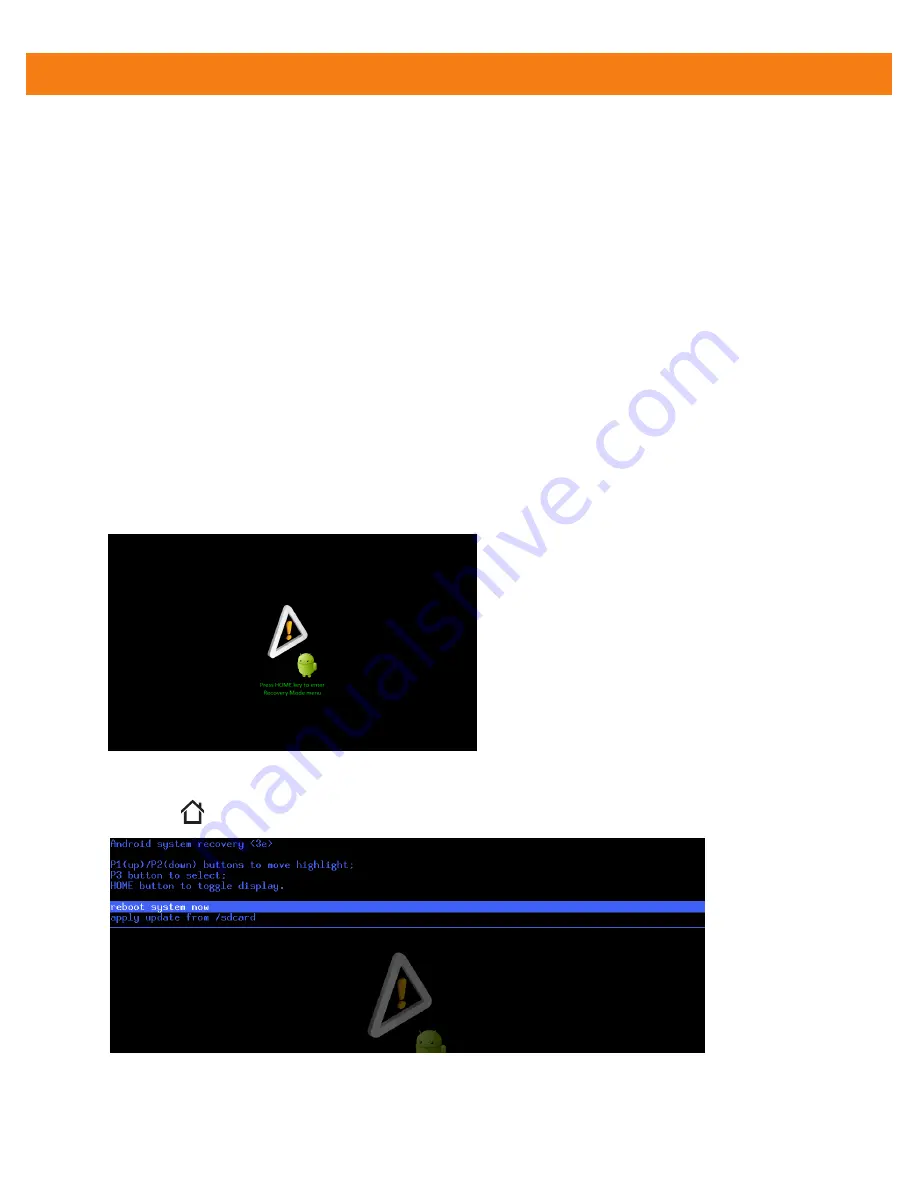
1 - 8
ET1 Enterprise Tablet Integrator Guide
12.
Touch
P3
. The Enterprise Reset occurs and then the ET1 resets.
Factory Reset
A Factory Reset erases all data in the /cache, /data and /enterprise partitions in internal storage and clears all
ET1 device settings. A Factory Reset returns the ET1 to the last installed operating system image. To revert to
a previous operating system version, re-install that operating system image. See
.
To perform a Factory Reset:
1.
Download the Factory Reset file from Motorola Support Central web site.
2.
Copy the ET1N0GxxFRxxxxxxx.zip file to the root directory of the microSD card. See
.
3.
Press and hold the Power button until the
Device options
menu appears.
4.
Touch
Reset
.
5.
Touch
OK
. The ET1 resets.
6.
Press and hold the Right Scan/Action button.
7.
When the Recovery Mode screen appears release the Right Scan/Action button.
Figure 1-6
Recovery Mode Screen
8.
Touch
. The System Recovery screen appears.
Figure 1-7
System Recovery Screen
9.
Touch
P1
or
P2
to navigate to the
apply update from /sdcard
option.
Summary of Contents for ET1
Page 1: ...ET1 ENTERPRISE TABLET INTEGRATOR GUIDE ...
Page 2: ......
Page 3: ...ET1 ENTERPRISE TABLET INTEGRATOR GUIDE 72E 148511 04 Rev A March 2013 ...
Page 6: ...iv ET1 Enterprise Tablet Integrator Guide ...
Page 14: ...xii ET1 Enterprise Tablet Integrator Guide ...
Page 28: ...1 10 ET1 Enterprise Tablet Integrator Guide ...
Page 43: ...Accessories 2 15 Figure 2 17 Secure Module 8 Replace the battery ...
Page 54: ...2 26 ET1 Enterprise Tablet Integrator Guide ...
Page 88: ...4 32 ET1 Enterprise Tablet Integrator Guide ...
Page 100: ...6 6 ET1 Enterprise Tablet Integrator Guide ...
Page 120: ...7 20 ET1 Enterprise Tablet Integrator Guide ...
Page 144: ...9 14 ET1 Enterprise Tablet Integrator Guide ...
Page 166: ...A 14 ET1 Enterprise Tablet Integrator Guide ...
Page 178: ...Glossary 8 ET1 Enterprise Tablet Integrator Guide ...
Page 182: ...Index 4 ET1 Enterprise Tablet Integrator Guide ...
Page 183: ......






























