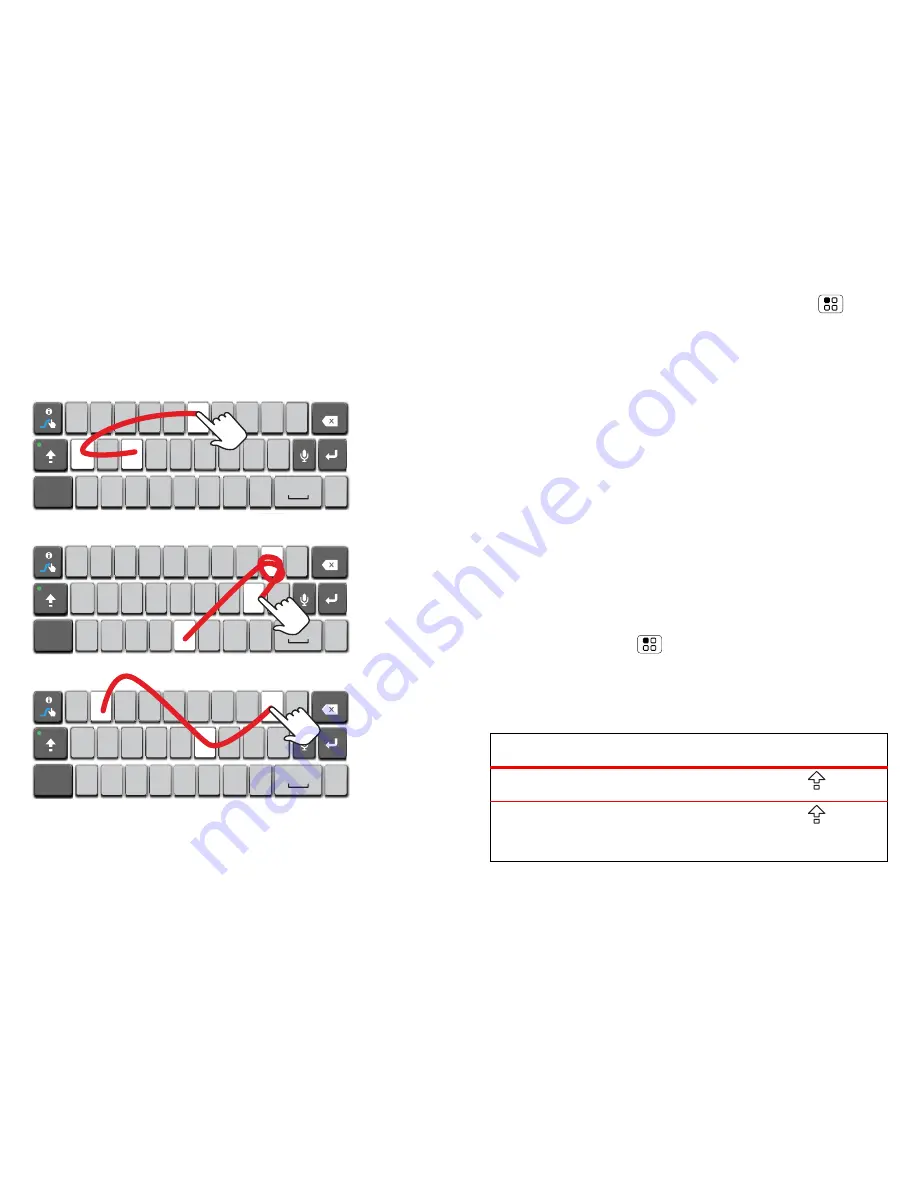
23
Text entry
Swype™ text entry
Swype lets you enter a word with one continuous
motion. To enter a word, just drag your finger over the
letters in the word.
Q W
A
EN
@
#
1
2
3
_
%
(
)
!
7
8
9
0
/
?
S
D
F
G
H
J
K
Z
SYM
X
C
V
B
N
M
_
,
'
.
L
E
R
T
Y
U
I
O
P
&
$
4
5
6
+
:
;
"
Q W
A
EN
@
#
1
2
3
_
%
(
)
!
7
8
9
0
/
?
S
D
F
G
H
J
K
Z
SYM
X
C
V
B
N
M
_
,
'
.
L
E
R
T
Y
U
I
O
P
&
$
4
5
6
+
:
;
"
Q W
A
EN
@
#
1
2
3
_
%
(
)
!
7
8
9
0
/
?
S
D
F
G
H
J
K
Z
SYM
X
C
V
B
N
M
_
,
'
.
L
E
R
T
Y
U
I
O
P
&
$
4
5
6
+
:
;
"
For double
letters,
circle the
letter.
To
capitalise,
go above
the keypad.
b
ook
Who
d
a
y
To change your Swype settings, touch Menu
>
Settings
>
Language & keyboard
>
Swype
.
Tips:
•
To enter apostrophes in common words (like "I'll"),
drag through the
n
as though it was an apostrophe.
•
To enter several symbols, touch
SYM
.
•
To correct a word, double-touch it. Swype shows a
small menu of other word options. Swype might
also show a menu if it can't guess your word.
•
If Swype doesn't know a word, you can still touch
the letter keys to enter it. Swype remembers, so
next time you can just drag over the letters.
Multi-touch keypad
To turn the multi-touch mode on, from the home
screen touch Menu
>
Settings
>
Language &
keyboard
>
Input method
>
Multi-touch keyboard
.
Typing tips
To...
Enter a capital letter
Touch Shift
.
Enter only capital letters
Touch Shift
twice.
















































