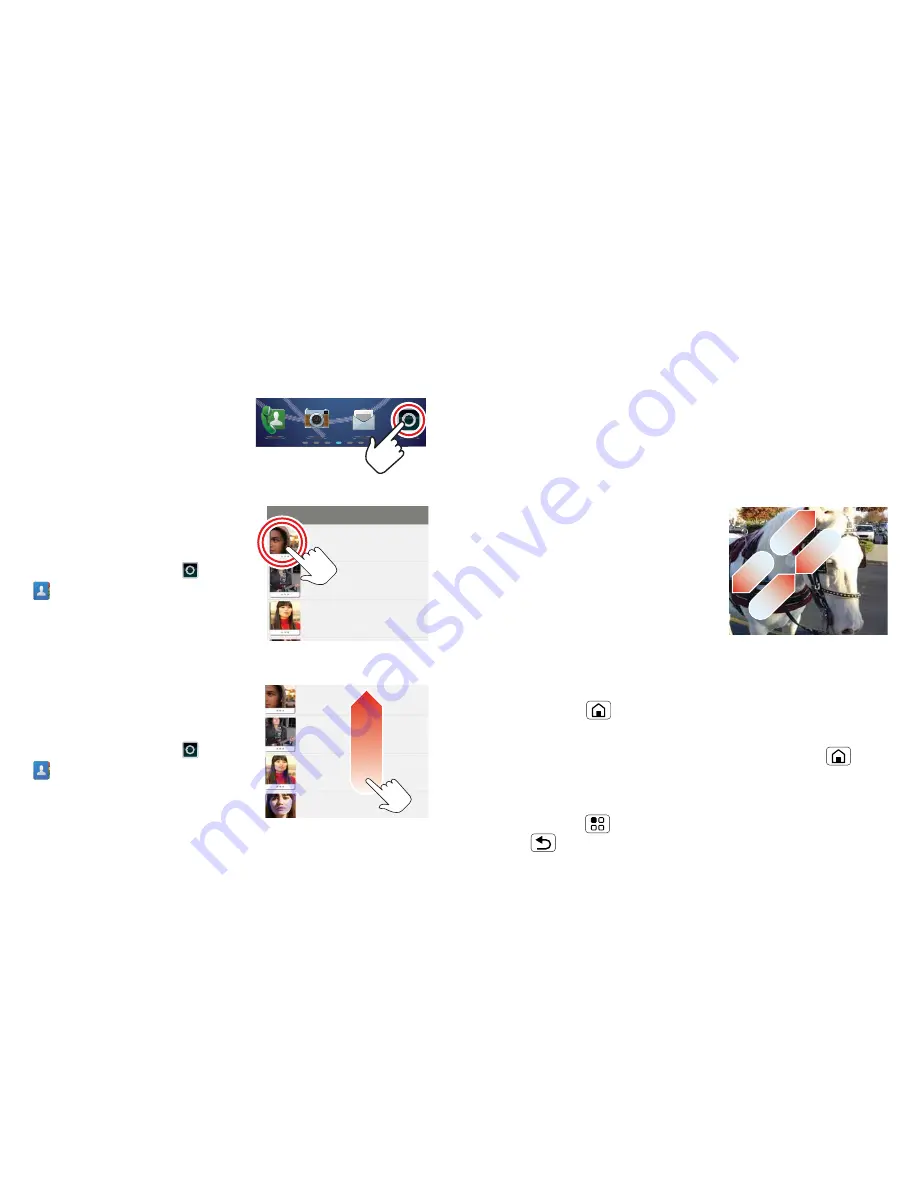
7
Touchscreen & keys
Note:
Your touchscreen might stay dark if the sensor
just above it is covered. Don't use covers or screen
protectors (even clear ones) that cover this sensor.
Touch
To choose an icon or option,
touch
it.
Touch & hold
To open special options,
touch and hold
an icon or
other item. Try it: From the
home screen, touch
>
Contacts
, then touch and
hold a contact to open
options.
Drag
To scroll through a list or move
slowly,
drag
across the
touchscreen. Try it: From the
home screen, touch
>
Contacts
, then drag your
contacts list up or down.
Tip:
When you drag or flick a
list, a
scroll bar
appears on the
Andrew Luis
Andy Fanning
Anna Fui
A
Andrew Luis
Andy Fanning
Anna Fui
Amber Mathews
right. Drag the scroll bar to move the list to a letter
A – Z.
Flick
To scroll through a list or move quickly,
flick
across the
touchscreen (drag quickly and release).
Tip:
When you flick a long list, touch the screen to stop
it from scrolling.
Pinch-to-zoom
Get a closer look at maps,
webpages or photos. To zoom
in,
touch
the screen with two
fingers and then slide them
apart. To zoom out,
drag
your
fingers together.
Key tips
Menu, home, back & search
Touch Home
to close any menu or app and return
to the home screen.
From the home screen, touch and hold Home
to
show the last few apps you used, then touch an app to
open it.
Touch Menu
to open menu options, or touch
Back
to go back.

























