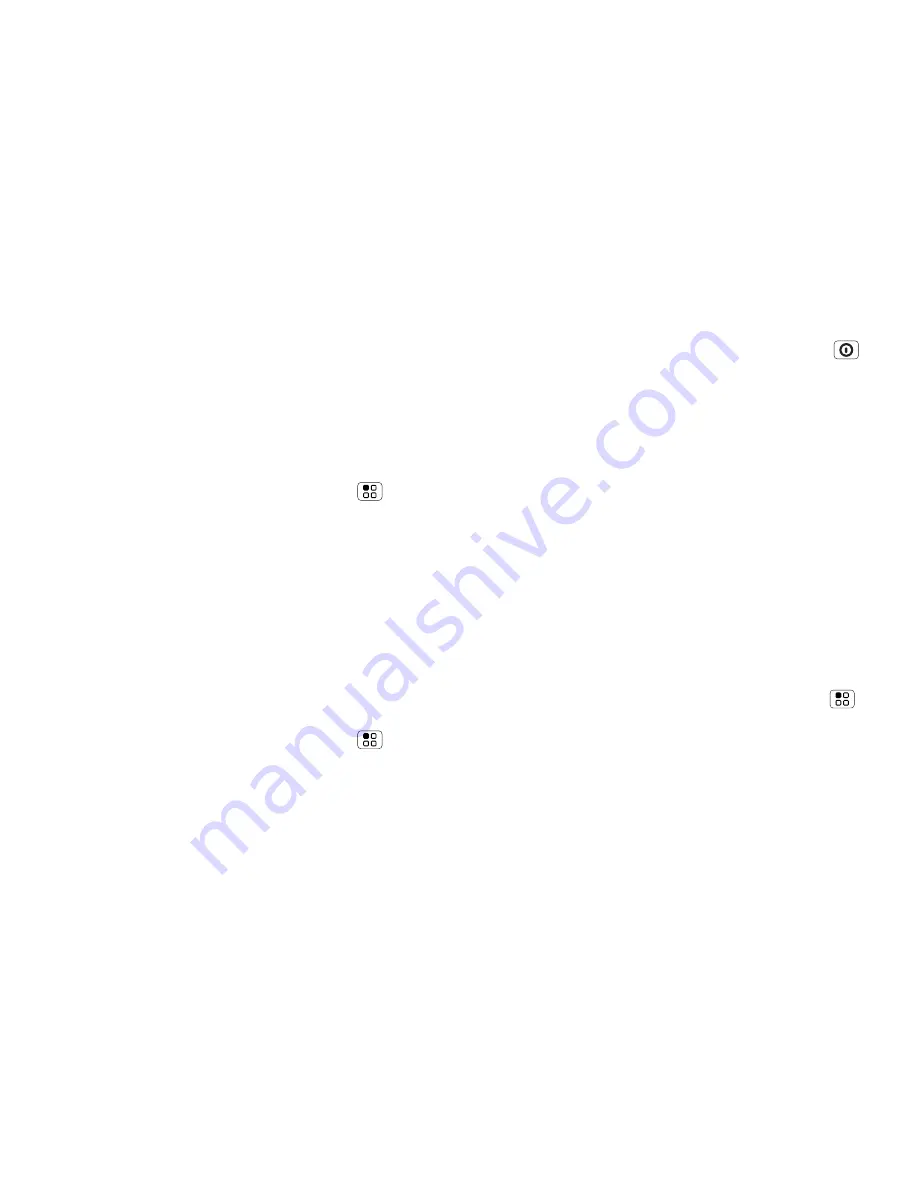
54
Management
Management
stay in control
Synchronise with Microsoft™
Office Outlook
If you use Microsoft Office Outlook on your work
computer, your phone can synchronise emails, events
and contacts with your Microsoft Exchange server.
Find it:
From the home screen, touch Menu
>
Settings
>
Accounts
>
Add account
>
Corporate Sync
1
Enter your username ([email protected]),
password, email address and server details (server
address is the same URL you use to access your
company's email using the web on your computer).
Note:
Contact your business IT department for
server details.
2
Touch
Next
.
Wireless manager
Find it:
From the home screen, touch Menu
>
Settings
>
Wireless & networks
Manage all your wireless connections: Wi-Fi,
Bluetooth™, flight mode & mobile networks
(“
Network
” on page 55).
Flight mode
Use flight mode to turn all your wireless connections
off—useful when flying. Press and hold Power
>
Flight mode
.
Note:
When you select flight mode, all wireless
services are disabled. You can then turn Wi-Fi and/or
Bluetooth back on, if permitted by your airline. Other
wireless voice and data services (such as calls and text
messages) remain off in flight mode. Emergency calls
to your region's emergency number can still be made.
Update your phone
Stay up-to-date with the latest software for your
phone. You can check, download and install updates
using your phone or your computer:
•
Using your phone:
You may get an automatic notification of an available
update on your phone. Follow the instructions to
download and install.
To manually check for updates, touch Menu
>
Settings
>
About phone
>
System updates
.
Your phone downloads any updates over your mobile
network. Remember, these updates can be quite
large (25 MB or more) and may not be available in all
countries. If you don’t have an unlimited data plan, or
mobile network updates are not available in your
country, you can update using a computer.






























