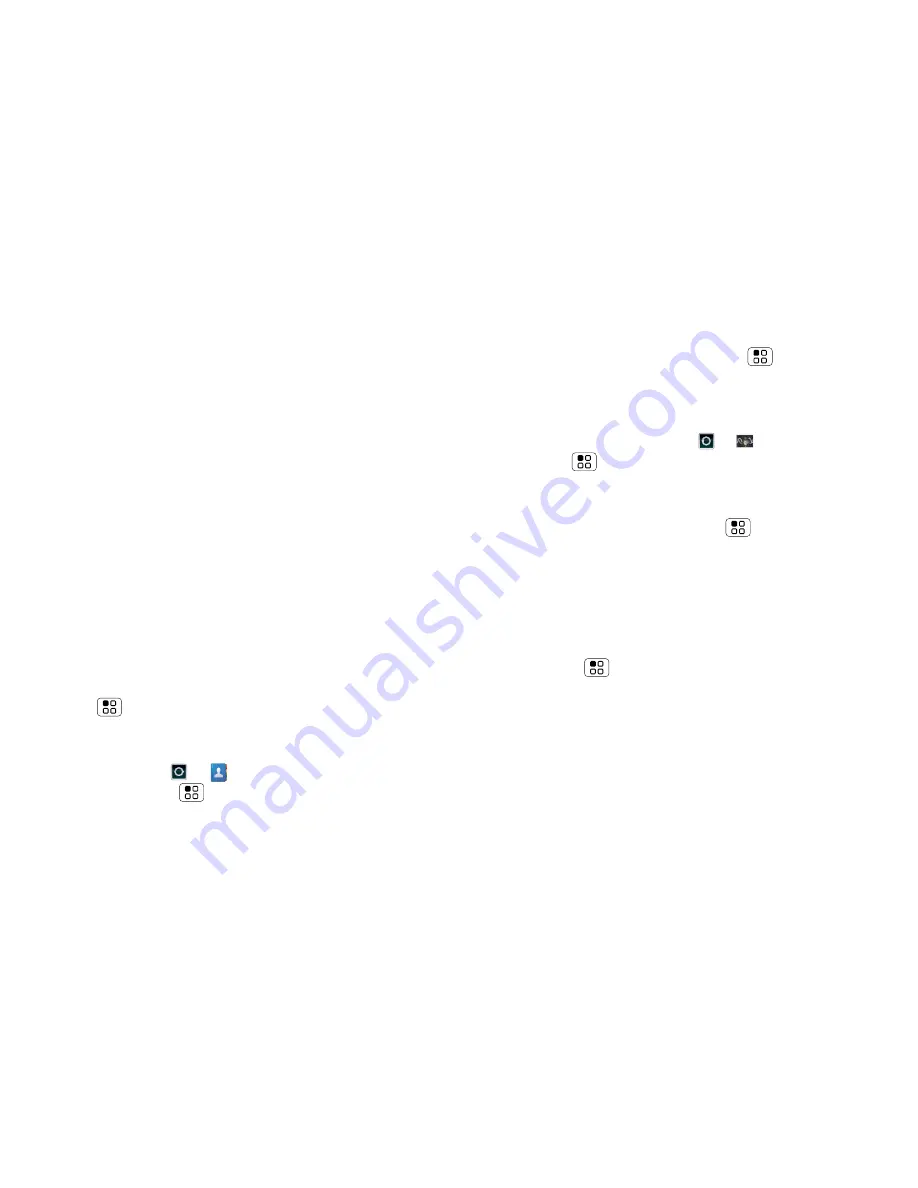
52
Tools
To use voice readouts:
• Menus and screens
: In menus and screens, touch
an item to highlight it (the item will be read out
loud), and double-touch to open it.
Note:
Touch a home screen widget or shortcut to
open it.
• Dialler & text entry
: As you type, each number or
letter is read out loud.
• Notification
: When you flick the notifications bar
down, all notifications are read out loud.
Tip:
Navigate through your apps and menus to hear
how voice readouts work on your phone.
To change your voice settings, see “
Voice settings
” on
page 52.
Caller ID
When you want to
hear
who's calling:
• Read out loud
: Have your caller announced—touch
Menu
>
Settings
>
Call settings
>
Caller ID
readout
.
• Ringtones
: Assign a unique ringtone to a
contact—touch
>
Contacts
, open a contact,
then touch Menu
>
Options
>
Ringtone
.
To change your voice settings, see “
Voice settings
” on
page 52.
Voice settings
Personalise your voice settings:
• Voice recognition
: Touch Menu
>
Settings
>
Voice input & output
>
Voice recogniser settings
.
From here, you can set options like language and
censorship.
• Voice commands
: Touch
>
Voice commands
> Menu
>
Settings
. From here, you can refine
recognition of your voice (
Adaptation
) and set
options like prompts and shortcuts.
• Text-to-speech
: Touch Menu
>
Settings
>
Voice input & output
>
Text-to-speech settings
.
From here, you can set options like speed and
language.
Volume & vibrate
Choose volume and vibrate settings that work for you.
Touch Menu
>
Settings
>
Sound
:
• Volume
: Touch
Volume
and use the sliders.
Tip:
To set separate ring and notification volumes,
untick
Use incoming call volume for notifications
.
• Vibrate
: Select
Vibrate
phone to feel your phone
ring.






























