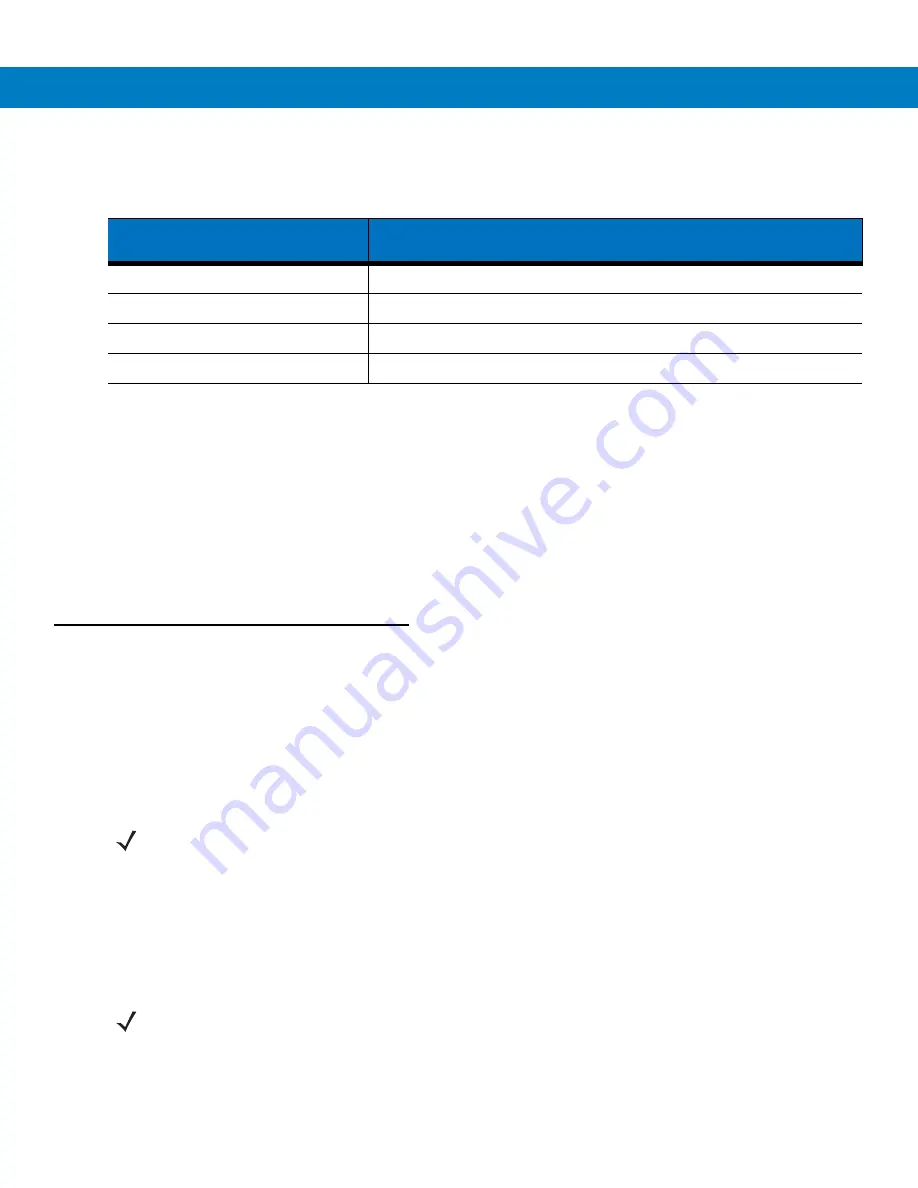
1 - 8
CA10 User Guide
Charging Indications
Table 1-2
CA10 Charging Indications
Saving battery power
•
Battery life depends on the signal strength of the wireless network, temperature and features you use.
•
Ensure that the CA10 associates with the wireless network as quickly as possible.
•
Use the headset or earpiece when possible.
•
Optimize the wireless network for voice over IP operation (see your access point user manual).
•
Remain within the coverage range of your wireless system. When a CA10 is out of range of an access point,
radio power consumption may be higher, reducing runtime / battery life.
Powering on / off
Turning on
To turn on the CA10:
Simultaneously hold down the
PTT
and
Private Reply
buttons for about half a second. During initialization, the
Status LED lights steady amber for five seconds followed by a brief red / amber flash. This is followed by a "start
tune".
Turning off
To turn off the CA10:
Simultaneously press and hold the
PTT
and
Private Reply
buttons. Release the buttons as soon as the CA10 starts
playing the power-down tone sequence. The CA10 beeps four times and turns off, playing a “turn off tune”.
Status LED
(on CA10)
Indications
Steady green
Charge complete and ready for use.
Steady amber
Power-up state (battery is getting ready to charge).
Blinking amber
Charge in progress.
Steady red
Pre-charge state (brief condition prior to active charging).
NOTE
The CA10 powers on automatically when placed onto the cradle.
NOTE
If the CA10 is in an abnormal state, turning off the CA10 may require holding the
PTT
and
Private Reply
buttons for 10 seconds before releasing. In such case, the CA10 turns off without
playing a “turn off tune”.
Summary of Contents for CA10
Page 1: ...CA10 User Guide ...
Page 2: ...CA10 User Guide 72E 124942 01 Revision A August 2009 ...
Page 5: ...iv CA10 User Guide ...
Page 11: ...x CA10 User Guide ...
















































