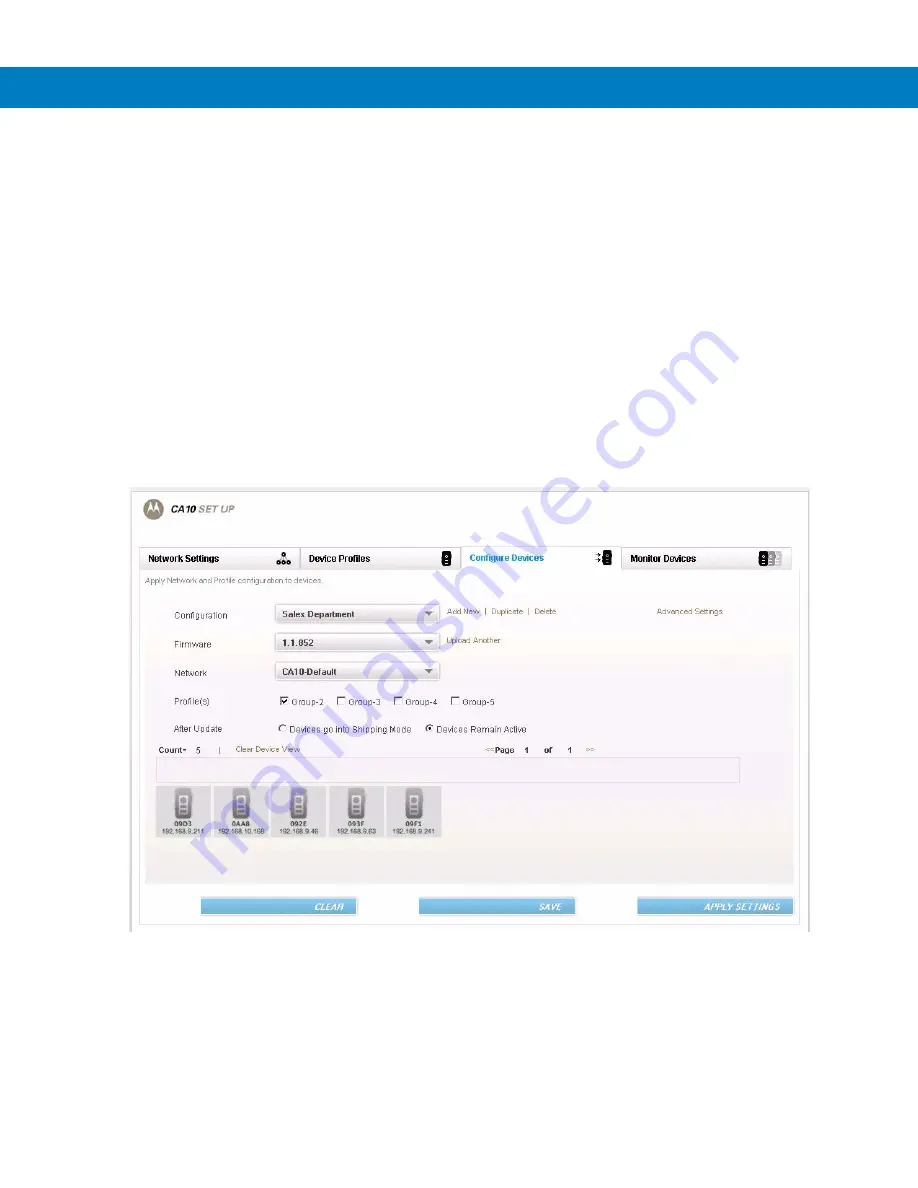
Deployment and Configuration
3 - 7
Configuring the CA10 units
To configure the CA10 units:
1.
Start the Deployment and Configuration application by double-clicking the
Start_CA10_Deployment_Service
Icon located on your computer desktop. To start the application, you can also click the
Start
button and select
All Programs > Motorola > Deployment Application > Start_CA10_Deployment_Service
.
Important:
wait until the “Press enter to stop service” message appears. DO NOT PRESS ENTER - this will
stop the service.
2.
Start the Deployment and Configuration application by double-clicking the
Start_CA10_Deployment_UI
Icon
located on your computer desktop. To start the application, you can also click the
Start
button and select
All
Programs > Motorola > Deployment Application > Start_CA10_Deployment_UI
.
3.
Turn on all CA10s (see
Powering on / off on page 1-8
).
4.
Go to the
Configure Devices
tab (see
Figure 3-9
) and verify that all CA10s are shown on the screen.
Figure 3-9
Configure Devices Tab
5.
If necessary, click
Upload Another
to upload a new firmware version and follow the instructions on the screen.
Summary of Contents for CA10
Page 1: ...CA10 User Guide ...
Page 2: ...CA10 User Guide 72E 124942 01 Revision A August 2009 ...
Page 5: ...iv CA10 User Guide ...
Page 11: ...x CA10 User Guide ...






























