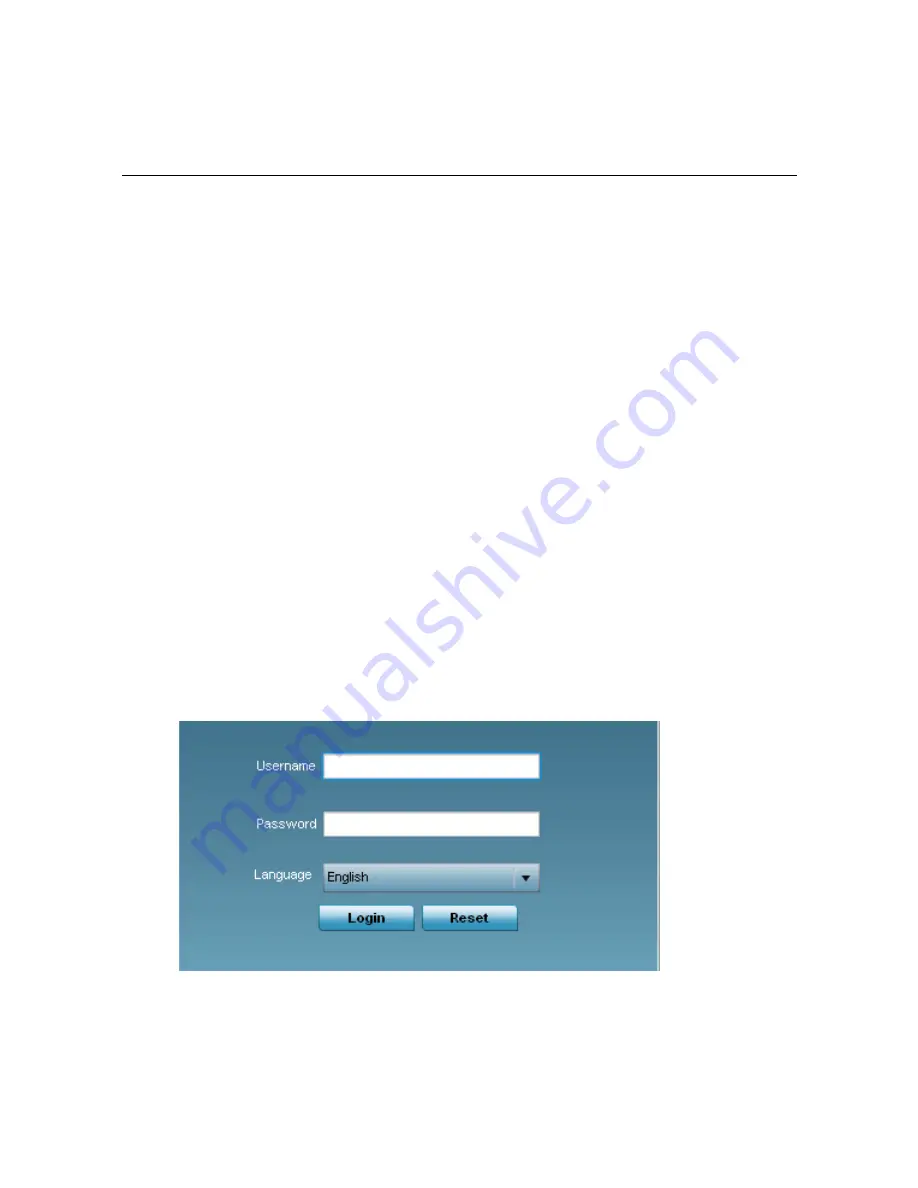
14
AP 6522M Access Point
3
Initial Access Point Configuration
Once the Access Point is installed and powered on, complete the following steps to get the device up and running
using the Initial Setup Wizard:
1.
Attach an Ethernet cable from the Access Point to a controller with an 802.3af compatible power source
or use the PWRS-14000-148R power supply to supply power to the AP 6522M (once fully cabled).
If your host system is a DHCP server, an IP address is automatically assigned to the Access Point and can
be used for device connection. However, if a DHCP server is not available, you’ll need to derive the IP
address from the Access Point MAC address. Using this method, the last two bytes of the Access Point
MAC address become the last two octets of the IP address.
AP 6522M MAC address - 00:C0:23:00:
F0:0A
AP 6522M IP address equivalent - 169.254.
240.10
To derive the Access Point’s IP address using its factory assigned MAC address:
a. Open the Windows calculator be selecting
Start
>
All Programs
>
Accessories
>
Calculator
. This menu
path may vary slightly depending on your version of Windows.
b. With the Calculator displayed, select
View
>
Scientific
. Select the
Hex
radio button.
c. Enter a hex byte of the AP 6522M’s MAC address. For example, F0.
d. Select the
Dec
radio button. The calculator converts F0 into 240. Repeat this process for the last
AP 6522M MAC address octet.
2.
Point the Web browser to the Access Point’s IP address. The following login screen displays:
3.
Enter the default username
admin
in the
Username
field.
4.
Enter the default password
admin123
in the
Password
field.
Summary of Contents for AP 6522M
Page 1: ...AP 6522M Access Point INSTALLATION GUIDE ...
Page 45: ...Installation Guide 45 ...
Page 46: ...46 AP 6522M Access Point ...
Page 47: ...Installation Guide 47 ...





























