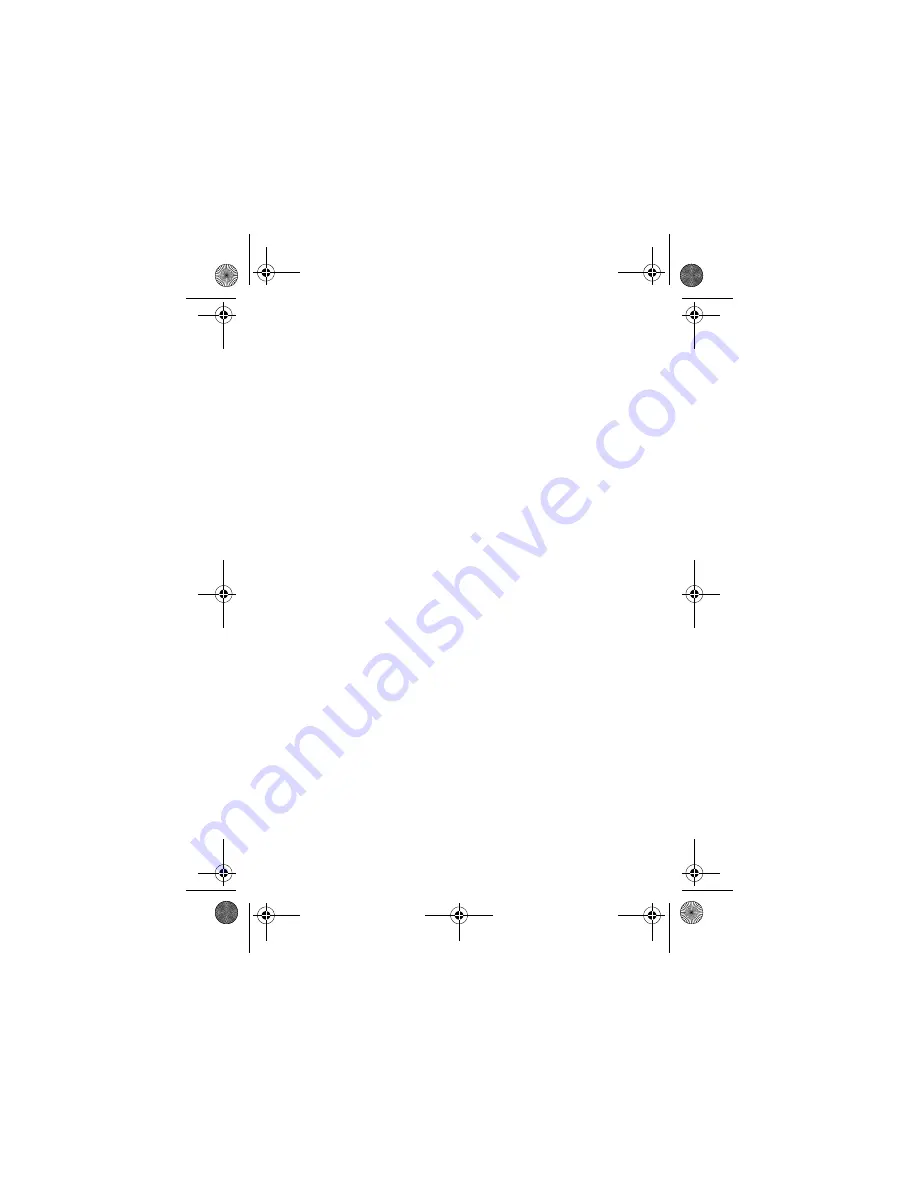
94
2
Enter your
User Name
and
Password
in the appropriate fields,
confirm your password in the
Re-enter Password
field, then tap
OK
.
3
To edit email sending, receiving, signature, connections
options, tap the mail box name you wish to edit. Then
enter settings as described in the following section.
Manual Mailbox Setup
If your service provider is not listed on the mailbox setup list,
you can manually set up your email mailbox as follows:
1
Tap
Setup Manually
on the mailbox setup screen to manually
enter email settings, then tap
OK
.
2
Tap the
Mailbox Name
field and enter your mailbox name.
3
Tap
Send Setup
and
Receive Setup
to configure your email
sending server and receiving server settings as described
below.
4
Tap
Signature Setup
, If you want your phone to automatically
append your signature to all outgoing email messages,
tap the check box
e
beside
Add signature to all outgoing messages
.
A check mark
d
indicates that automatic signature is
activated.
5
Tap the signature field and enter your signature.
6
Tap
OK
to save your signature.
7
Tap
Connections Setup
, then select the type of connection
desired and tap
OK
.
8
Tap
Done
to store your mailbox settings.
CG.GSM.A780.book Page 94 Tuesday, May 17, 2005 5:42 PM






























