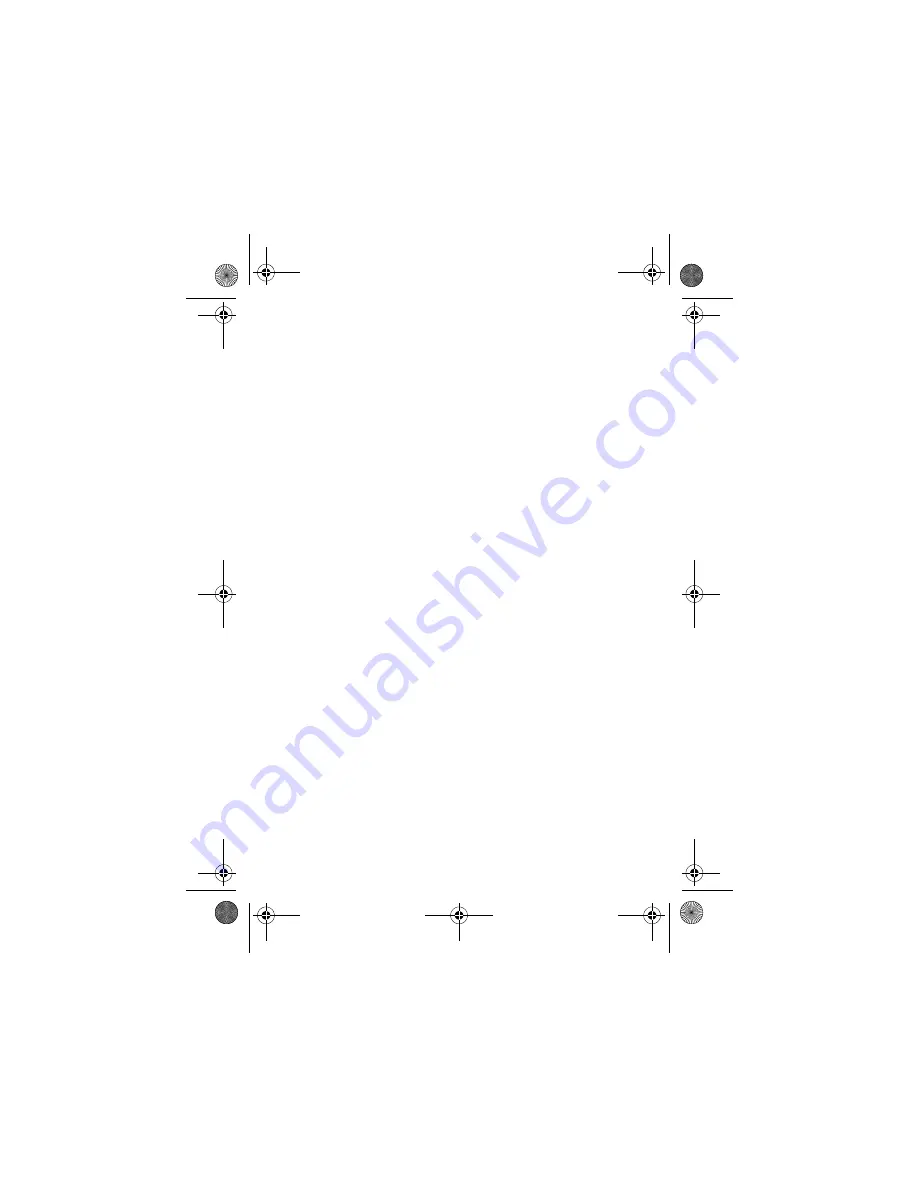
68
Deleting a User Category
Note:
You cannot delete the predefined categories in your
address book.
1
Tap
>
in the global navigation bar to open the address
book.
2
Tap the category button in the bottom button bar, then tap
Edit Category
.
3
Select the category, tap
é
, then tap
Delete
.
4
Tap
OK
to confirm the deletion.
Checking Address Book
Capacity
You can display the number of address book entries currently
stored on the phone and SIM card and the total number of
entries you can store on the SIM card.
1
Tap
>
in the global navigation bar to open the address
book.
2
Tap
é
, then tap
Memory Status
. Your phone displays the
number of phone and SIM card contacts and the SIM card
capacity (
number of contacts
).
3
Tap
ó
to return to the address book.
CG.GSM.A780.book Page 68 Tuesday, May 17, 2005 5:42 PM






























