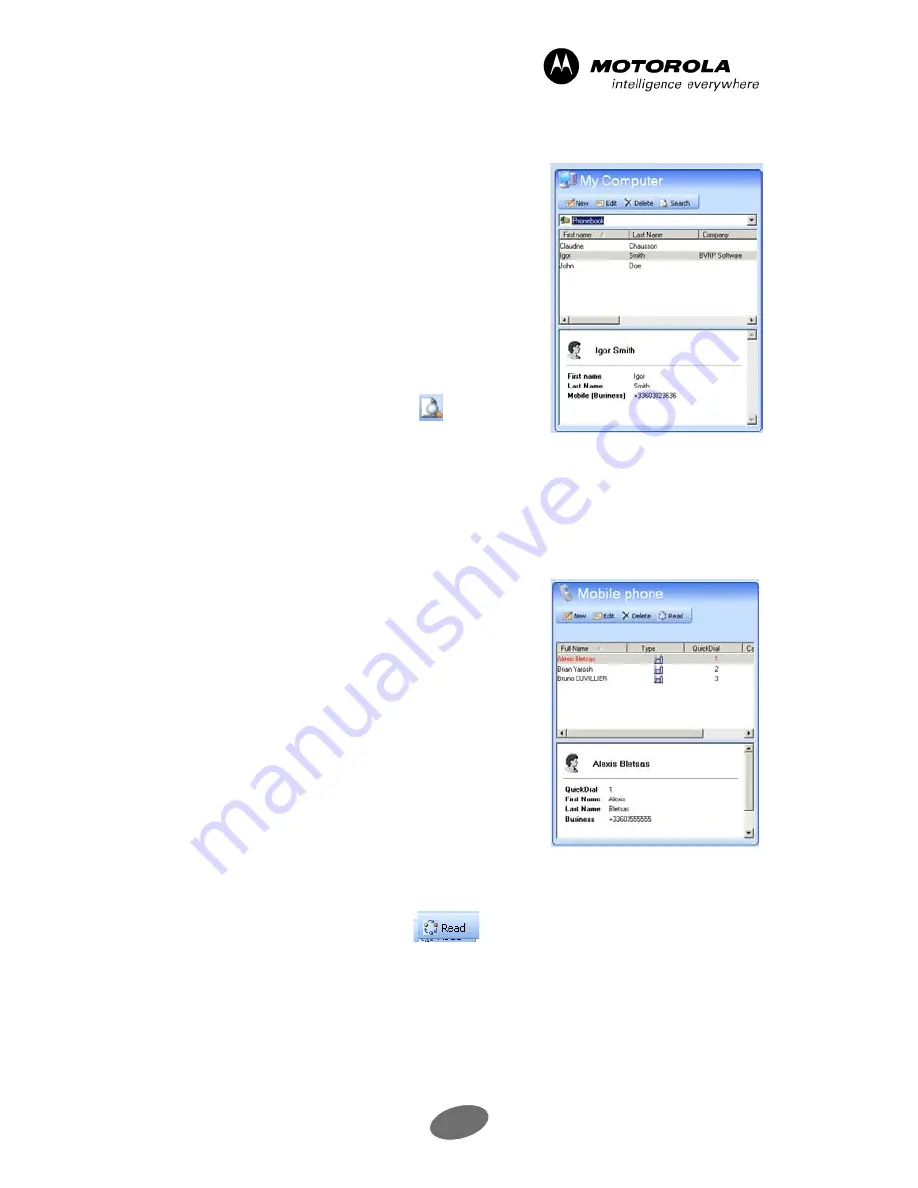
45
mobile PhoneTools - mobile PhoneTools features
4.4.5.1 Contacts in computer view
This section works like the standard phonebook view.
The drop-down list located at the top of the section
enables you to select the phonebook folder containing
the contacts to be synchronized. Contacts contained in
the selected folder are listed below.
The details of each file selected are displayed in the
lower section of the window. The
New
button enables
you to create a new file for a contact; the
Edit
button
enables you to edit the record for the selected contact;
the
Delete
button enables you to delete the selected
contact record. The
Search
button
enables you to
perform a record criteria search.
Note:
When you edit a contact in this view, its details will be displayed in red until you click
Apply changes
or start a
synchronization
4.4.5.2 Contacts in phone view
Important!
The information available in this section depends on the capabilities
of your phone.
This section displays the list of contact records saved in
your mobile phone’s memory and that of your SIM card.
As with the
Computer Contacts
section, the details of
each file selected are displayed in the lower section of
the window.
The
New
button opens the
New phone entry
dialog box
which enables you to enter a new contact to be saved in
your mobile phone. The
Edit
button enables you to edit
the record for the selected contact and the
Delete
button enables you to delete the selected contact
record.
Simply click the
Read Phone
icon
to display the updated list. This command is very
useful if you are editing contacts directly in your mobile phone while it is connected to your PC
and the application is running.






























