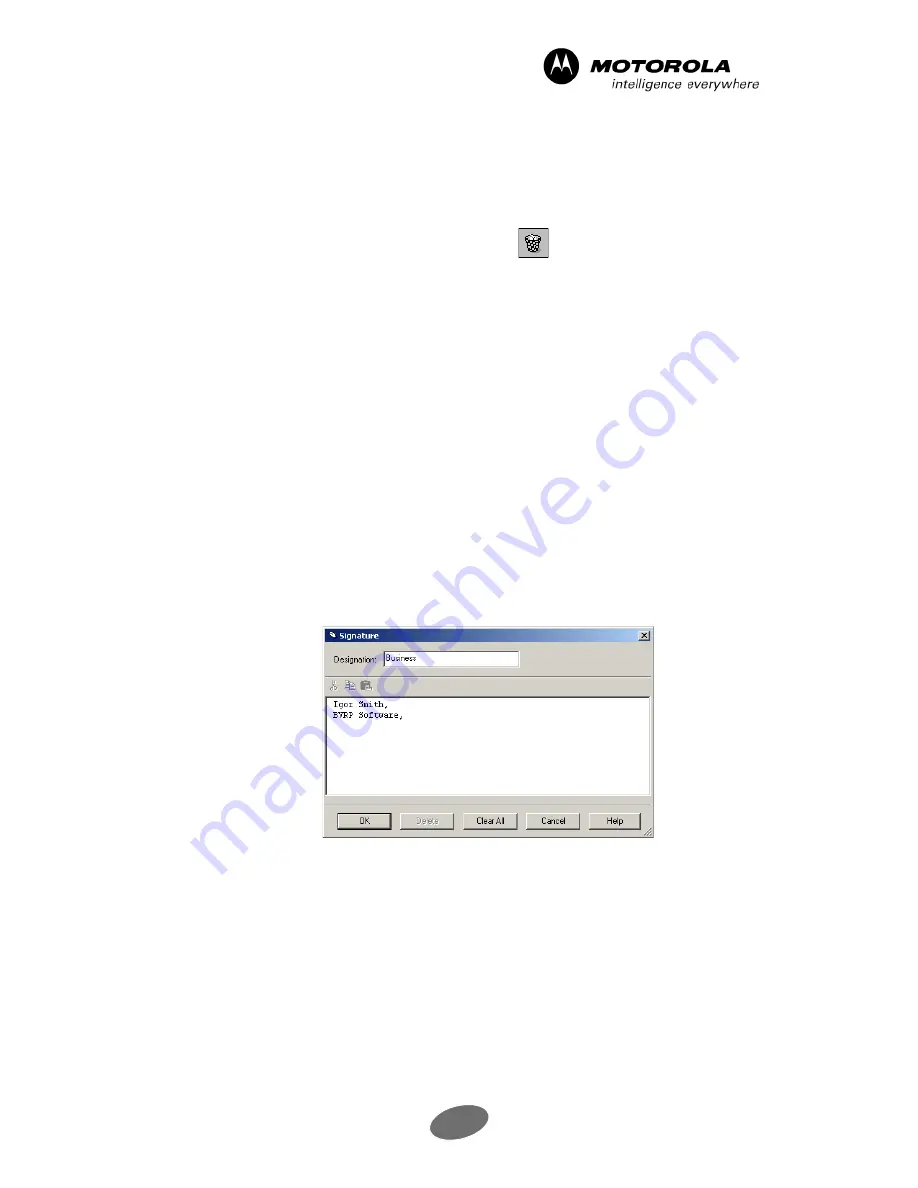
99
mobile PhoneTools - Advanced Configuration
5.1.4.5.3 Deleting a Mailbox
1. From the
tab, click the
Mailboxes…
button to open the mailbox management
window.
2. Select the mailbox to be deleted.
3. Delete the entry by clicking the
Delete
button
.
5.1.4.6 Signature management…
5.1.4.6.1 Overview
A signature generally consists of a few lines, which are automatically added at the end of an e-
mail message when sent. This allows the recipient to identify you. In the
tab, select a
signature that will be added automatically to the end of all your e-mail messages.
The
Signature
scrolling list displays the existing signatures, and two other options:
•
<No signature>
which gives you the possibility of not adding a signature at the end of
your e-mail message, or of typing one directly in the text edit box of the e-mail
message.
•
<New…>
which gives access to a window where you can create signatures.
When the software is run for the first time, the scrolling list only includes these two possibilities.
5.1.4.6.2 Create a new signature
1. From the
tab, choose the
<New…>
option in the
Signature
scrolling list.
The
Signature
window is displayed.
2. In the
Designation
field, enter a name that will help you recognize this specific signature
in the scrolling list in the transmission window.
3. In the main text field, enter the text of your signature (for example: name, company,
address, e-mail address, telephone and fax).
4. Click
OK
.




























