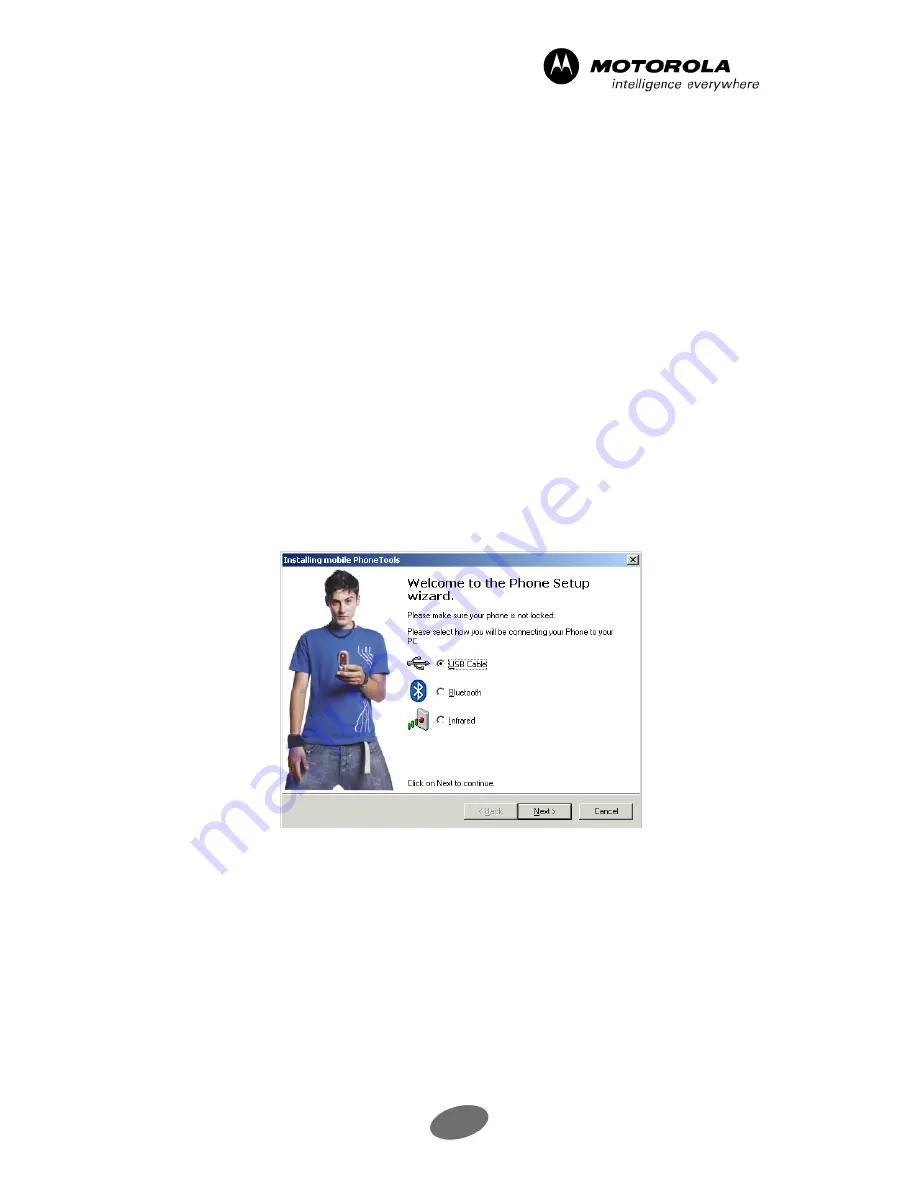
14
mobile PhoneTools - Getting started
3. Click
Finish
to close the mobile PhoneTools Installation Wizard.
Note:
Depending on your operating system, at the end of the installation procedure the Wizard may ask you to restart your
computer so that all system changes can be taken into account.
2.1.1.4 Choosing a user profile
After you have finished installing the application and have started the program, the
Choose a
user profile
dialog box is displayed: the
Profile
popup menu proposes a default profile. You can
use this default profile or create a new profile.
For more information, see
User Profiles,
page 62.
2.1.2 Installing the mobile phone
Important!
Depending on the mobile phone capacities, all connection options may not be available.
The
Welcome
window of the Phone Setup Wizard is displayed automatically. Three connection
methods are displayed for connecting your mobile phone to your computer:
Warning!
Do not connect the mobile phone to the computer at this time. The Phone Setup Wizard will provide connection
instructions.
- The
USB Cable
connection allow you to link your mobile phone to your
computer via a cable.
If you choose the USB cable, see
Mobile Phone Connection Instructions: USB
Cable and Infrared,
page 15.
- The
Infrared
connection allows you to link your mobile phone to your computer
using an infrared link.






























