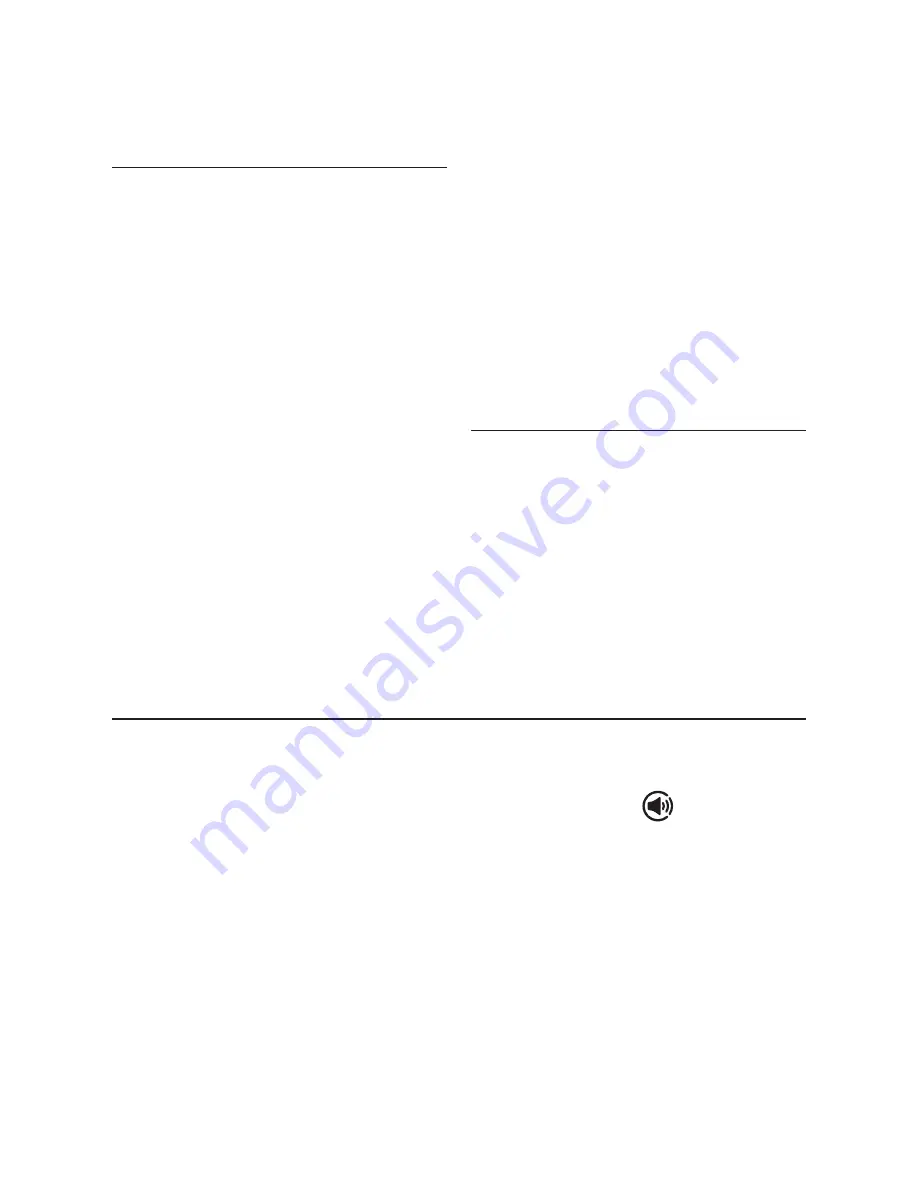
18
3. If you have more than one Play-Fi
®
speaker
connected to your network, you will be prompted
to select the speaker to which you want to stream.
CONTROLLING MULTIPLE SPEAKERS
If you have more than one Play-Fi speaker connect-
ed to your network, you can simultaneously stream
the same audio to multiple speakers.
1.
Android and iOS Device Users:
Within the
app, press the Play-Fi logo in the lower corner
of the app.
PC Users:
open the Play-Fi program
using the icon in your system tray.
2. Select additional devices to play audio from.
PC Users:
The free version of the Windows app
may not allow streaming to multiple speakers. An
upgraded version of the DTS Play-Fi app, with this
capability, can be purchased from the DTS website.
Note:
8 Play-Fi speakers can be synced to play
the same audio content at the same time. We
recommend up to 32 Play-Fi speakers on a network
for the best experience, but the only limit to connected
devices is how many your router can support.
TIP! Primary and Secondary Speakers
When streaming audio content to multiple devices,
you will be asked to assign them to two categories:
primary and secondary devices. The DTS Play-Fi
module requires a primary device be selected.
This maximizes synchronization between multiple
devices simultaneously streaming the same content.
Select the DTS Play-Fi
device with the strongest
signal as your primary device. Secondary devices
connect to your primary device, so if you disable
your primary device, you will need to select a
new primary device before audio resumes on your
secondary devices.
ADDITIONAL PLAY-FI FEATURES
New versions of the Play-Fi app will add features
not mentioned in this manual. Please refer to the
app and related documentation for details on new
and enhanced features such as streaming different
audio content to multiple zones and grouping of two
discrete speakers for stereo (left/right) playback.
You’ll need Spotify Premium to use Connect, see
details overleaf.
1. Add your new device to the same wifi network
as your phone, tablet or PC (see product user
instructions for details).
2. Open the Spotify app on your phone, tablet or
PC, and play any song.
3. If you’re using the app on a phone - tap the
song image in the bottom left of the screen. For
tablet and PC move to step 4.
4. Tap the Connect icon
5. Pick your device from the list. If you can’t see
it, just check it’s connected to the same wifi
network as your phone, tablet or PC.
All done! Happy listening.
Licenses
The Spotify Software is subject to third party
licenses found here:
www.spotify.com/connect/third-party-licenses.
H
OW
TO
USE
C
ONNECT






























